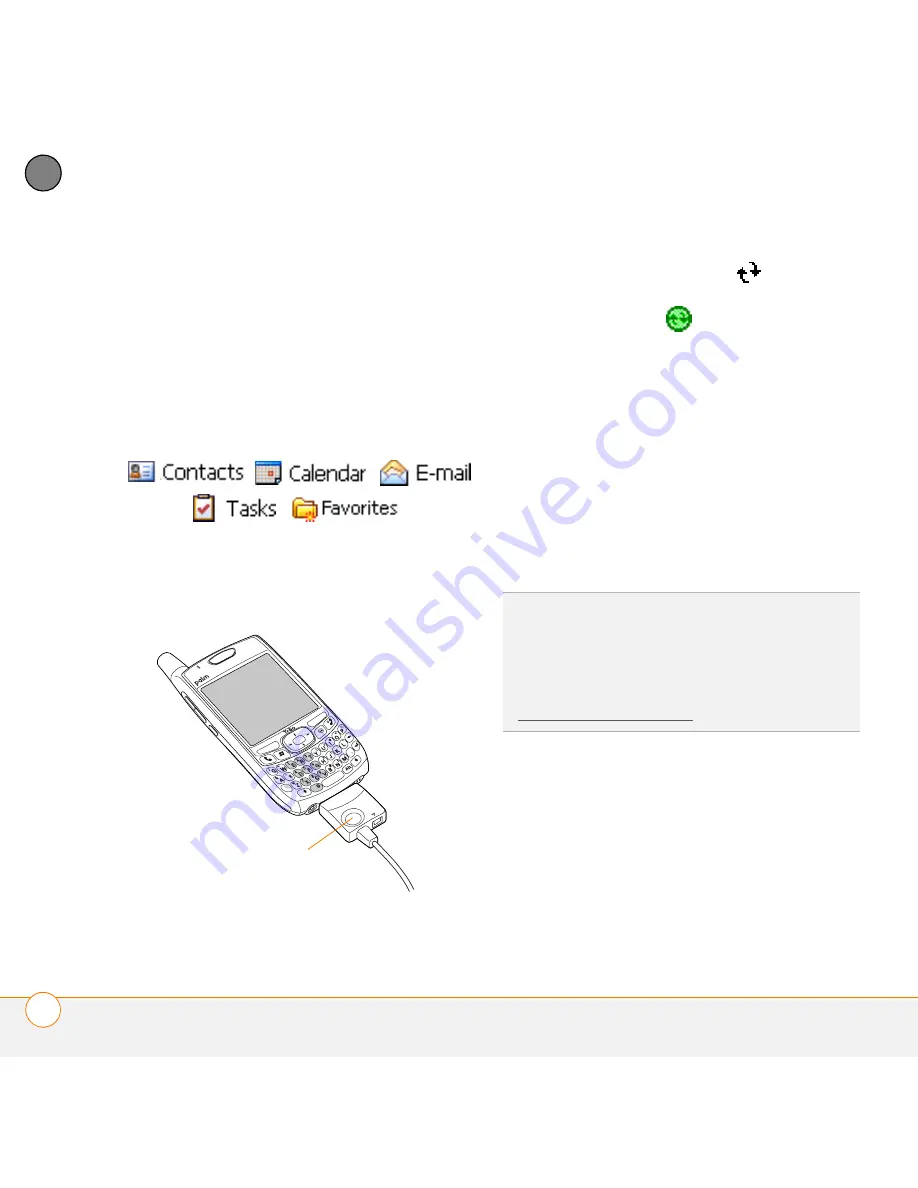
M O V I N G A R O U N D O N Y O U R S M A R T P H O N E
S Y N C H R O N I Z I N G C O N T A C T S A N D O T H E R I N F O
24
1
CH
AP
T
E
R
See the
Using Your Palm
®
Treo™ 700wx
user guide for more information.
You can customize the sync settings (see
“Setting synchronization options” on
page 91) or use the default settings to
synchronize your info in the following
applications:
1
Connect your smartphone to your
computer. You should hear the
ActiveSync
®
tone.
2
Look for the
ActiveSync
icon at the
top of your smartphone’s screen and
the
ActiveSync
icon in the taskbar
on your computer.
•
If you don’t see the ActiveSync icon,
make sure the desktop
synchronization software that came
with your smartphone is running on
your computer.
•
If you have any problems
synchronizing, see
Using Your Palm
®
Treo™ 700wx
user guide for
troubleshooting suggestions.
This button has no
function with your
Treo 700wx smartphone
TIP
We recommend that you install a backup
and restore application. A backup and restore
application preserves your data and settings if
your smartphone is ever lost or stolen, and it
protects your data during a hard reset. See
www.palm.com/support for more information.
Summary of Contents for 700wx - Treo Smartphone 60 MB
Page 1: ...Palm Treo 700wx Smartphone Quick Reference Guide...
Page 6: ...C O N T E N T S vi...
Page 10: ...W E L C O M E 4...
Page 58: ...In this chapter Contacts 53 Calendar 54...
Page 80: ...In this chapter Pictures Videos 75 Windows Media Player Mobile 78...
Page 88: ...In this chapter Word Mobile 83 PowerPoint Mobile 83 Excel Mobile 84...
Page 120: ...R E G U L A T O R Y I N F O R M A T I O N 114...
Page 138: ...I N D E X 132...






























