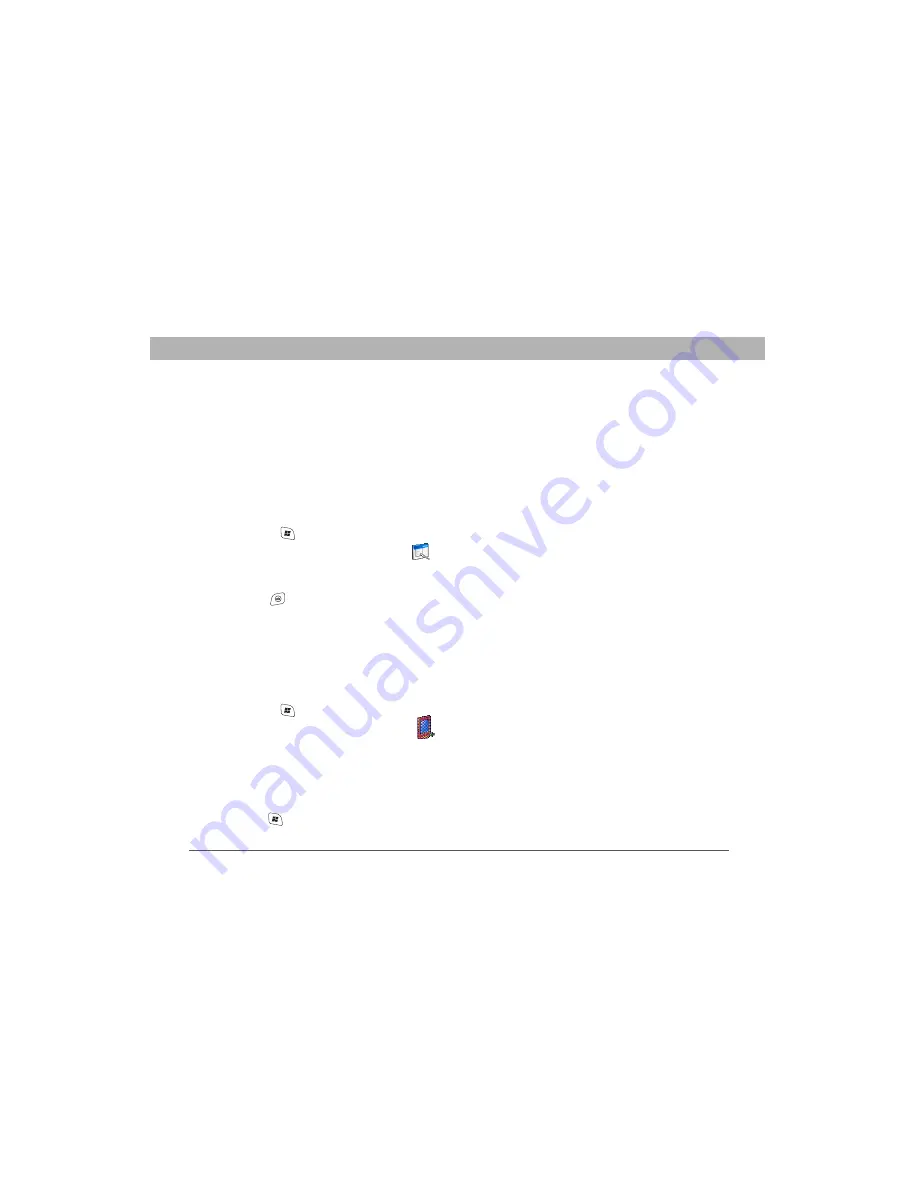
Using Your Treo 700w Smartphone
185
Application settings
CHAPTER 9
Application settings
Arranging the Start menu
You can select which applications appear in
the top level of the Start menu. You can still
access the remaining applications by
selecting Programs from the Start menu, and
then selecting the application’s icon.
1.
Press Start
and select Settings.
2.
On the Personal tab, select Menus
.
3.
Check the boxes next to the applications
you want to see in the Start menu.
4.
Press OK
.
Reassigning buttons
Buttons Settings lets you select which
applications are associated with many of the
buttons and key combinations on your
smartphone.
1.
Press Start
and select Settings.
2.
On the Personal tab, select Buttons
.
3.
On the Program Buttons tab, highlight the
button or key combination you want to
change in the Buttons list. The hardware
buttons are mapped to the following
button numbers:
•
Start
= Start Menu.
Summary of Contents for 700w - Treo Smartphone 60 MB
Page 1: ...Using Your Palm Treo 700w Smartphone ...
Page 12: ...4 Using Your Treo 700w Smartphone Welcome ...
Page 26: ...18 Using Your Treo 700w Smartphone CHAPTER 1 Setting up your smartphone and computer ...
Page 86: ...78 Using Your Treo 700w Smartphone CHAPTER 4 Staying Organized ...
Page 162: ...154 Using Your Treo 700w Smartphone CHAPTER 7 Staying Productive ...
Page 180: ...172 Using Your Treo 700w Smartphone CHAPTER 8 Managing Files and Applications ...
Page 218: ...210 Using Your Treo 700w Smartphone CHAPTER 9 Customizing Your Smartphone ...
Page 229: ......
Page 248: ...240 Using Your Treo 700w Smartphone CHAPTER 10 Troubleshooting ...
Page 252: ...244 Using Your Treo 700w Smartphone Glossary ...
Page 260: ...252 Using Your Treo 700w Smartphone Regulatory Information ...
Page 264: ...256 Using Your Treo 700w Smartphone Specifications ...






























