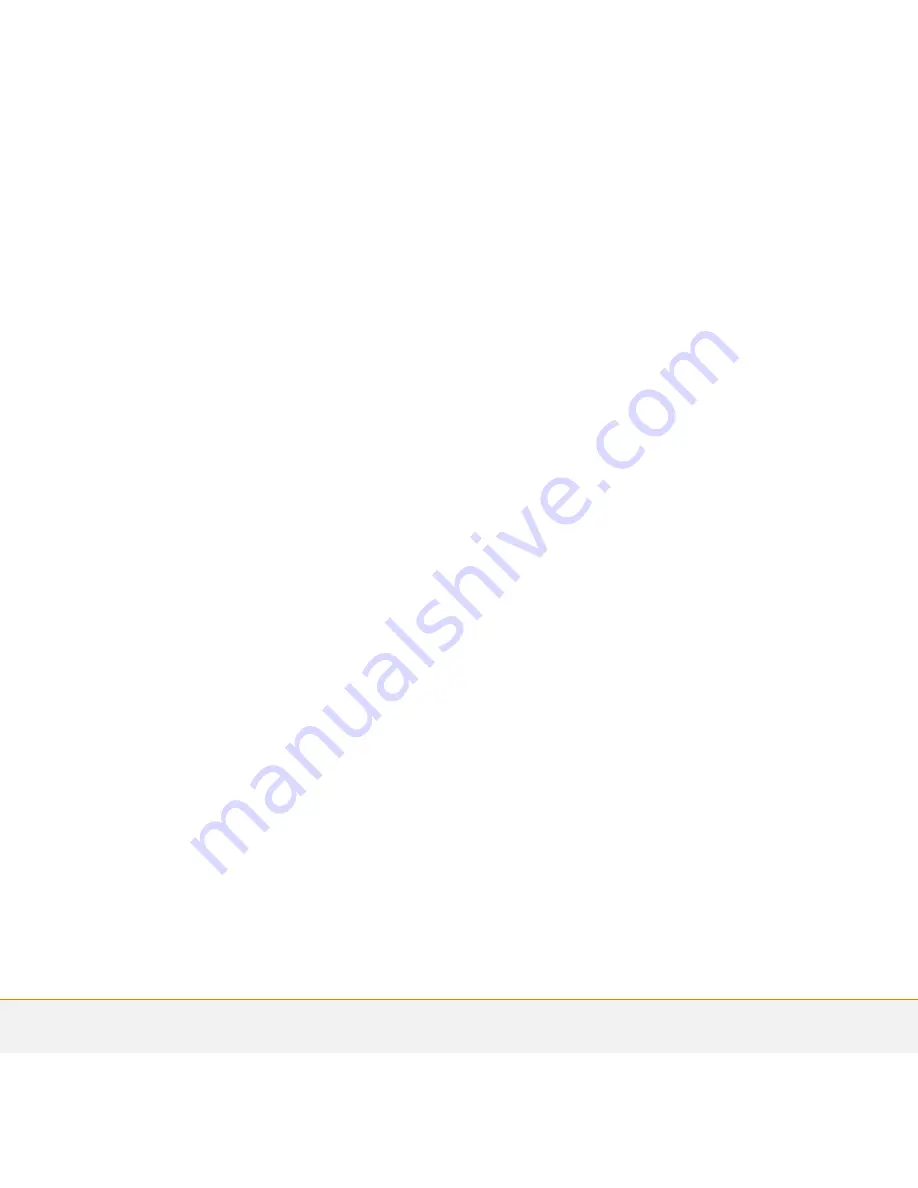
Intellectual property notices
© 2006 Palm, Inc. All rights reserved.
Palm and Palm OS are among the trademarks or registered
trademarks owned by or licensed to Palm, Inc. All other brand and
product names are or may be trademarks of, and are used to identify
products or services of, their respective owners.
Disclaimer and limitation of liability
Palm, Inc. assumes no responsibility for any damage or loss resulting
from the use of this guide.
Palm, Inc. assumes no responsibility for any loss or claims by third
parties which may arise through the use of this software. Palm, Inc.
assumes no responsibility for any damage or loss caused by deletion
of data as a result of malfunction, dead battery, or repairs. Be sure to
make backup copies of all important data on other media to protect
against data loss.
Please read the End User Software License Agreement with this
product before using the accompanying software program(s). Using
any part of the software indicates that you accept the terms of the
End User Software License Agreement.




































