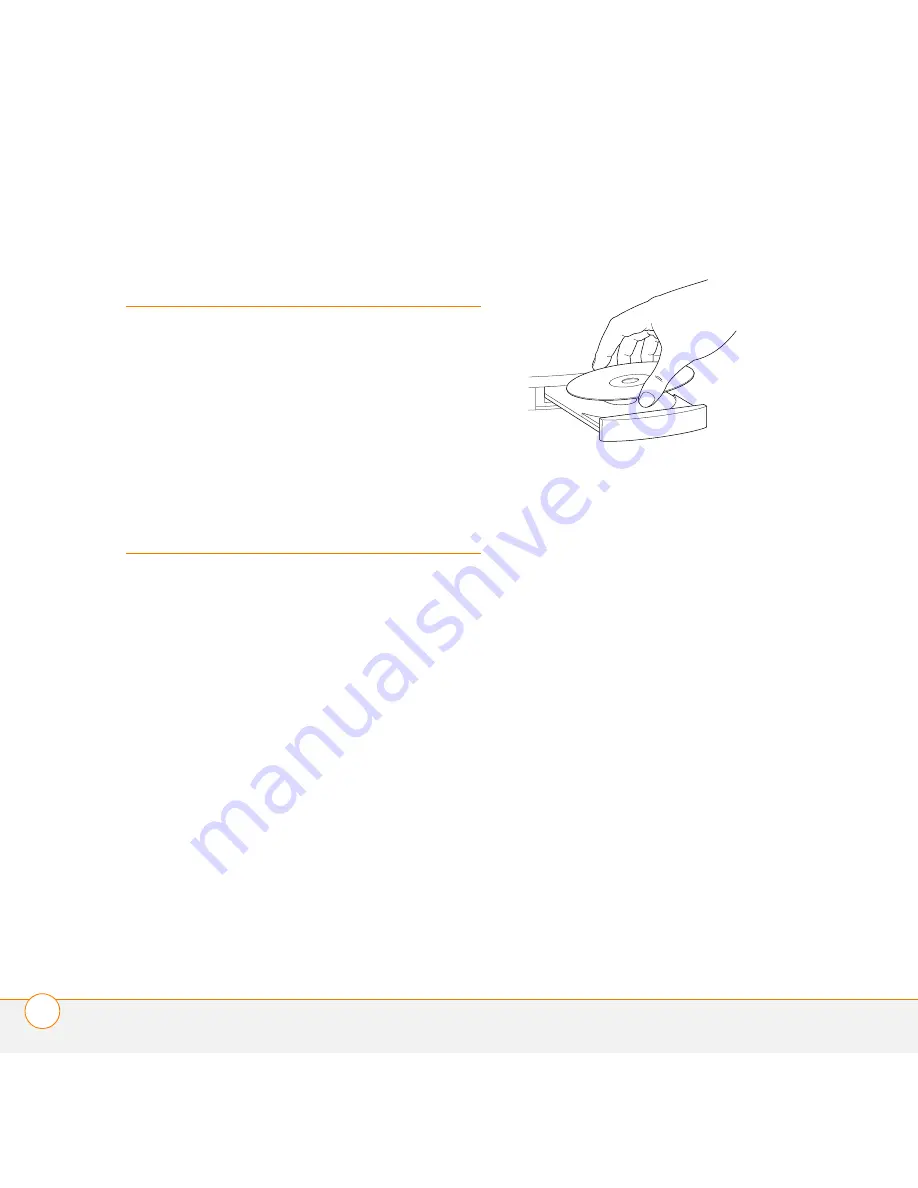
B E F O R E Y O U B E G I N
2
Before you begin
Your computer must have Palm
®
Desktop
software (for Palm OS devices) or
ActiveSync
®
desktop software (for
Windows Mobile devices) installed.
Installing the
keyboard driver
BEFORE YOU BEGIN
Before you install
the keyboard driver, you must delete all
other keyboard drivers from your device,
except for the driver for the built-in
keyboard if your device has one. See the
User Guide on the CD for instructions.
1
Insert the Wireless Keyboard driver CD
into your computer’s CD drive.
2
Prepare to install the driver on your
device. Follow the steps for your
computer system:
•
Windows:
Follow the instructions
that appear on your computer screen.
If the installation does not begin, open
the CD in Windows Explorer and
double-click
Keyboard_Setup.exe
.
•
Mac:
Open the folder for your
language and double-click the driver
(PRC) file.
3
Synchronize your device with your
computer. Once synchronization is
complete, follow the instructions that
appear on your device’s screen to
complete the installation.
NOTE
For help with synchronization, refer
to the documentation that came with your
device.


















