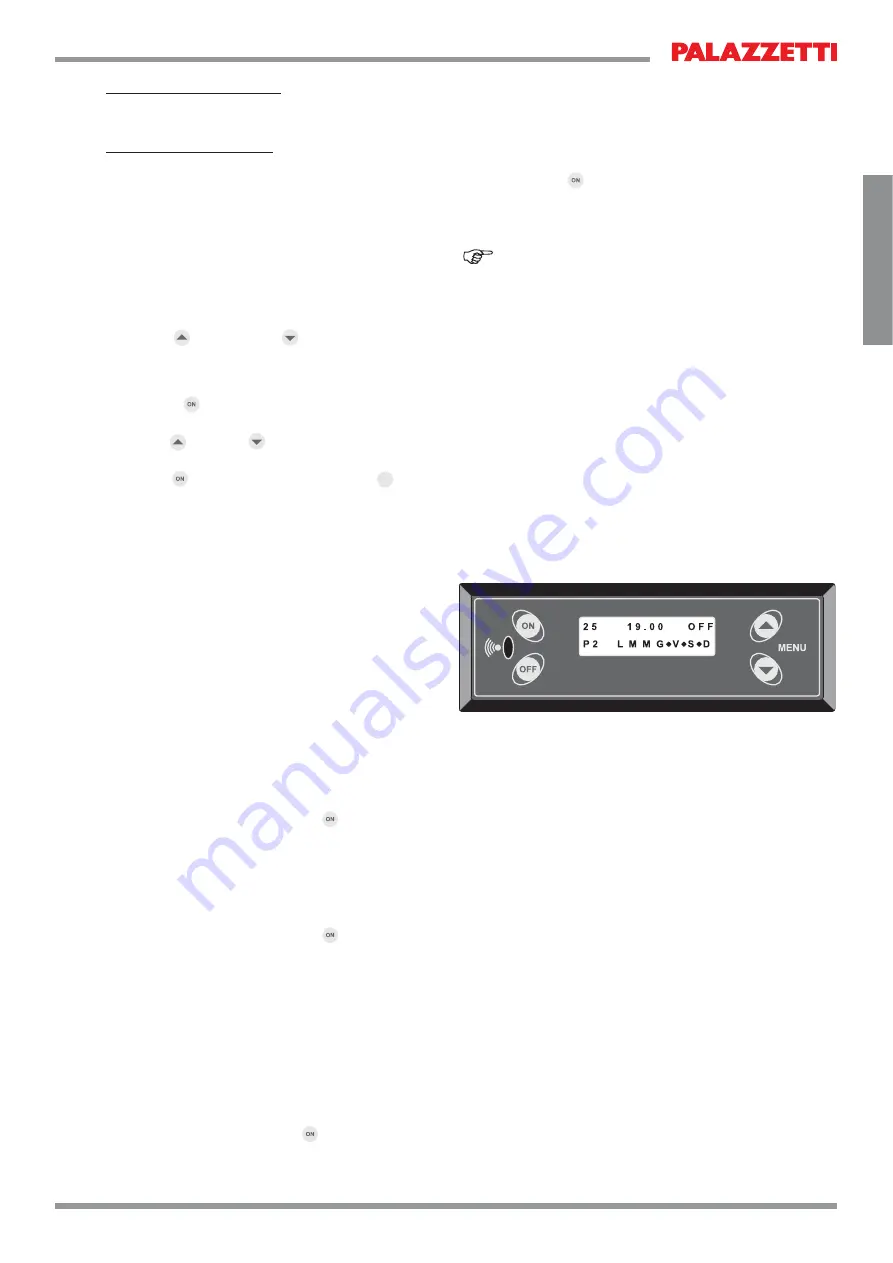
51
ENGLISH
10 FUNCTIONS
AVAILABLE
10.1 TIMER FUNCTION
This function is used to set custom programs for
automatically starting and/or switching off the stove.
Go to the “TIMER MENU” following the “Procedure
for accessing the menus”.
7KH¿UVWVFUHHQVKRZVWKHVHWWLQJIRUSURJUDP³3´
Up to 6 programs can be set (P1 to P6).
Press
the button or the
button to display the
different programs.
SETTING THE PROGRAMS
Press
the button to scroll and access the
parameters for the desired program.
Press
the button or
button to scroll the settings
within the program.
Press
the
EXWWRQWRFRQ¿UPWKHGDWDRU
OFF
to exit
ZLWKRXWFRQ¿UPLQJWKHGDWD
The top row of the menu shows 3 parameters
(Fig.10.1):
7KH¿UVWSDUDPHWHU
on the left can be set as:
a) “OFF” to deactivate the program.
b) “ON” to activate the program using the values
set in the OPERATING SETTINGS MENU.
c) a value between 10°C and 30°C to activate the
program with the set temperature.
,QWKH¿UVWWZRFDVHVWKHVHFRQGURZRIWKHGLVSOD\
will show “Program”, in the third case this message
will alternate with the message “Set room t.” (set
room temperature).
The second parameter
LQWKHFHQWUHGH¿QHVZKDW
time the stove will start.
Select the desired time and press
or alternatively
select “OFF” (scrolling the times this comes
between 23.50 and 00.00) to disable the start time.
The display will show: “Start Timer”.
The third parameter
RQWKHULJKWGH¿QHVZKDW
time the stove will switch off.
Select the desired time and press
or alternatively
select “OFF” (scrolling the times this comes
between 23.50 and 00.00) to disable the switch-off
time. The display will show: “Start Timer”.
If the start time is set as OFF, timed starting will be
disabled.
If the switch-off time is set as OFF, timed switch-off
will be disabled.
This option is useful for programming the stove to
either start only or switch off only.
Moving to the second row
(
button) accesses
the days of the week (M,...,Su) to be combined with
the program.
Use
the
button to scroll the days and enable
each day as desired using either of the two arrow
buttons. An icon representing a solid dot “
Ɣ
” will
be shown to the left of the selected day.
When at least one program is active, the display
will show a solid dot “
Ɣ
”.
Fig.10.1






























