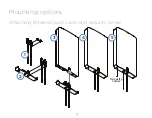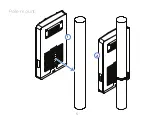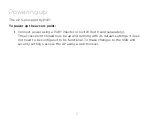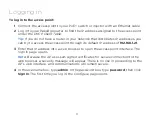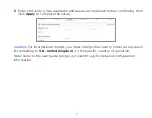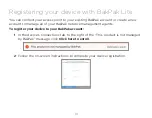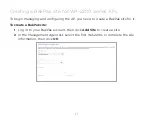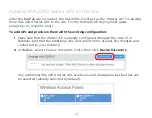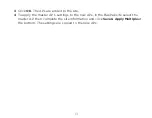2
2
WA-2200-O features
• 802.11ac dual-band 2×2 wireless technology
• Advanced Wave 2 wireless technology with MU-MIMO and beamforming
• Powered by PoE+, with 2 Gigabit Ethernet ports
• Single- to multi-AP cloud configuration with built-in BakPak Lite
• Outdoor access point with UV protection material
• Can operate in temperatures from -20°C to 65°C (-4°F to 149°F)
• For information on using the AP, go to
pkdge.co/wa2200-ug
.
System requirements
• Windows or Mac PC with an Ethernet port and Google Chrome or Mozilla Firefox
Specifications and credentials
• Operation mode: Access Point
• IP address: If no DHCP server is detected, the default IP address is automatically
set to
192.168.1.21
.
• Username/Password (default):
admin/password
• SSIDs (default):
Pakedge_Main
(5 GHz)
, Pakedge_Alt
(2.4 GHz),
security/password: WPA2-PSK/
pakedgewireless
• Guest SSIDs (default):
PakedgeGuest_Main
and
PakedgeGuest_Alt
,
security/password: WPA2/
pakedgeguest
• Factory default transmit power: 13 dBm for 2.4 GHz and 18 dBm for 5 GHz.
• PoE power draw: 18.34W
Summary of Contents for WA-2200-O
Page 1: ...WA 2200 O WA 2200 0 1 802 11ac 2x2 Wave 2 Access Point Outdoor QUICK START GUIDE BakPak Lite ...
Page 5: ...5 5 Pole mount 1 2 ...
Page 6: ...6 6 Wall mount 1 3 2 ...
Page 14: ...14 14 ...
Page 15: ...15 15 ...