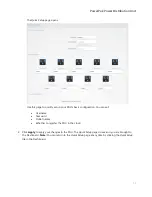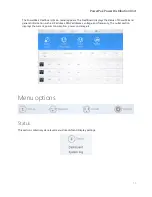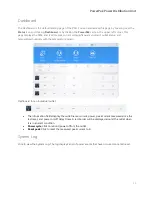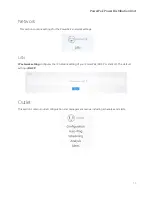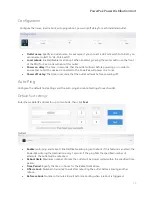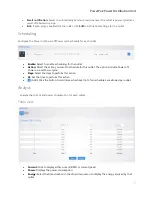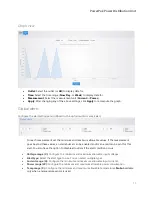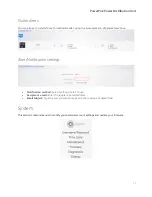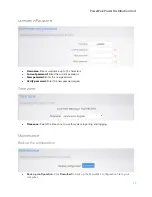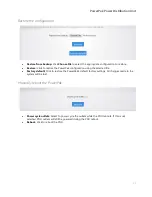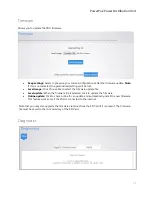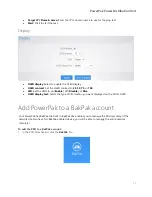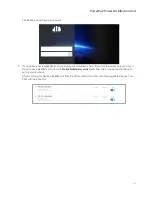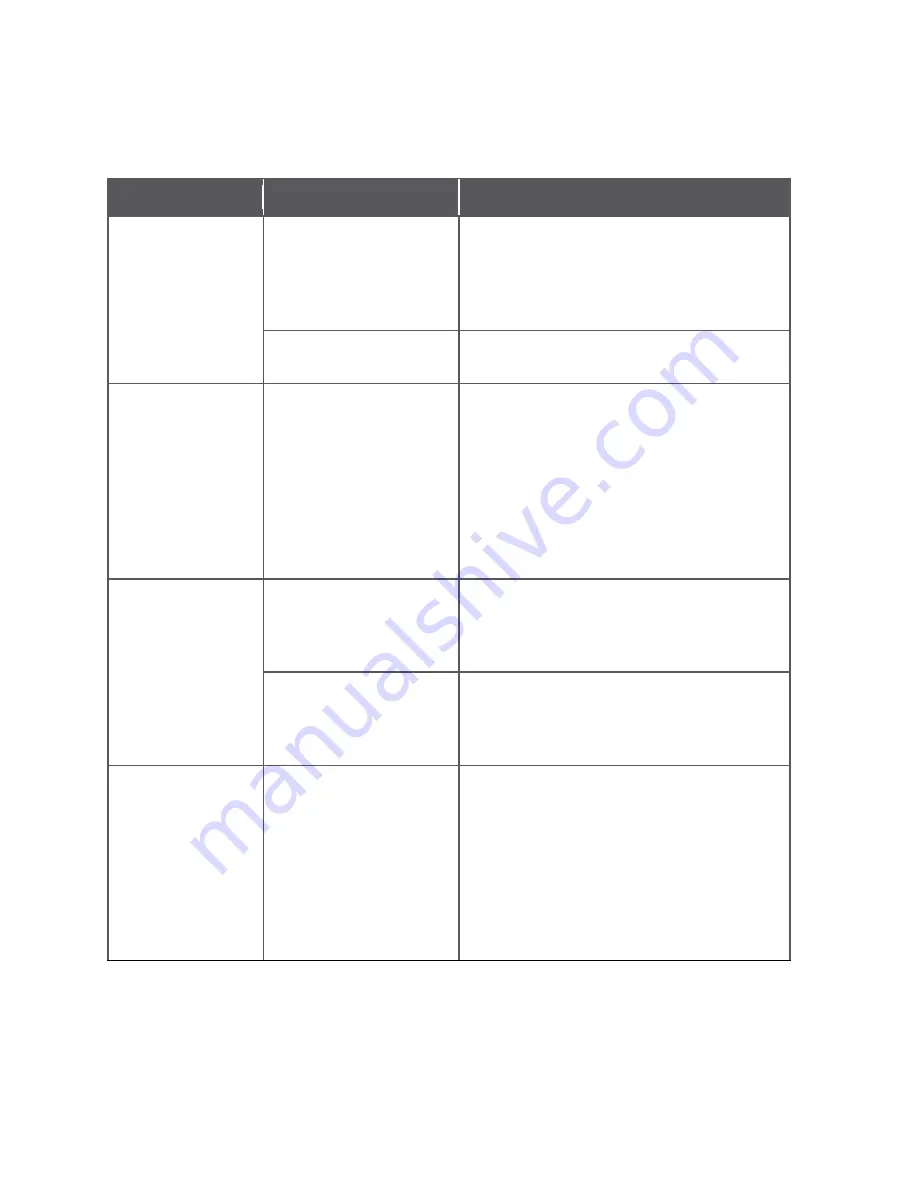
PowerPak Power Distribution Unit
26
Troubleshooting
Symptom
Possible causes
Solution
PowerPak has no
power.
PowerPak is not turned on.
Press power button on front of the PowerPak.
If the PowerPak is connected to wall outlet
controlled by a light switch, make sure the
light switch is on.
An incompatible power
supply is being used.
Use the power supply that came with the
PowerPak.
Connected device
not receiving power.
The device is connected to
an outlet that may be
turned off via the UI
configuration.
Check status of the outlet from the UI
Dashboard and click the outlet to turn it on if
showing off.
Verify the outlet is configured from the
Scheduling
page.
Press the PowerPak's power button to make
sure it is not in Sleep mode.
Not receiving email
notifications for
outlets.
‘Email Notification’ check
box from Auto Ping page
is not selected.
If using auto ping, navigate to the
Auto-Ping
page and select
Email Notification
, then
enter your email credentials on the
Alerts
page.
“Email” check box is not
selected from Alerts page.
If using an Alerts configuration, navigate to the
Alerts
page and verify that
has been
selected and that email credentials have been
entered.
When plugging in the
PowerPak, “Polarity”
error message is
displayed on the OLED
Inlet power cord has been
connected with reverse
polarity
Line and neutral polarities
are reversed in the wall
outlet
Connect the inlet power cord with the correct
polarity by rotating the plug 180 degrees.
Polarity error message should not be
displayed