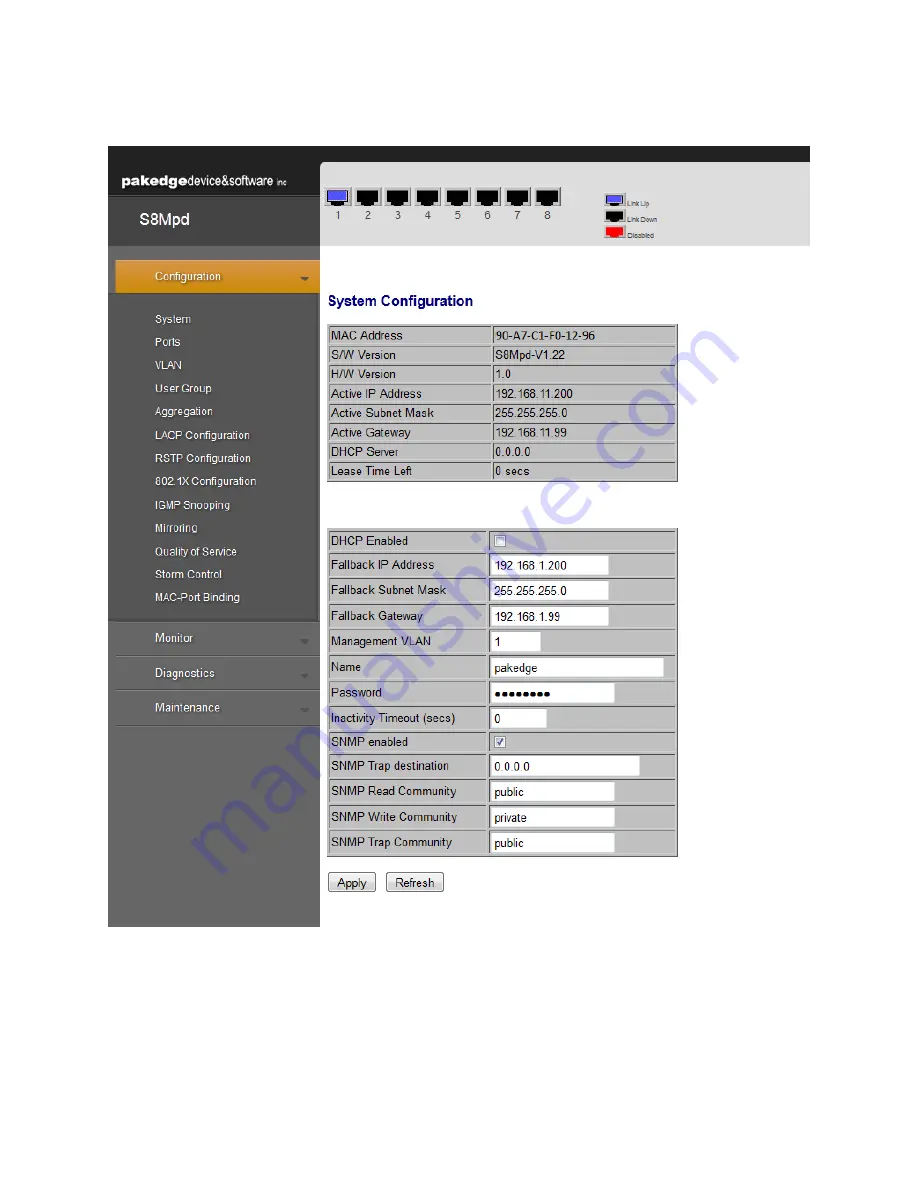
10
S8Mpdp Quick Start Guide
8.
In the web administration portal, you will be able to configure, update and reset the S8Mpd.
Figure 5: S8Mpdp Web Interface
PLEASE NOTE: Once you have logged in, you may use the web interface (
) to configure the switch
and customize it for your environment. You may also refer to the complete product manual on our website
for advanced configurations.














