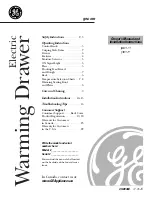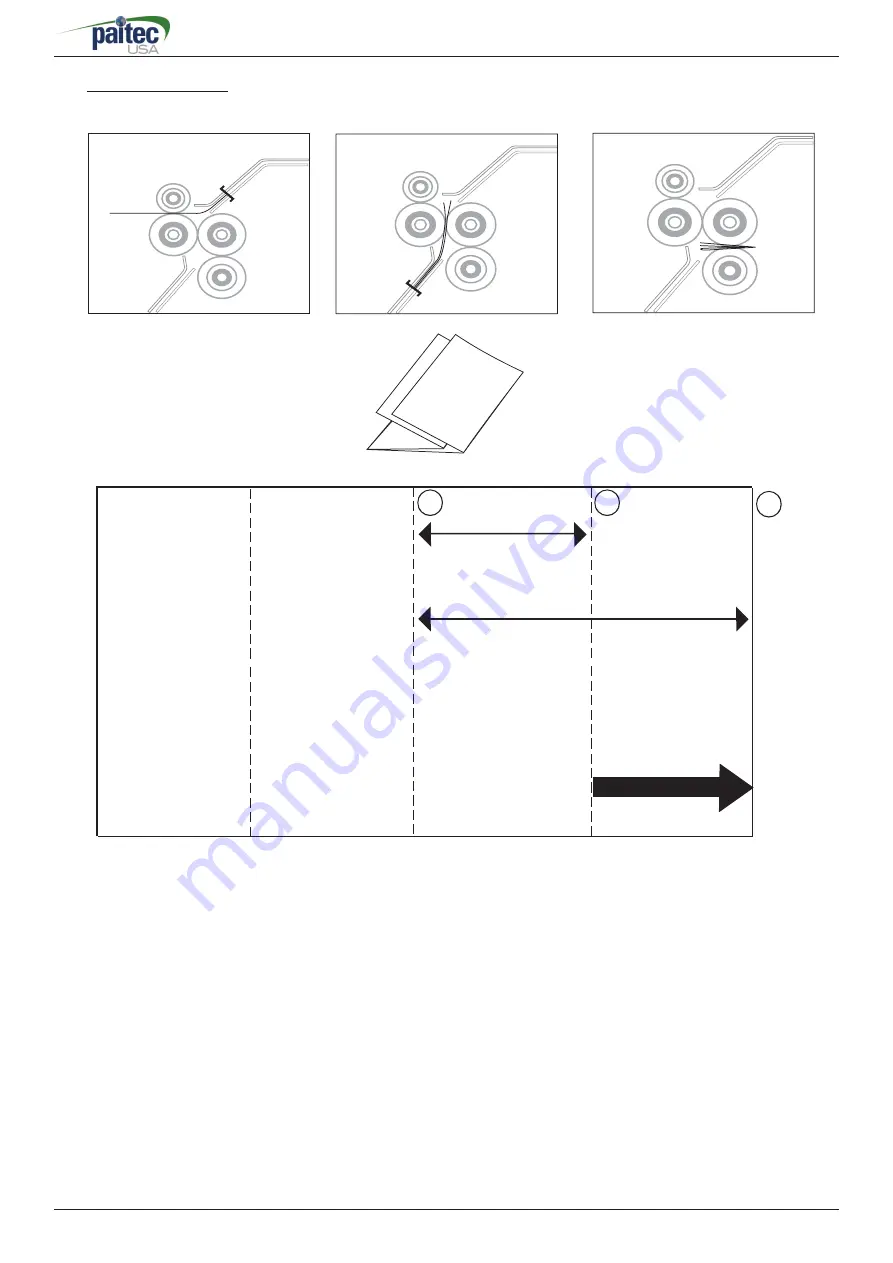
MX-6000
User Manual
- 20 -
When setting a Double-Fold, please read the following steps.
1. Measure the length from line 1 to line 3 of the form as indicated in the
image above. That measurement is the fold setting for the fi rst (upper
cassette) fold.
2. Measure the length from line 3 to line 2 of the form as indicated in the
image above. That measurement is the fold setting for the second
(lower cassette) fold.
A
Double Folding
Infeed Direction
First Fold (Upper Cassette)
Second Fold
(Lower Cassette)
3
2
1
A