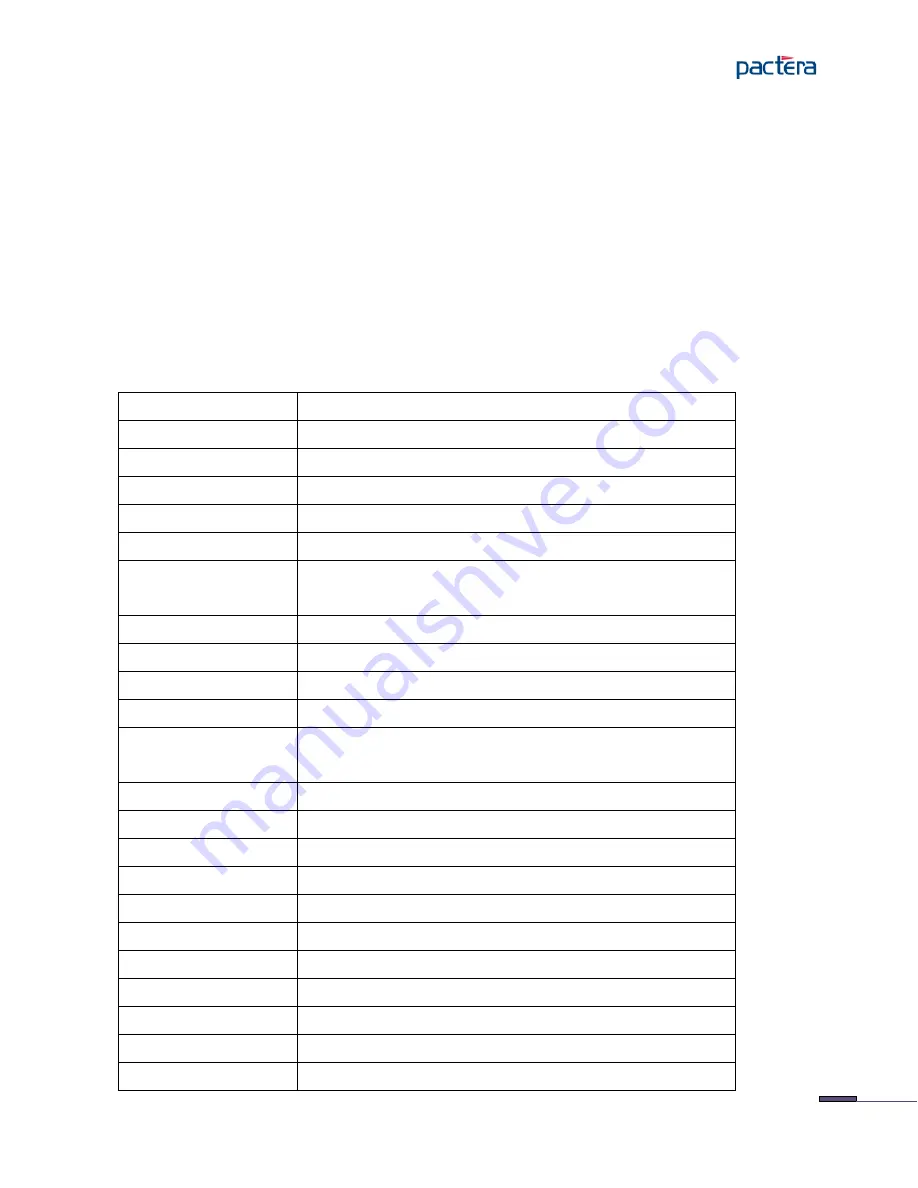
© Pactera. All Rights Reserved.
4
1.
Welcome
Welcome to use MARS
–
the Pactera automated function testing
tool. The purpose of this document is to guide the user to install
the MARS package properly and get MARS ready for utilization.
1.1.
About the document
This document describes how to install and configure MARS package correctly.
1.2.
Revision History
Date
Content
2014-8-8
Created
2015-1-28
Add the installation instruction of MARS Agent
2015-3-13
Add the installation instruction of MARS Winform
2016-3-7
Batch updates
2016-6-20
Update to Ver 2.7.0
2017-4-24
Ver 3.0.3 based update, Mobile Testing Installation
Added
2017-5-15
FAQ 9.13, 9.14 Added
2017-6-9
FAQ 9.15 Added
2017-6-15
Update to MARS Mobile
2017-6-29
FAQ 9.16 Added
2017-12-15
update 2.3 browser requirement
、
2.4 MARS form a
schematic
、
MARS Mobile installation instructions
Summary of Contents for MARS
Page 13: ... Pactera All Rights Reserved 13 Choose Detailed Configuration and click the Next button ...
Page 31: ... Pactera All Rights Reserved 31 ...
Page 36: ... Pactera All Rights Reserved 36 Click the Finish button to finish the MARS Agent Installation ...
Page 40: ... Pactera All Rights Reserved 40 Click the Finsih button to finsh MARS Mobile installation ...
Page 48: ... Pactera All Rights Reserved 48 ...
Page 49: ... Pactera All Rights Reserved 49 ...
Page 50: ... Pactera All Rights Reserved 50 ...
Page 51: ... Pactera All Rights Reserved 51 Set the browser Zoom level to 100 ...
Page 54: ... Pactera All Rights Reserved 54 ...
Page 59: ... Pactera All Rights Reserved 59 Select Turn Windows Firewall on or off ...
Page 61: ... Pactera All Rights Reserved 61 Click on Change plan settings Change and save the settings ...
Page 63: ... Pactera All Rights Reserved 63 Set Screen saver to None to turn off screen saver ...
Page 65: ... Pactera All Rights Reserved 65 Click IE Setting icon select Internet options ...
Page 68: ... Pactera All Rights Reserved 68 Click IE browser Setting icon select the Internet options ...
Page 71: ... Pactera All Rights Reserved 71 Click the Install Certificate ...
Page 72: ... Pactera All Rights Reserved 72 Click the Next in Certificate Import Wizard ...
Page 74: ... Pactera All Rights Reserved 74 Click Finish in Certificate Import Wizard to complete ...



















