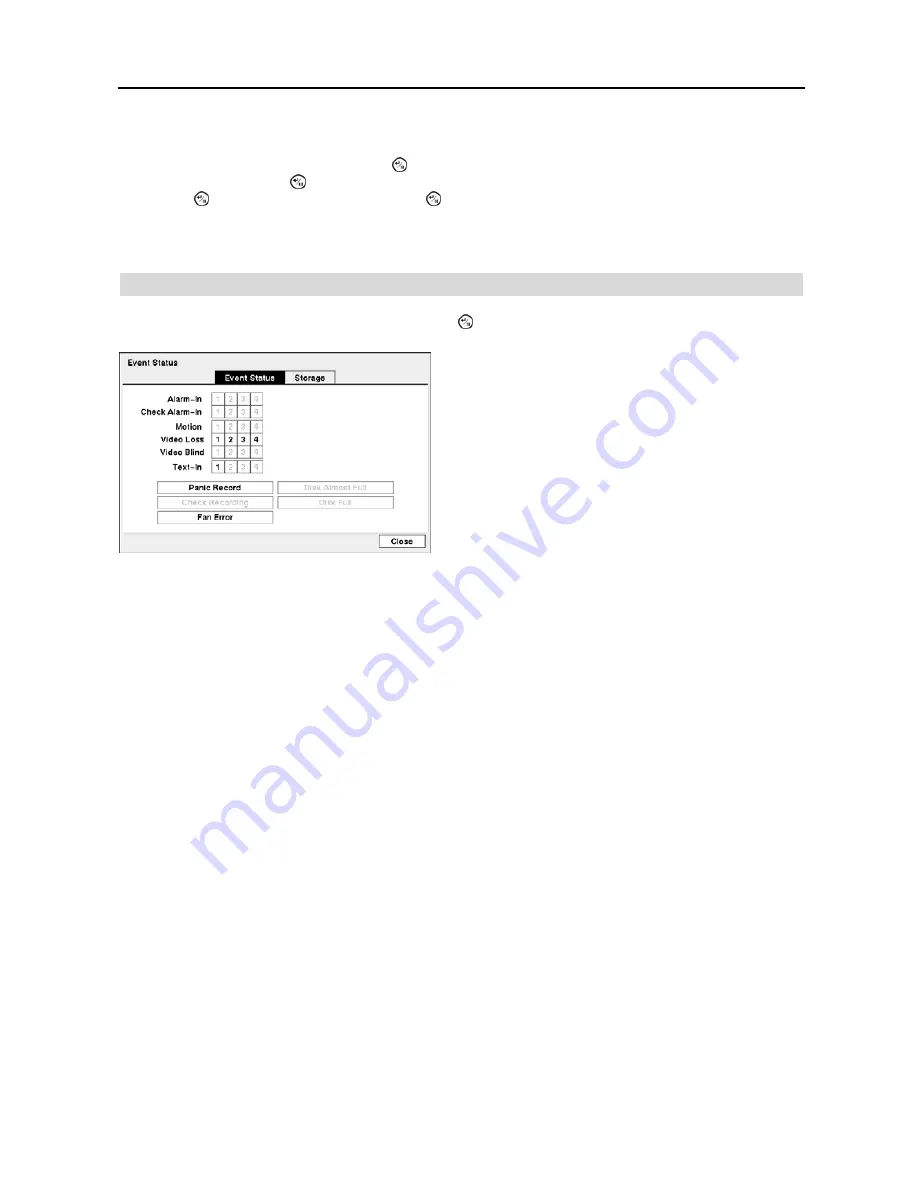
4-Channel Digital Video Recorder
37
Highlight the
Notify
box beside the desired event (
System
,
Boot Up
,
Restart
,
Shutdown
,
Panic Record
,
Check
Recording
,
Check Alarm-In
,
Disk Almost Full
,
Disk Full
,
Disk Bad
,
Disk Temperature
,
Disk S.M.A.R.T., Disk
Config Change
or
Fan Error
), and press the button. You can toggle the entire list On and Off by highlighting
Notification
and pressing the button. You can toggle the individual items On and Off by highlighting that item and
pressing the button. Highlight
OK
and press the button to accept your changes.
NOTE:
notify is the only option available for the
System
event.
NOTE: For the Notify action to work, the DVR should be registered in the RAS (Remote Administration System).
Event Status
Highlight
Event Status
in the Event menu and press the button. The
Event Status
setup screen appears.
Disk Almost Full
will be highlighted when the DVR is not in the Recycle mode and the level of disk usage reaches
the Disk Almost Full percentage you made in the System Event setup screen on the Event menu.
Disk Full
will be
highlighted when the DVR is not in the Recycle mode and all available storage space has been used.
Fan Error
will be highlighted when the cooling fan to the left of the power cord on the rear panel is not working for
more than four seconds.
Highlighting the
Storage
tab will display the hard disk drive status. Refer to the
Storage
section for details.
Figure 54
─
Event Status setup screen.
The Event Status screen displays the status of the DVR’s
systems and inputs. Events will be highlighted, and related
channels or events will flicker for five seconds when detected.
Alarm-In
,
Motion
,
Video Loss
,
Video Blind
and
Text-In
will
be highlighted when each event is detected based on the settings
you made in the Alarm-In, Motion Detection, Video Loss,
Video Blind and Text-In setup screen on the Event menu.
Check Alarm-In
and
Check Recording
will be highlighted
when each event is detected based on the settings you made
in the System Event setup screen on the Event menu.
Panic Record
will be highlighted while the DVR is in the
panic recording mode.
Summary of Contents for PDRH-440
Page 1: ......
Page 2: ......
Page 10: ...User s Manual 2 Figure 1 Typical DVR installation ...
Page 14: ...User s Manual 6 ...
Page 46: ...User s Manual 38 ...






























