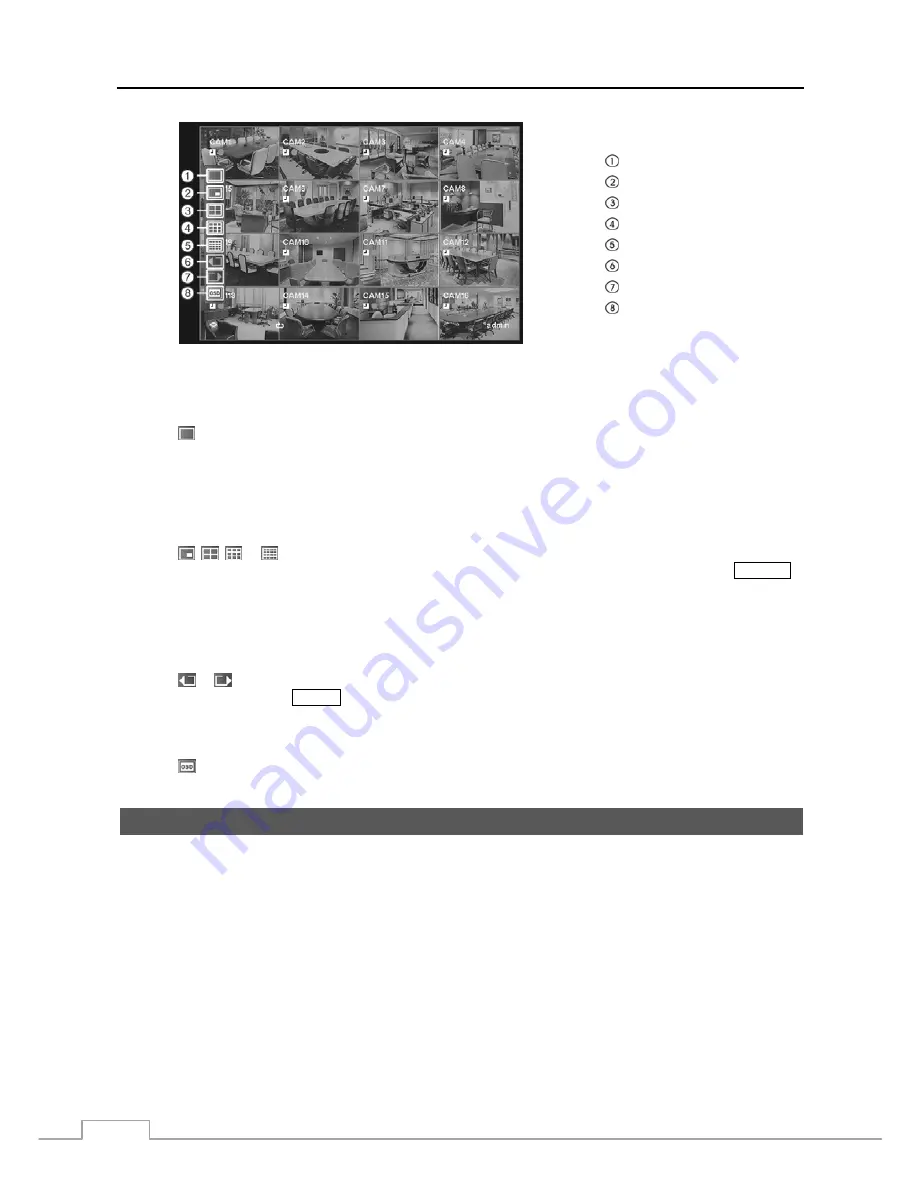
User’s Manual
48
Full Screen
PIP
2x2
3x3
4x4
Previous Group
Next Group
OSD
Figure 66 — Mouse Display menu.
Full Screen
Selecting (Full Screen) in the Mouse Display menu and choosing the camera number button displays the selected
camera full screen. It is the same as pressing the individual camera buttons on the front panel or clicking the left mouse
button on a camera image when in one of the multiview formats (i.e., 2x2, 3x3 or 4x4). Clicking the left mouse button
on the screen again returns to the previous display mode.
PIP, 2x2, 3x3, 4x4
Selecting , , or (PIP, 2x2, 3x3 or 4x4) in the Mouse Display menu displays
the cameras in the selected
multiview screen mode (PIP, 2x2, 3x3 or 4x4). Selecting each display mode is the same as pressing the
DISPLAY
button or scrolling the mouse wheel up and down when in one of the multiview formats (i.e., 2x2, 3x3 or 4x4).
NOTE: The PIP display mode will not be supported in the search mode.
Previous Group, Next Group
Selecting
or
(Previous Group or Next Group) in the Mouse Display menu moves to the previous or next page.
It is the same as pressing the
GROUP
button.
OSD
Selecting
(OSD) in the Mouse Display menu toggles OSD On and Off.
Recording Video
Once you have installed the DVR following the instructions in
Chapter 2 — Installation
, it is ready to record. The DVR
will start recording based on the settings you made in the
Record
setup screen. See
Chapter3 — Configuration.
Recycle On
or
Recycle Off
. The factory default is
Recycle On
. It does this by recording over the oldest video once
the hard disk is full. Setting the DVR to
Recycle Off
causes it to stop recording once the hard disk is full.
Standard (CIF)
,
High (Half D1)
or
Very High (D1).
The factory default resolution is
Standard
. When set to
Standard
,
the DVR has a maximum recording speed of 480 ips (240 ips for 8-channel model). When set to
High
, the DVR has a
maximum recording speed of 240 ips (120 ips for 8-channel model). When set to
Very
High
, the DVR has a maximum
recording speed of 120 ips (60 ips for 8-channel model).
Although you will be able to record without changing the unit from its original factory settings, you will want to take
advantages of the DVR’s many tools. See
Chapter 3 — Configuration
for detailed descriptions of the recording mode
options.
Summary of Contents for PDRH-16-RT
Page 1: ......
Page 2: ......
Page 14: ...User s Manual 6 ...
Page 50: ...User s Manual 42 ...






























