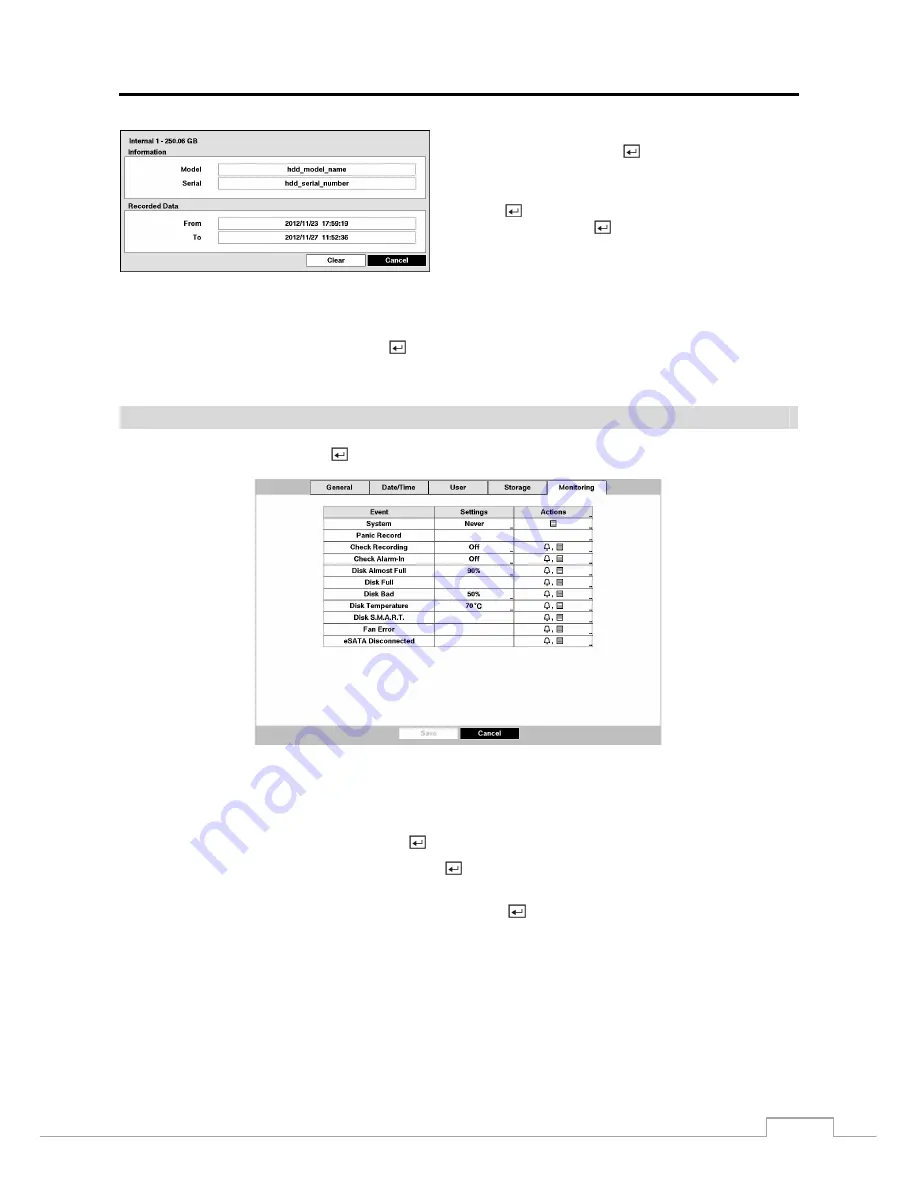
Digital Video Recorder
19
If you want to erase recorded data on the selected device,
highlight
Clear
and press the
button. You will be asked
whether or not you want to delete the data.
If you want to use a USB hard disk drive, highlight
Use
and
press the
button after connecting the device. Highlight
Don’t Use
and press the
button if you want to stop using
the device.
CAUTION: Do NOT disconnect the USB cable or the power from the device while copying video clips.
If the USB cable is disconnected while copying video clips, archived data might be lost.
Highlight the boxes beside
Mirror
and press the
button. The DVR can be set up to mirror
Source
disks to designated
Dest.
(destination) disks selected from internal hard disk drives. Refer to the
Chapter 4 – Disk Mirroring
for further
information on setting up disk mirroring.
Monitoring
Highlight
Monitoring
and press the
button, and the Monitoring setup screen appears.
Figure 12 : System – Monitoring setup screen.
The DVR can be configured to run self-diagnostics and report the results.
Highlight the
Settings
box beside the desired event (
System
,
Check Recording
,
Check Alarm-In
,
Disk Almost Full
,
Disk Bad
, or
Disk Temperature
), and press the button.
Highlight the
Settings
box beside
System
and press the
button. You can select the interval that you want the DVR
to run self-diagnostics on the system. You can select from
1 hr.
to
30 days
or
Never
.
Highlight the
Settings
box beside
Check Recording
and press the button. The Check Recording screen appears.






























