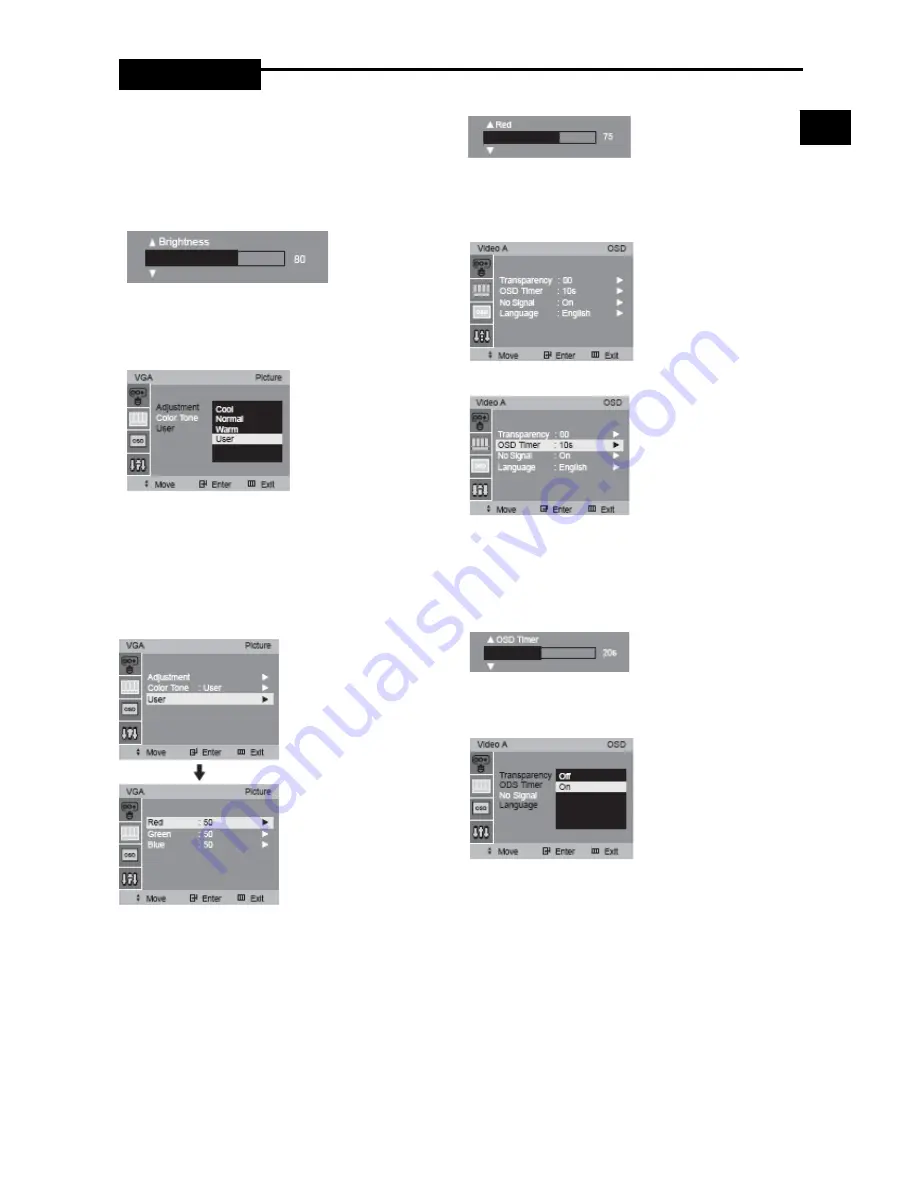
User manual
1. Press the MENU button and then
▲/▼
button to select
the Picture menu.
2. Press the ENTER or
▶
button to select the Adjustment.
3. Press the ENTER or
▶
button and then
▼/▲
button to select
The item to adjust.
EX) If you select the Brightness, then the picture below will
appear on the screen.
4. Press the
◀/▶
button to increase or decrease level.
5. Press the
▲
/
▼
button to select the other item.
6. Press ENTER button to save.
Color Tone
1. Press the MENU button and then
▲
/
▼
button to select the
Picture menu.
2. Press the ENTER or
▶
button to select the Color Tone.
3. Press the ENTER or
▶
button and then
▲
/
▼
button to select
the Color Tone.
4. Press the ENTER button to save.
User
1. Press the MENU button and then
▲
/
▼
button to select the
Picture menu.
2. Press the ENTER or
▶
button and then Press the
▲
/
▼
button
to select the User.
3. Press the ENTER or
▶
button and then Press the
▲
/
▼
button
to select the adjust the menu item you need.
EX) If you select the Red, then the picture above will appear
on the screen.
4. Press the
◀/▶
button to increase or decrease level.
5. Press the
▲
/
▼
button to select the other item.
6. Press ENTER button to save.
D.OSD MENU
Transparency or OSD Timer
1. Press the MENU button and then
▲
/
▼
button to select the
OSD menu.
2. Press the ENTER or
▶
button and then
▲
/
▼
button to
select Transparency or OSD Timer.
EX) If you select OSD Timer, then the picture below will
appear on the screen.
3. Press the
◀/▶
button to increase or decrease level.
4. Press the
▲
/
▼
button to select the other item.
5. Press the ENTER button to save.
No Signal
1. Press the MENU button and then Press the
◀/▶
button to
select the OSD menu.
2. Press the ENTER or
▶
button and then Press the
◀/▶
button
to select the No Signal.
3. Press the ENTER or
▶
button and then Press the
◀/▶
button
to select the On or Off.
4. Press the ENTER button to save.
ghtness
❷
E
- 9-
Summary of Contents for PAC-171AV
Page 12: ...User manual E 12 ...
Page 13: ... 13 ...













