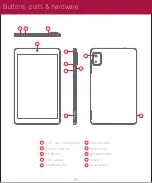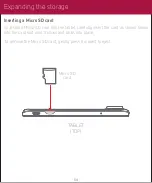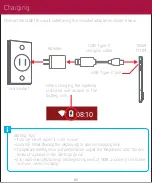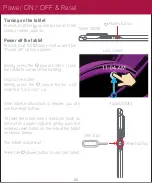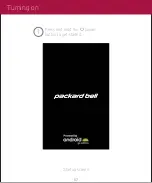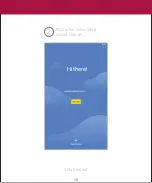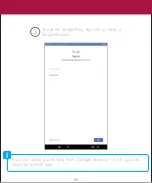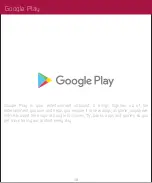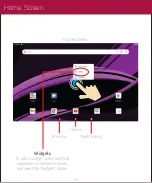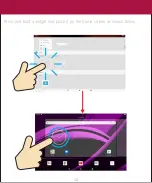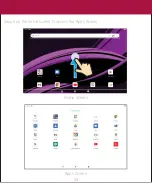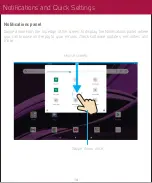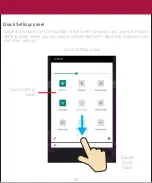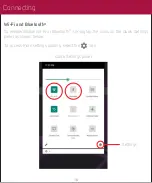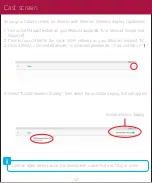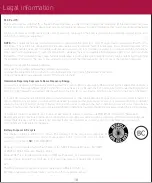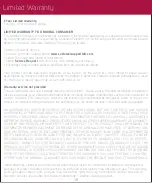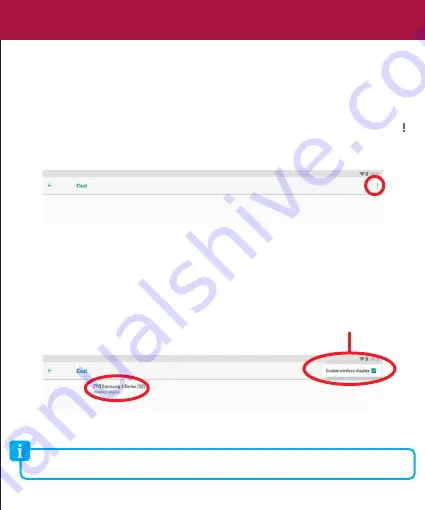
Show your tablet's screen on devices with Miracast Wireless display capabilities:
1. Turn on the Miracast feature on your Miracast supported TV or Miracast dongle (not
included).
2. Connect your tablet to the same Wi-Fi network as your Miracast enabled TV.
3. Go to Settings > Connected devices > Connection preferences > Cast and tap on “ “.
4. Select “Enable wireless display”, then select the available display that will appear.
Optimal video performance is achieved with videos that are 720p or under.
Enable wireless display
Cast screen
17
Summary of Contents for PB9000-32
Page 1: ...USER GUIDE PB9000 32 9 TABLET ...
Page 8: ...Press and hold the power button to get started 1 Startup screen Turning on 07 ...
Page 9: ...Follow the initial setup wizard prompts 2 Setup wizard Hi there 08 ...
Page 13: ...Press and hold a widget and place it on the home screen as shown below 12 ...