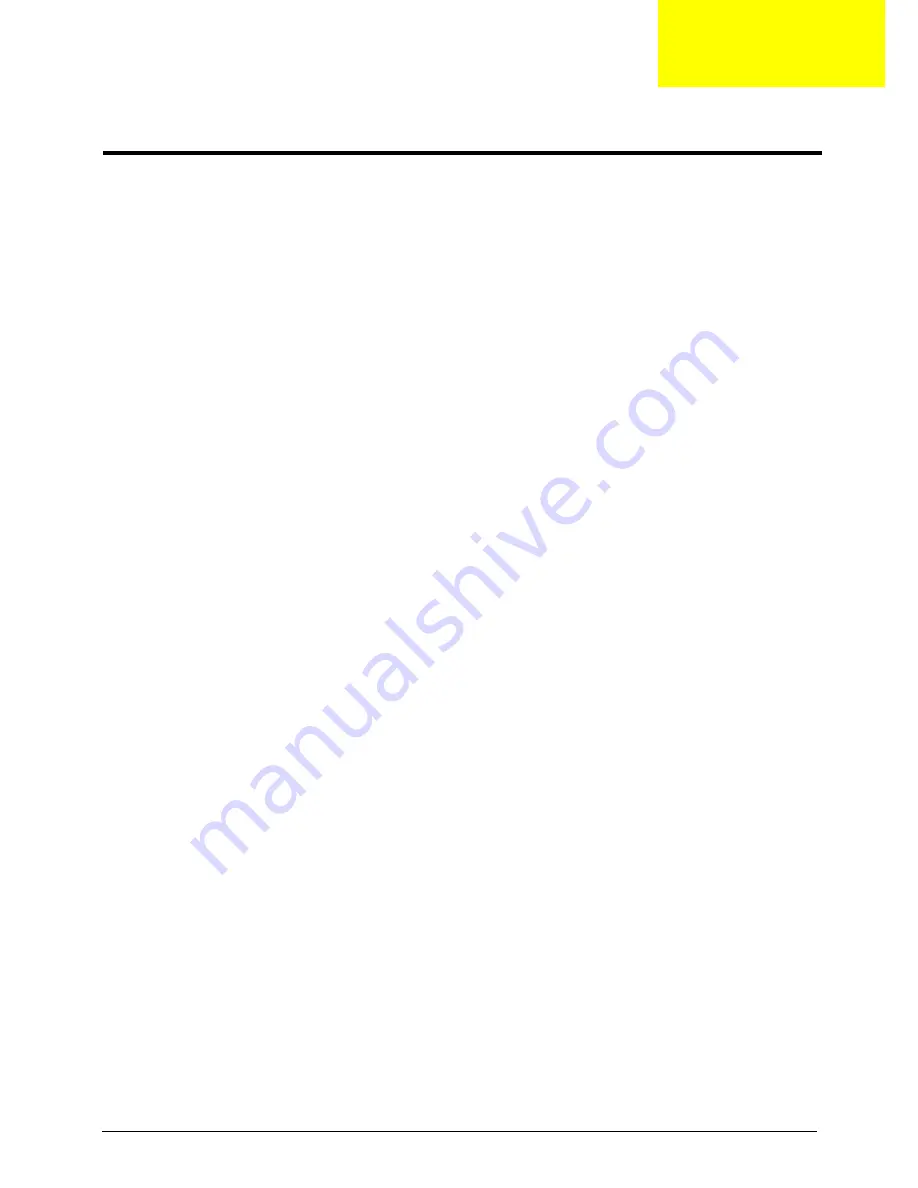
Packard Bell oneTwo M3850 / oneTwo M3851 / oneTwo L5850 / oneTwo L5851 Service Guide
57
This chapter lists the POST error indicators and BIOS beep codes, as well general troubleshooting
instructions.
Hardware Diagnostic Procedure
1.
Obtain as much detail as possible about the symptoms of the system failure.
2.
Verify the symptoms by attempting to recreate the failure by running the diagnostic tests or repeating the
same operation.
3.
Refer to “Power System Check” procedure on the next section and the “Beep Codes” section on page 72
to determine which corrective action to take.
System Check Procedures
Power System Check
If the system can be powered on, skip this section. Proceed to the “System Internal Inspection” procedure on
the next page.
If the system will not power on, do the following:
•
Check if the power cable is properly connected to the AC power jack and a functional AC power source.
•
Check if the voltage selector switch is set to the correct voltage setting.
System External Inspection
1.
Inspect the power and LED indicators on the front panel. Go to “Front View” section on page 3 for the
location and description of the LED behaviour.
2.
Make sure that the ventilation slots on the rear panel are not blocked.
3.
Make sure that there is no point of contact in the system that can cause a power short.
If the cause of the failure is still can not be determined, perform the “System Internal Inspection”
procedure described on the next page.
IMPORTANT
The diagnostic tests described in this chapter are only intended to test Acer products.
Non-Acer products, prototype cards, or modified options can give false errors and invalid
system responses.
Troubleshooting
Chapter 4
Summary of Contents for oneTwo L5850
Page 6: ...vi Packard Bell oneTwo M3850 oneTwo M3851 oneTwo L5850 oneTwo L5851 Service Guide ...
Page 64: ...56 Packard Bell oneTwo M3850 oneTwo M3851 oneTwo L5850 oneTwo L5851 Service Guide ...
Page 86: ...78 Packard Bell oneTwo M3850 oneTwo M3851 oneTwo L5850 oneTwo L5851 Service Guide ...
Page 105: ...97 Packard Bell oneTwo M3850 oneTwo M3851 oneTwo L5850 oneTwo L5851 Service Guide ...
Page 115: ...Packard Bell oneTwo M3850 oneTwo M3851 oneTwo L5850 oneTwo L5851 Service Guide 107 ...
















































