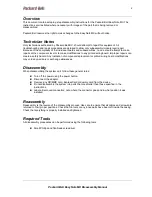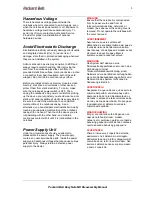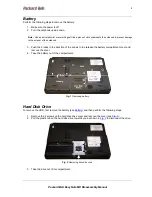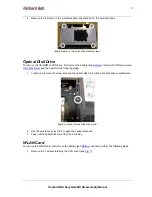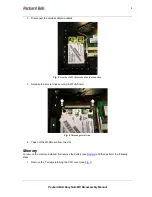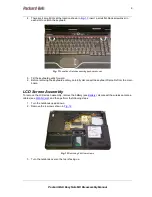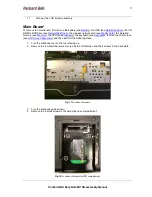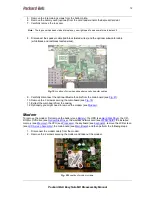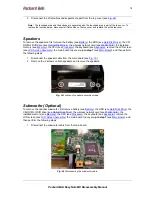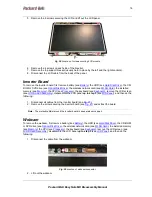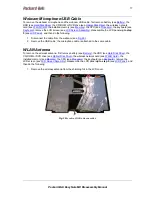Packard Bell EasyNote MX Disassembly Manual
2
Overview
This document contains step-by-step disassembly instructions for the Packard Bell EasyNote MX. The
instructions are illustrated where necessary with images of the part that is being removed or
disassembled.
Packard Bell reserves the right to make changes to the EasyNote MX without notice.
Technician Notes
Only technicians authorized by Packard Bell B.V. should attempt to repair this equipment. All
troubleshooting and repair procedures are detailed to allow only subassembly/module level repair.
Because of the complexity of the individual boards and subassemblies, no one should attempt to make
repairs at the component level or to make modifications to any printed wiring board. Improper repairs can
create a safety hazard. Any indication of component replacement or printed wiring board modifications
may void any warranty or exchange allowances.
Disassembly
When disassembling the system unit, follow these general rules:
Turn off the power using the power button.
Disconnect the adapter.
Remove any SD/MMC card, ExpressCard or dummy card from the device.
Do not disassemble the system into parts that are smaller than those specified in the
instructions.
Label all removed connectors; note where the connector goes and in what position it was
installed.
Reassembly
Reassembly is the reverse of the disassembly process. Use care to ensure that all cables and screws are
returned to their proper positions. Check that no tools or any loose parts have been left inside the casing.
Check that everything is properly installed and tightened.
Required Tools
All disassembly procedures can be performed using the following tools:
Small Phillips and flat-blade screwdriver.