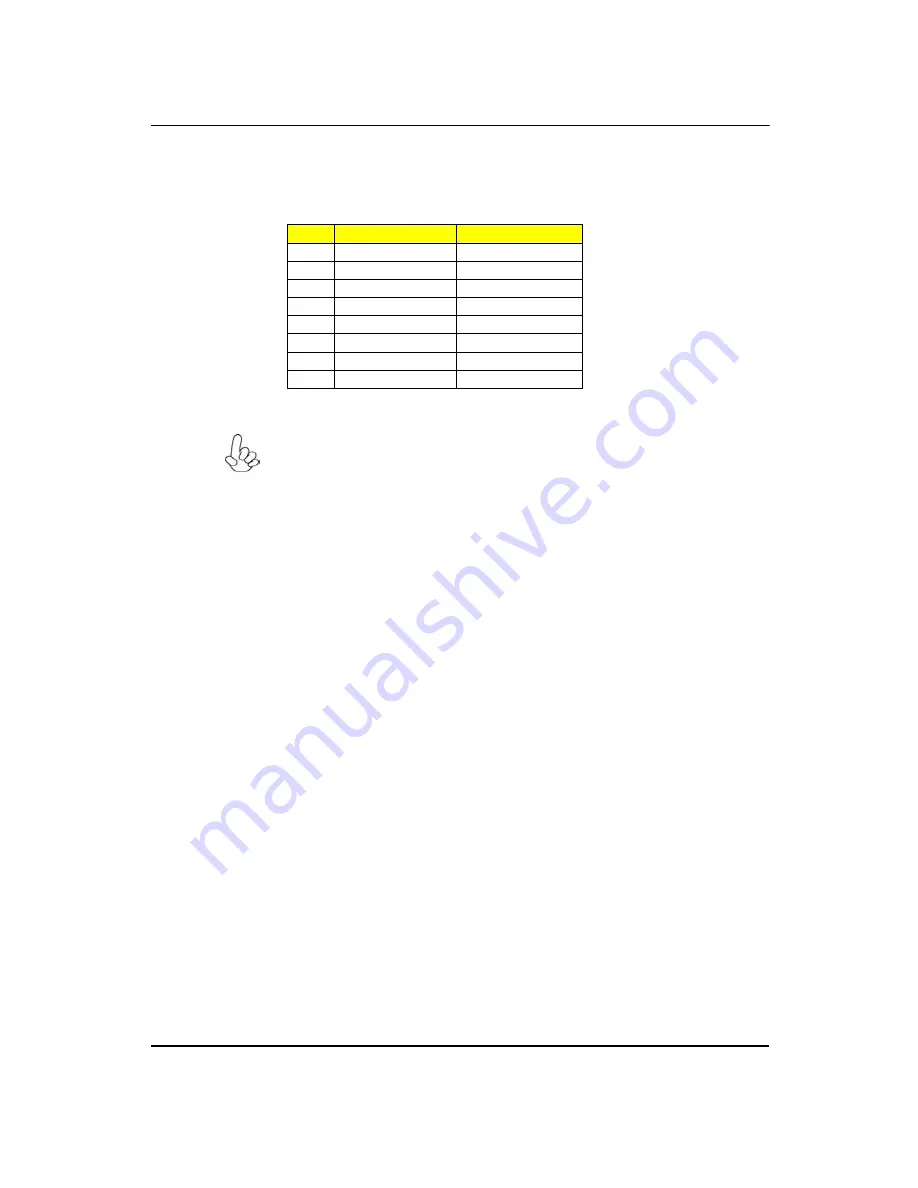
96
SPI_DEBUG1
This 16 MB DEBUG contains the programmable BIOS program
Pin
Signal Name
Function
1
CHIP SELECT
Select chip
2
VCC
VCC
3
DATA OUTPUT
DATA OUTPUT
4
HOLD
HOLD
5
WRITE PROTECT
BIOS write protect
6
CLOCK
CLOCK
7
CND
CND
8
DATA INPUT
DATA INPUT
Please make sure that the USB cable has the same pin assignment as indicated
above. A different pin assignment may cause damage or system hang-up.
Summary of Contents for ixtreme M5801
Page 1: ...I ixtreme M5801 Service Guide PRINTED IN TAIWAN ...
Page 12: ...6 Block Diagram ...
Page 58: ...52 8 8 Fix the screw 8 9 Close the bracket 9 Install system fan 9 1 Twist the fan cable ...
Page 105: ...99 ...
Page 108: ...102 ...
Page 109: ...103 FRU List The FRU list will be updated later ...








































