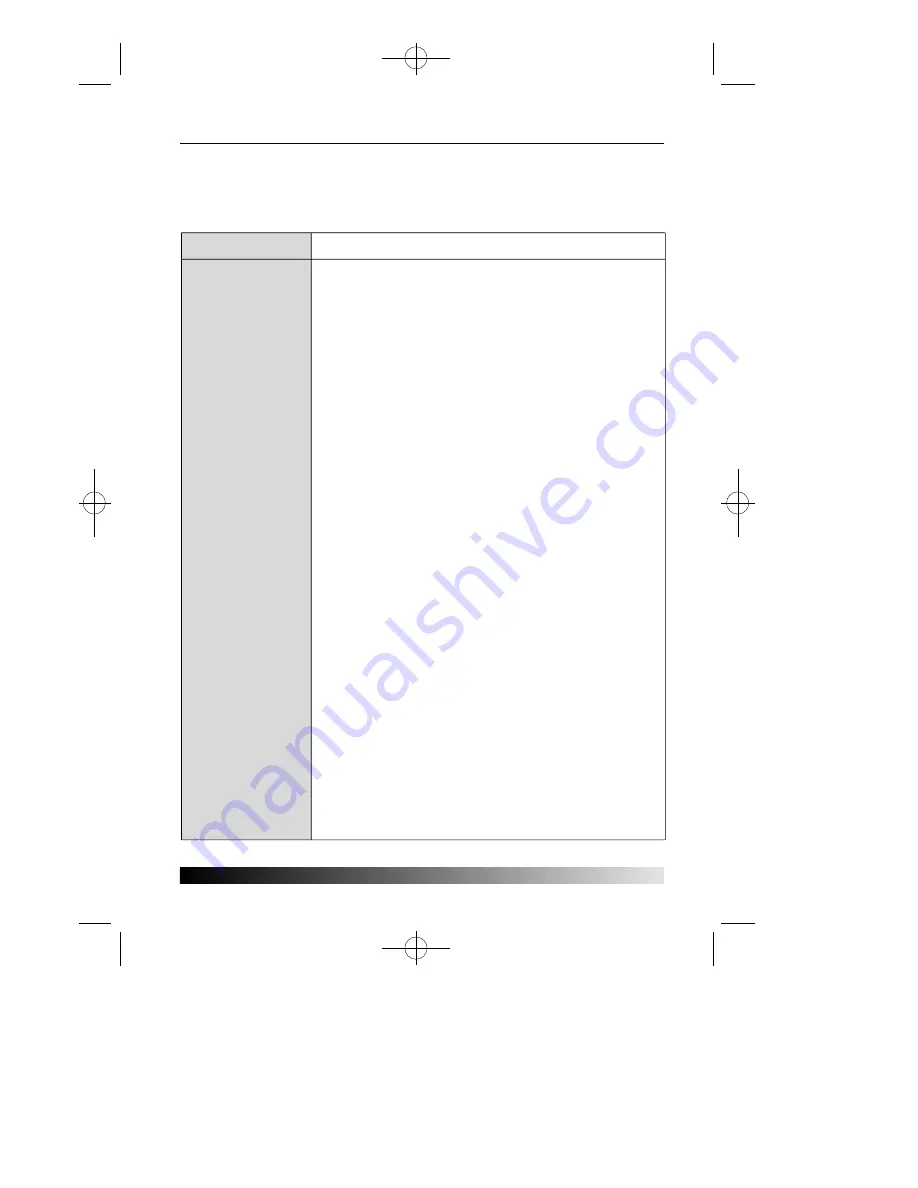
U s e r ' s G u i d e
1 2
Tr o u b l e s h o o t i n g
If your monitor is not functioning properly, you may be able to solve the problem by
reading followings.
P r o b l e m
Blank screen
Error message:
OUT OF RANGE
Self diagnostics
m e s s a g e
NO SIGNAL
The display does
not enter power
management mode
Screen flickers
Color defects
Possible solution
If the power LED is not lit, push the Power switch to turn the
monitor on. If the display unit is powered through the
computer, check that the computer is switched on.
The display unit might be in standby mode. Push one of the
keyboard keys. Check that the keyboard is properly
connected to the computer.
Check that the power cable is correctly connected to the
display unit and to the power outlet.
The graphics adapter is set for too high refresh rate or line
frequency. Select another display mode with lower
frequencies in computer.
This message indicates that the signal is missing or faulty.
Check that the signal cable connector is properly connected
and that the connection pins are not bent or damaged. If the
connector is loose, tighten the connector's screws.
The video signal from the computer does not comply with
VESA DPMS standard. Either the computer or the graphics
adapter is not using the VESA DPMS power management
f u n c t i o n .
The screen may seem to flicker when the refresh rate is less
than 75Hz. See the list of recommended modes in the section
Preset timing table.
If your color is not uniform, demagnetize the display unit as
described in the section Degause under OSD adjustments,
and make sure that the display unit is at least 30cm from any
other electrical equipment.
Check that the signal cable connector is properly connected
and that the connection pins are not bent or damaged. Try
another color temperature.
If the picture has strong color defects, switch off the display
unit and the computer.
P910-ENG 01.2.16 10:53 AM
∆
‰¿Ã¡ˆ12



































