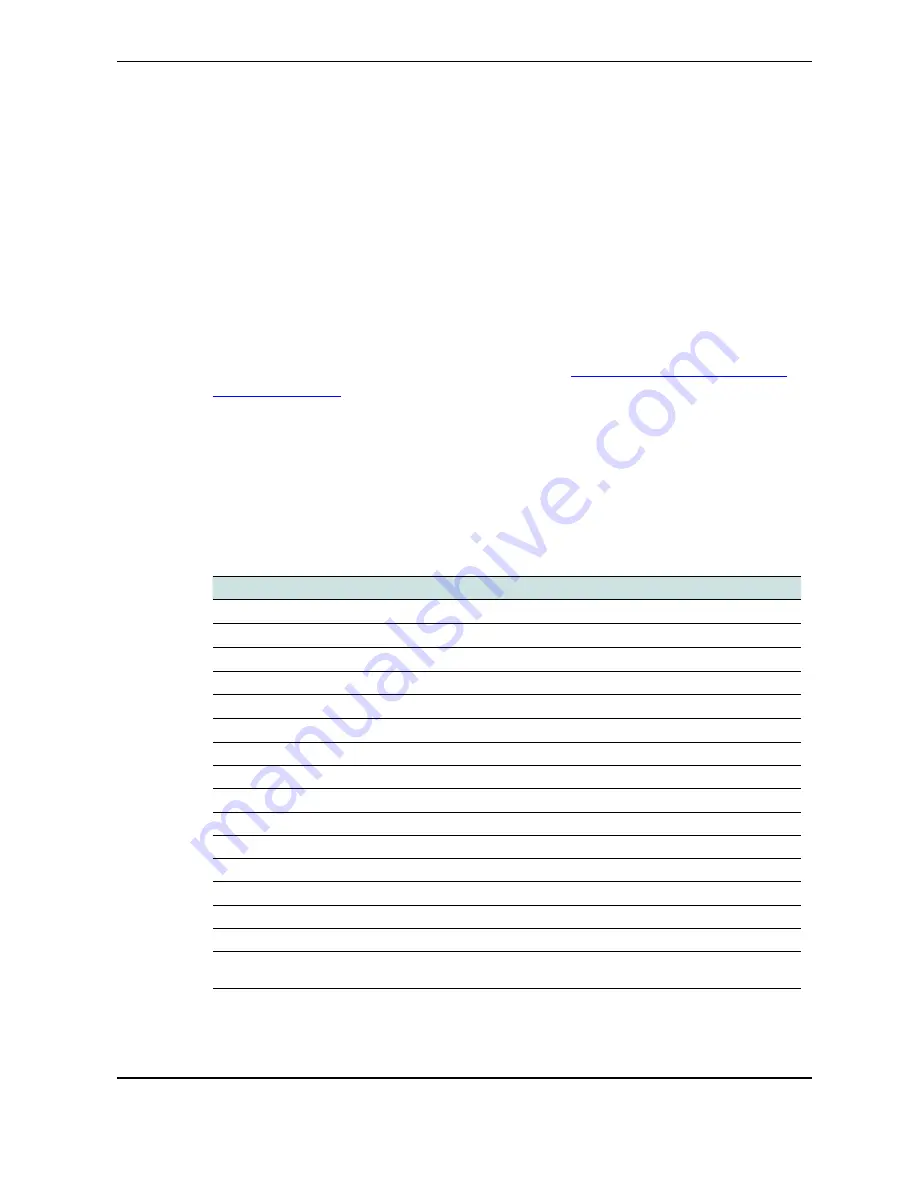
11
ADL Vantage/ADL Vantage Pro/ADL Vantage 35
Configuring the Radios
ADLCONF configuration software
ADLCONF is the software application for configuring and troubleshooting all Advanced
Data Link (ADL) radios. Running the ADLCONF software on a computer attached
through a serial cable to an ADL radio enables you to check the status of the radio,
enter receive-only channel tables, and set radio parameters such as channel bandwidth
and output power. Channel tables for transmission of data must be obtained from
authorized Pacific Crest dealers. If your radio did not come with a channel table already
installed, you can obtain one from your dealer and then import it using the ADLCONF
software.
The latest version is available for free download from
http://pacificcrest.com/support.
php?page=updates
. The ADLCONF User Guide that describes how to configure ADL
radios is available on the Pacific Crest website or by launching ADLCONF program and
clicking Help / User Guide.
Factory default settings
To return the radio to its factory default configuration, use the ADLCONF software. Click
Restore Factory
to the right of the screen and then click
Program
. The following table
shows the factory default settings:
Description
Default Setting
Device Status
Battery status
Chanel/Frequency
Channel 01 and frequency (MHz)
Channel Tx Frequency
Channel No. and frequency (MHz)
Data Protocol
Transparent EOT (End of Transmission)
Radio Link Rate
9600
Operation Mode (Trimble protocol)
Base/Rover
Sensitivity
High (Rover)
Rx LED Meaning
Signal Received
Serial Baud
38000
Advanced Menus
Hide
CSMA
On
Security Code
Off
Edit Configuration
Enabled
Scrambling
On
Forward Error Correction
On
Language Select (ADL Vantage Pro only and ADL
Vantage 35)
English












































