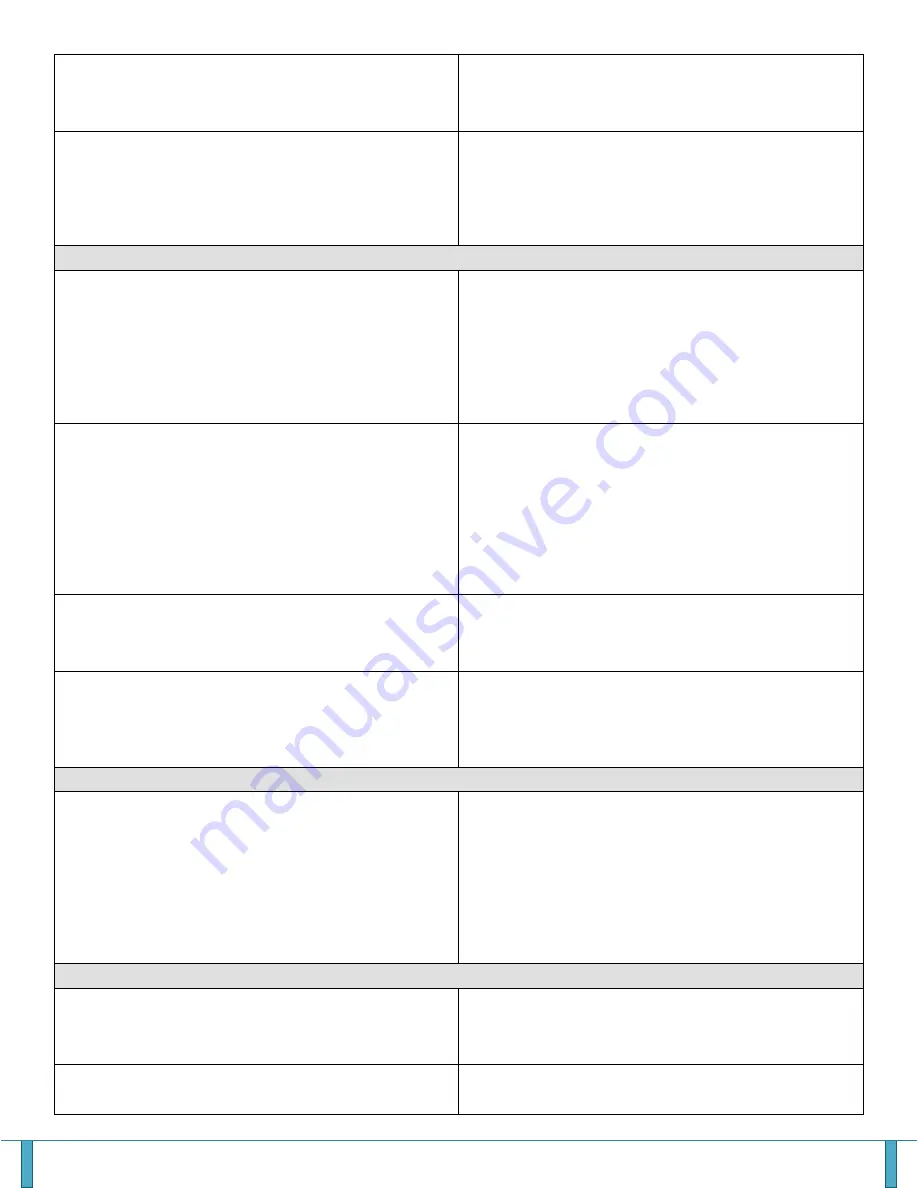
AeGIS 7000V
Page 24
2.
Turn down the LCD’s contrast, see figure 2.1
p11
3. Possibility is bad main board
Display is hard to read
1.
Turn the system’s power off and on
2.
Turn up the LCD’s contrast, see figure 2.1
p11
3. Low temperature may cause this issue, install
a heater pad (AHP5)
COMMUNICATION PROBLEMS
No dial tone
1.
Turn the system’s power off and on
2. Check the phone line for dial tone. Must
check at the end of the phone cord.
3. Disconnect the microphone and speaker
connector then check the speaker’s
impedance, must read between 18-24 ohms
4. Check the telephone line voltage, standard
analog line voltage is 48-52 Vdc.
System can’t call out
1. Press # for dial tone if no dial tone; check the
telephone line using a standard phone. Must
check at the end of the phone cord.
2. Press #, make sure the dial-tone has no
static.
3.
Check the tenant’s directory phone number.
4. Program different number to call
5. Place a call from the phone line to the same
phone number using a standard phone
Hear Static on phone line
1. Ground or remove the ground.
2. Power the board outside the cabinet.
3. Install a DSL filter
Hear radio station on phone line
1. Ground or remove the ground.
2. Power the board outside the cabinet.
3. Install a DSL filter
4. Install RF filter
DOOR OR GATE PROBLEMS
Remote access 9 does not provide
access to visitor
1.
Recycle the system’s power
2. Does this problem occur on all tenants? If no,
phone compatibility issue.
3. Some VOIP phone may not be compatible
4. Check the door or gate connection
5. Make sure the door or gate is in operational
6. Telephone line must be cleaned. Check the
dial tone by pressing #
KEYPAD PROBLEMS
A single key do not work
1. Check and feel the button, compare with the
rest of the buttons.
2. Possibility of bad keypad, replace the keypad
All keys at same row or same column
do not work
1. Check for any broken or pinched on ribbon
cable


































