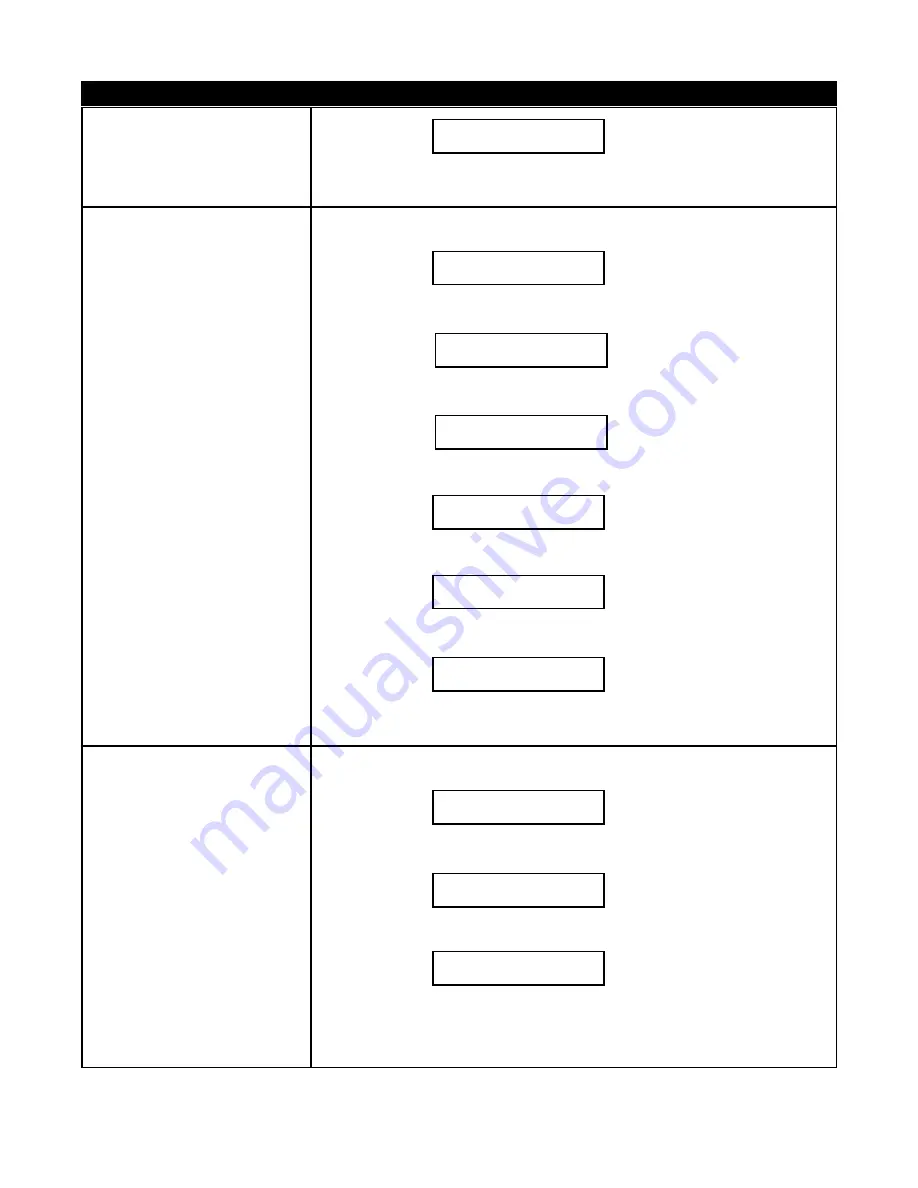
FUNCTION CODE
LOCAL PROGRAMMING
22
DELETE A TENANT CODE
• To delete, you must know the
tenant code (directory code) that you
assigned on function code 20.
• If you do not know use Function
Code 78 to find the tenant code.
NOTE:
Function Code 78 cannot be
used if you program a tenant with
NO NAME on Function Code 20.
23
CLEAR ALL TENANTS
Step 6
Select another Function Code to program different field from the table or
press
*
to exit the programming mode.
Step 1
Log on to programming mode (see section 3.1). The display shows
Step 2
Enter Function Code 22 then press # and the display shows
Step 3
Enter the tenant code to be deleted then press #, the display shows
XXXX
= tenant code (directory code)
Step 4
Enter 5, the display shows
if tenant code exists, proceed
to step 5
OR
if tenant code does not exist
then the display shows
proceed to step 5
Step 5
Select another Function Code to program different field from the table or
press
*
to exit the programming mode.
Step 1
Log on to programming mode (see section 3.1). The display shows
Step 2
Enter Function Code 23 then press # and the display shows
Step 3
Enter
1 for YES then press # to continue the display shows
proceed to step 4
or 0 for NO then press # to cancel
and
proceed to step 5
Step 4
Enter 5 and the display shows
Pach and Company
Chapter 3
Page 20
AeGIS 9000 Series
PROGRAMMING
SELECT PROGRAM
ENTER: _ _ PRESS #
SELECT PROGRAM
ENTER: _ _ PRESS #
DELETE TENANT
ENTER: _ _ _ PRESS #
Delete XXXX ?
Push 5 To Confirm
SELECT PROGRAM
ENTER: _ _ PRESS #
TENANT DOES NOT
EXIST
SELECT PROGRAM
ENTER: _ _ PRESS #
SELECT PROGRAM
ENTER: _ _ PRESS #
CLR ALL TENANTS ?
YES=1 NO=0
Del ALL Tenants
Push5 To Confirm






























