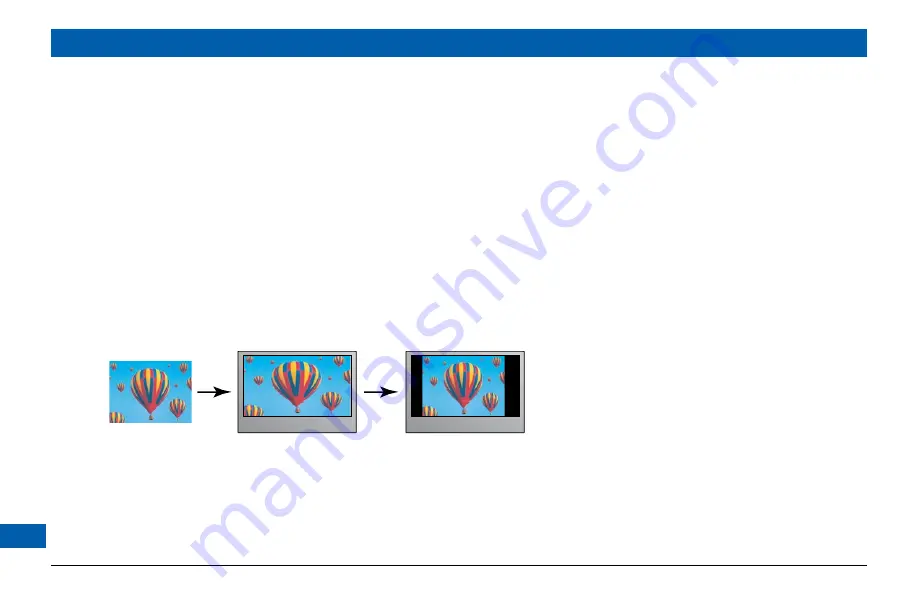
24
Further information about the TV Display Capability
The TV Display Capability settings relate to equipment that is connected to the HDMI
TM
and
COMPONENT VIDEO OUT connectors because the settings control the output at those
connectors. If equipment is connected via an HDMI
TM
cable, that equipment may also pass
information back to your set-top, which may affect what settings are available.
Generally, the TV Display Capability settings do not affect equipment connected to the VIDEO OUT
and S-VIDEO jacks, because the output at these jacks will always be the standard definition 480i.
Setting Auto Pillarbox
If your TV is a 16:9 TV that does not automatically detect 4:3 transmissions (and therefore does
not add black bars to the sides of the picture), then 4:3 transmissions
may
display “stretched” to fit
the 16:9 screen. If you do not want this effect, you can set your set-top to add black bars to the 4:3
picture, so that it is transmitted to your TV at a 16:9 aspect ratio. See the example below.
MAKING USER SETTINGS (cont.)
4:3 transmission
16:9 TV with no automatic
detection of 4:3,
Auto-pillarbox switched off
16:9 TV with no automatic
detection of 4:3,
Auto-pillarbox switched on
Summary of Contents for DC700X
Page 1: ...www pace com ...
Page 2: ......
Page 42: ...40 Notes ...
Page 43: ...41 Notes ...
Page 44: ...502 1015200 Pace and are trademarks and or registered trademarks of Pace plc www pace com ...






























