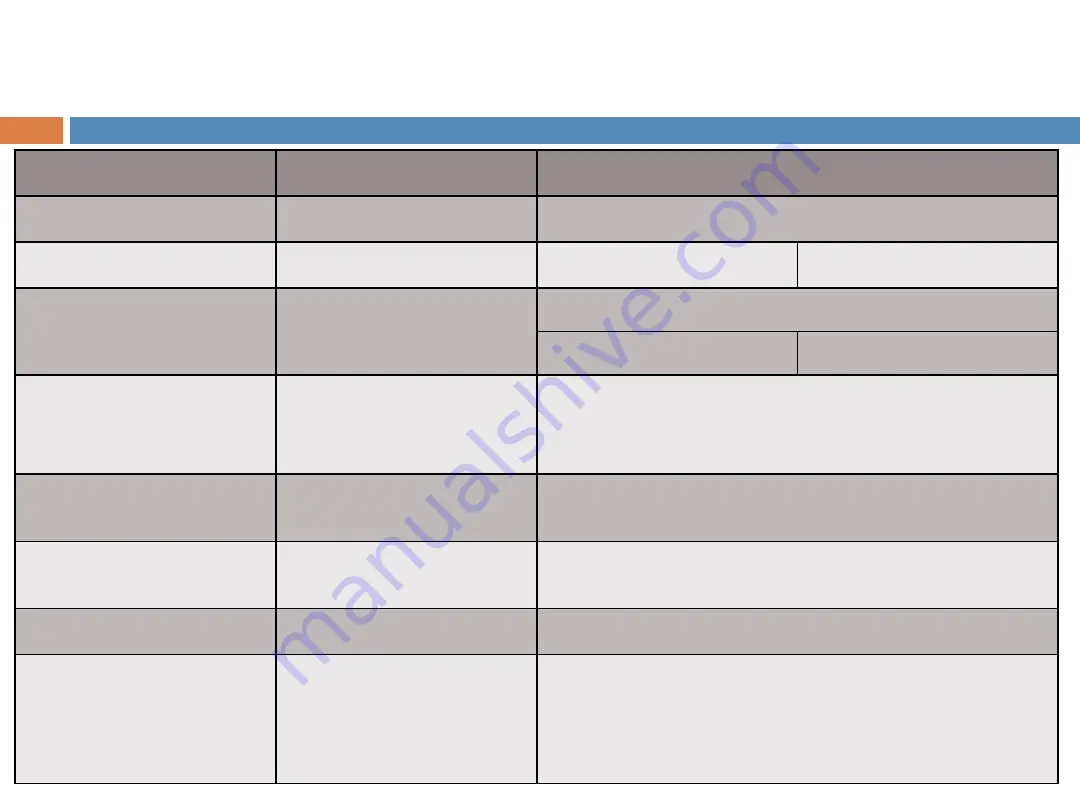
Ports & Connectors
Quantity and Specifications
1
LEDs
4 LED indicate different status of AP
2
DC Jack
Range:
12 V DC 1A
3
Ethernet Port
1
×
10/100/1000 Mbps Ethernet port
PoE input
:
802.3af
4
Console
A RJ-11 port. Connect the AP to a serial
terminal or a laptop for direct local
management.
5
Reset
Press the button longer than 5s to restore the
AP to default settings.
6
USB
Up to 0.5A USB connection for future
extension.
7
Kensington Lock Slot
For added security using Kensington lock.
8
Mounting Back
Fit with mounting components to install the AP
to various surfaces or locations. The two
mounting types include drop ceiling mount and
wall mount.
Explanation of ports and connectors
Summary of Contents for Z100
Page 11: ... 2 Mounting holes LEDs AC Green light power OK PORT Green light PoE OK Gigabit PoE Injector ...
Page 15: ... You can configure the AP to Router mode Access Point mode Mesh mode SmartMoment Lightweight ...
Page 18: ...SmartMoment Lightweight Sign In Z100 ...
Page 19: ......
Page 20: ...SmartMoment Lightweight Overview 1 Hardware Manager Firmware version Model ...
Page 24: ... Overview 5 Routes Destination Subnet mask Gateway Netmask SmartMoment Lightweight ...
Page 25: ...SmartMoment Lightweight ...
Page 32: ...Mode change on SmartMoment ...
Page 42: ...CLI Login CLI ...
Page 43: ... You can use CLI for Configuration Troubleshooting System monitoring CLI ...
Page 49: ...Mesh Provision Server Check the status of the Z100 ...
Page 51: ... Basic settings AP configuration Mesh Provision Server ...




















