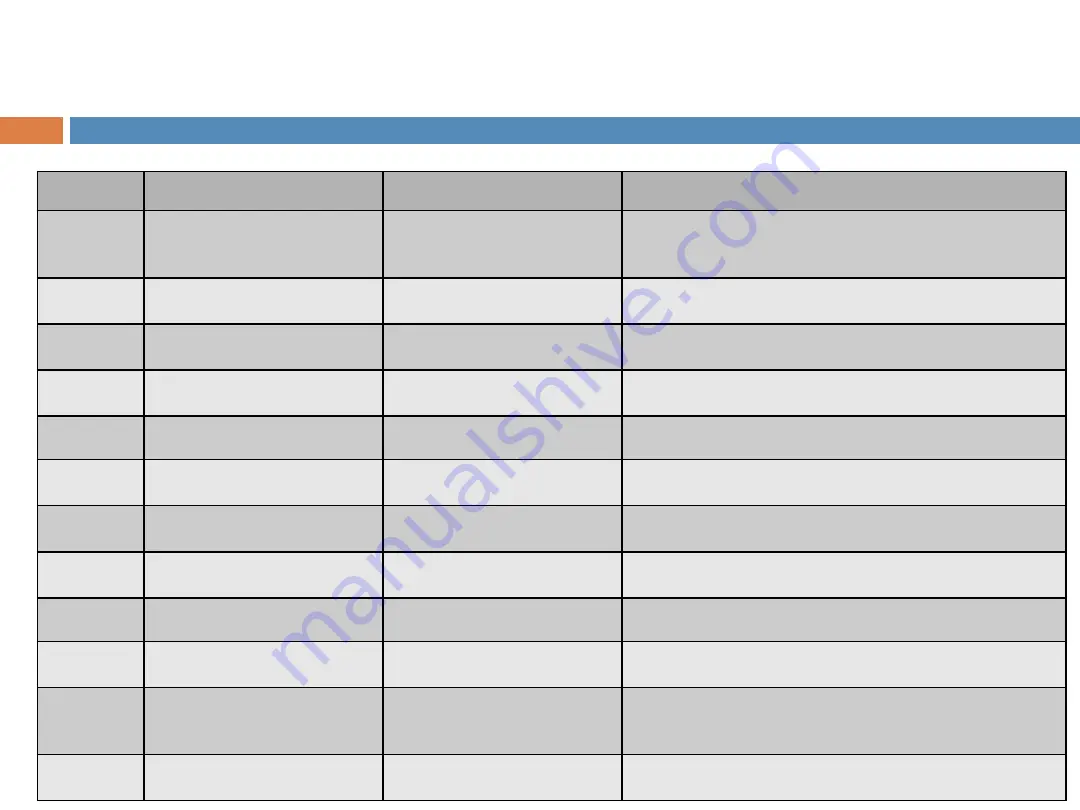
LED
Function
State - Colour
Indication
RUN
AP power / ready
status
Steady
– Green
AP is ready
Flashing
– Green
AP is booting up
Red
AP hardware failure
Off
No power to AP
LAN
Network Link Status
Steady
– Green
1000Mbps Ethernet link negotiated
Steady
– Yellow
10/100Mbps Ethernet link negotiated
Flashing
Ethernet link activity
Off
Ethernet link unavailable
5G
5GHz Radio Status
Steady
– Green
5GHz radio is enabled
Off
5GHz radio is disabled
2.4G
2.4GHz Radio
Status
Steady
– Green
2.4GHz radio is enabled
Off
2.4GHz radio is disabled
Z100 status indicated by LEDs
Summary of Contents for Z100
Page 11: ... 2 Mounting holes LEDs AC Green light power OK PORT Green light PoE OK Gigabit PoE Injector ...
Page 15: ... You can configure the AP to Router mode Access Point mode Mesh mode SmartMoment Lightweight ...
Page 18: ...SmartMoment Lightweight Sign In Z100 ...
Page 19: ......
Page 20: ...SmartMoment Lightweight Overview 1 Hardware Manager Firmware version Model ...
Page 24: ... Overview 5 Routes Destination Subnet mask Gateway Netmask SmartMoment Lightweight ...
Page 25: ...SmartMoment Lightweight ...
Page 32: ...Mode change on SmartMoment ...
Page 42: ...CLI Login CLI ...
Page 43: ... You can use CLI for Configuration Troubleshooting System monitoring CLI ...
Page 49: ...Mesh Provision Server Check the status of the Z100 ...
Page 51: ... Basic settings AP configuration Mesh Provision Server ...



















