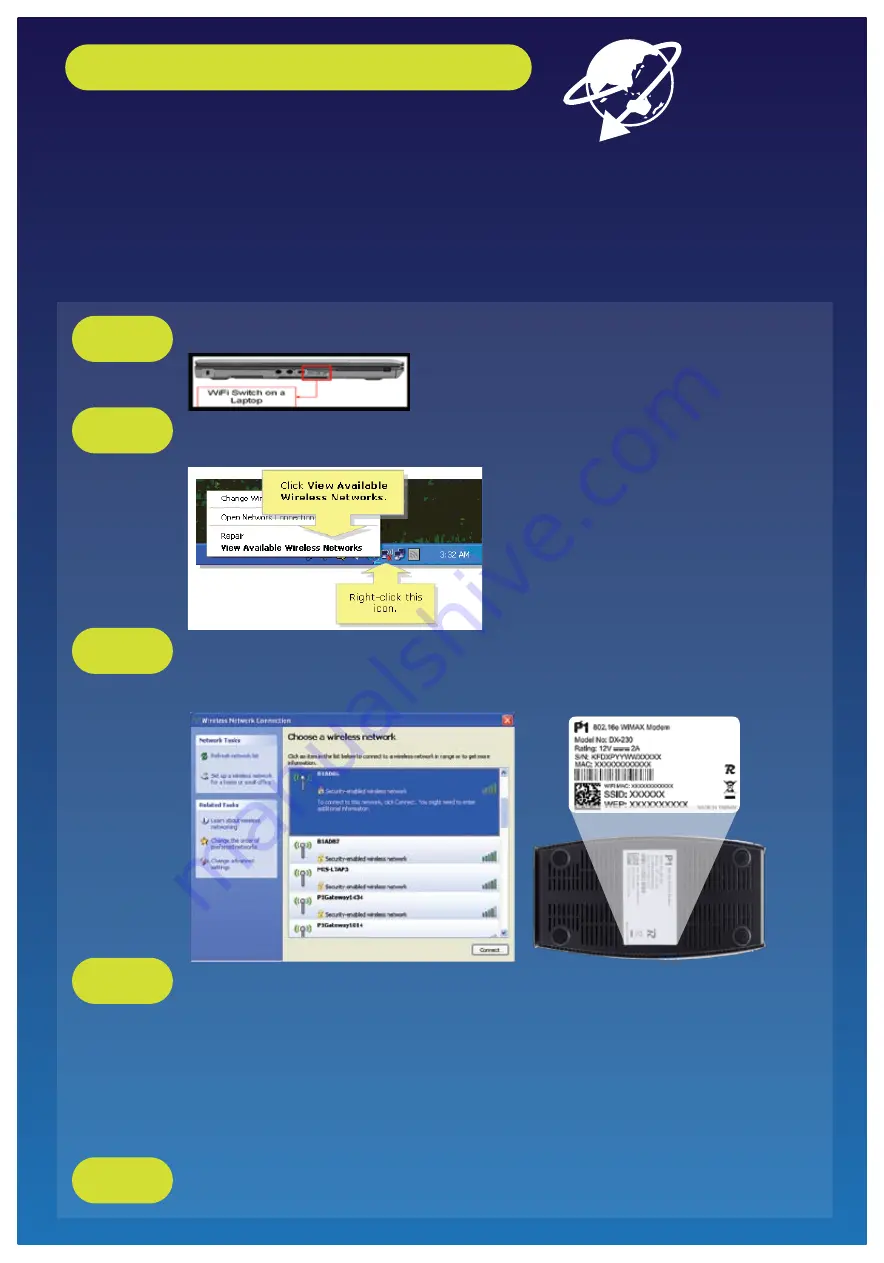
HOW TO SET UP YOUR WiFi CONNECTION
WiFi Connection
When the WiFi LED lights up it indicates that the WiFi of the modem is enabled. When the WiFi LED
starts blinking, it indicates that data is being transmitted.
You are now connected to the Internet
Step 5: Click On Your Internet Browser
Switch On The WiFi Adapter On Your Laptop
Step 1
Right-click the Wireless Network Connection icon at the bottom right of the screen.
Select “View Available Wireless Networks”
Step 2
Select the SSID that is printed at the bottom of your modem. Click “connect”.
You will be prompted to key in the WEP password. The WEP password is printed
at the bottom of your modem.
Step 3
Click on your internet Browser. Now you will be able to connect to the Internet.
Step 5
NOTE: This step is optional.
If you want to change the default SSID or WEP key, open any Internet browser and
type in the URL address for Customer Web Guide at
http://10.1.1.254
Username: admin
Password: admin123
For further advanced configuration, you can log on to:
www.p1.com.my
Step 4
All manuals and user guides at all-guides.com
all-guides.com








