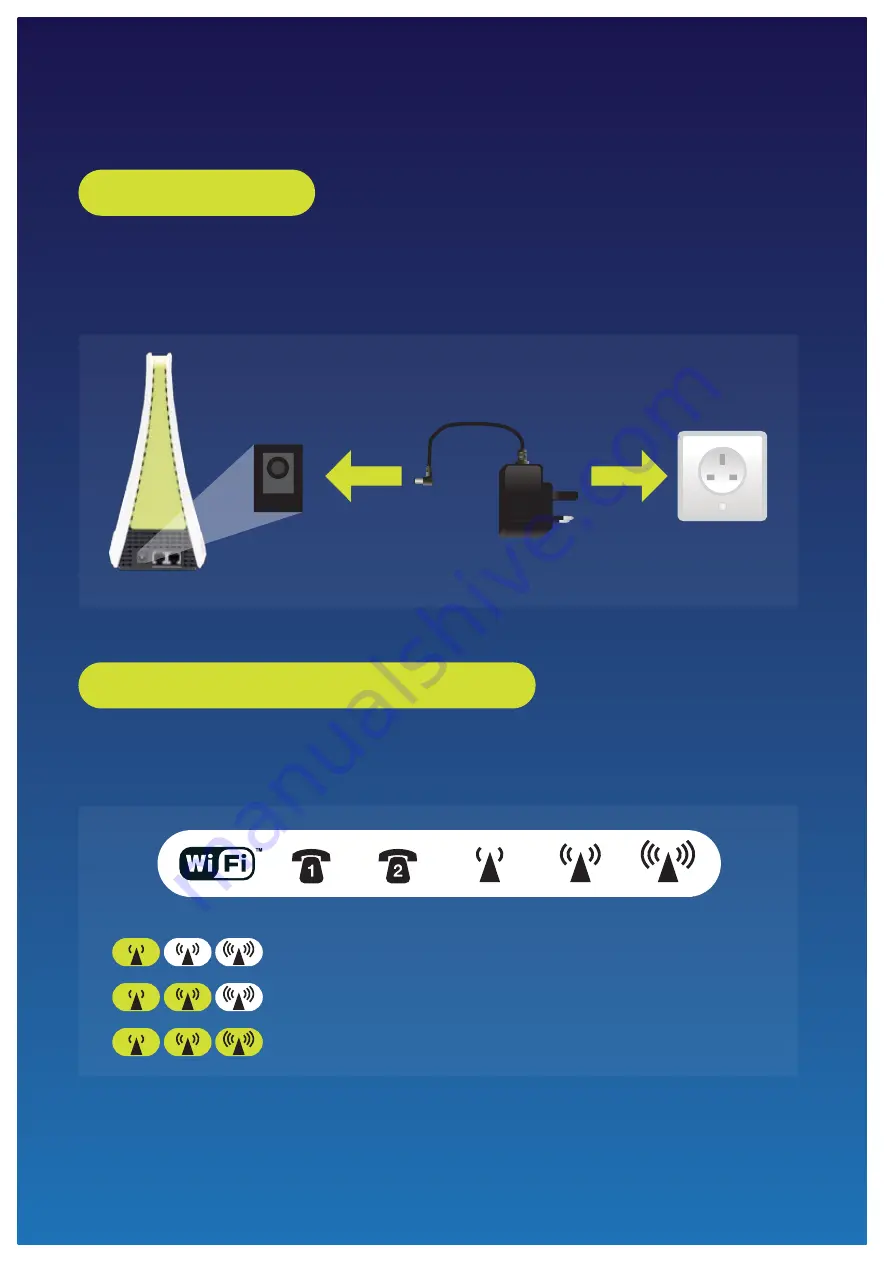
HOW TO SET UP YOUR W1MAX CONNECTION
W1MAX Setup Procedure
Plug the Power Adapter into the Wall Socket and the Power Adapter’s tip into the modem’s
DC Power Port. All LEDs should be steady for about 5 seconds. After that, they will turn off
automatically.
Once powered on, the modem will automatically establish the W1MAX link. The following will
occur in order.
Step 1: Power Up
Step 2: Establish W1MAX Connection
DC Power Port
Power Adapter
Wall Socket
2. Green LED is blinking: Connecting to P1 W1MAX network
1. Green LED is blinking: Searching for P1 W1MAX signal
3. Green LED is blinking: Obtaining IP address
All manuals and user guides at all-guides.com


























