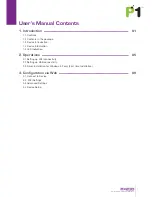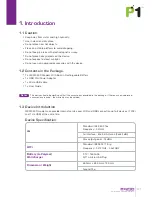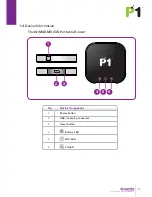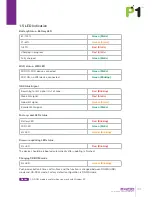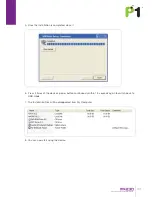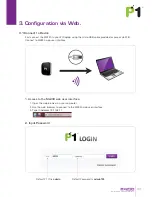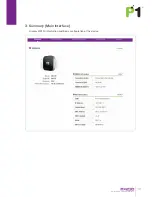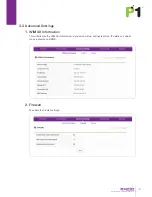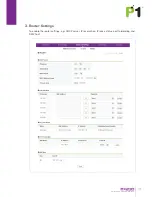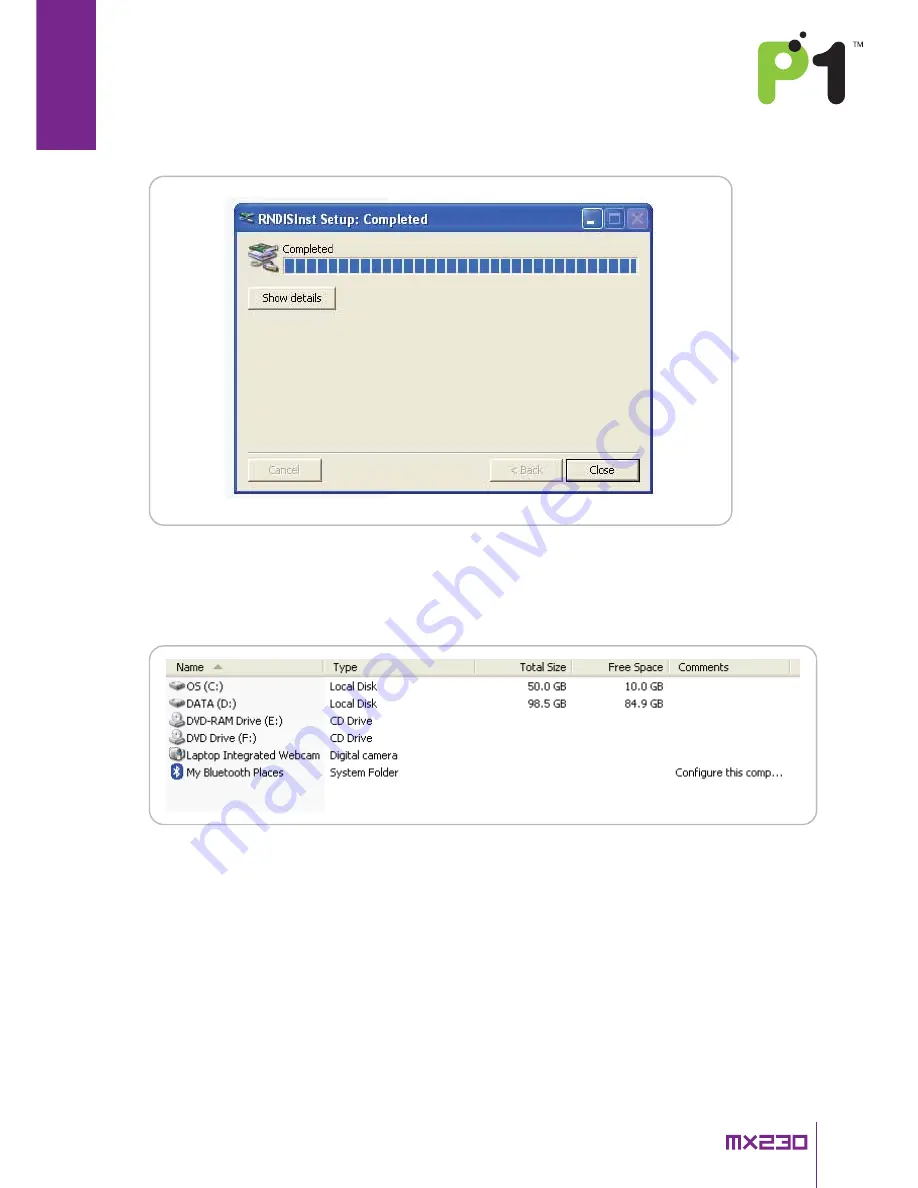
Pocket-size 4G Portable MiFi Modem
08
5. Once the installation is completed, close it.
6. Press 3 times of the device’s power button continuously within 1.5 seconds again to switch back to
USB mode.
7. The Installation Disk will be disappeared from My Computer.
8. You can now start using the device.