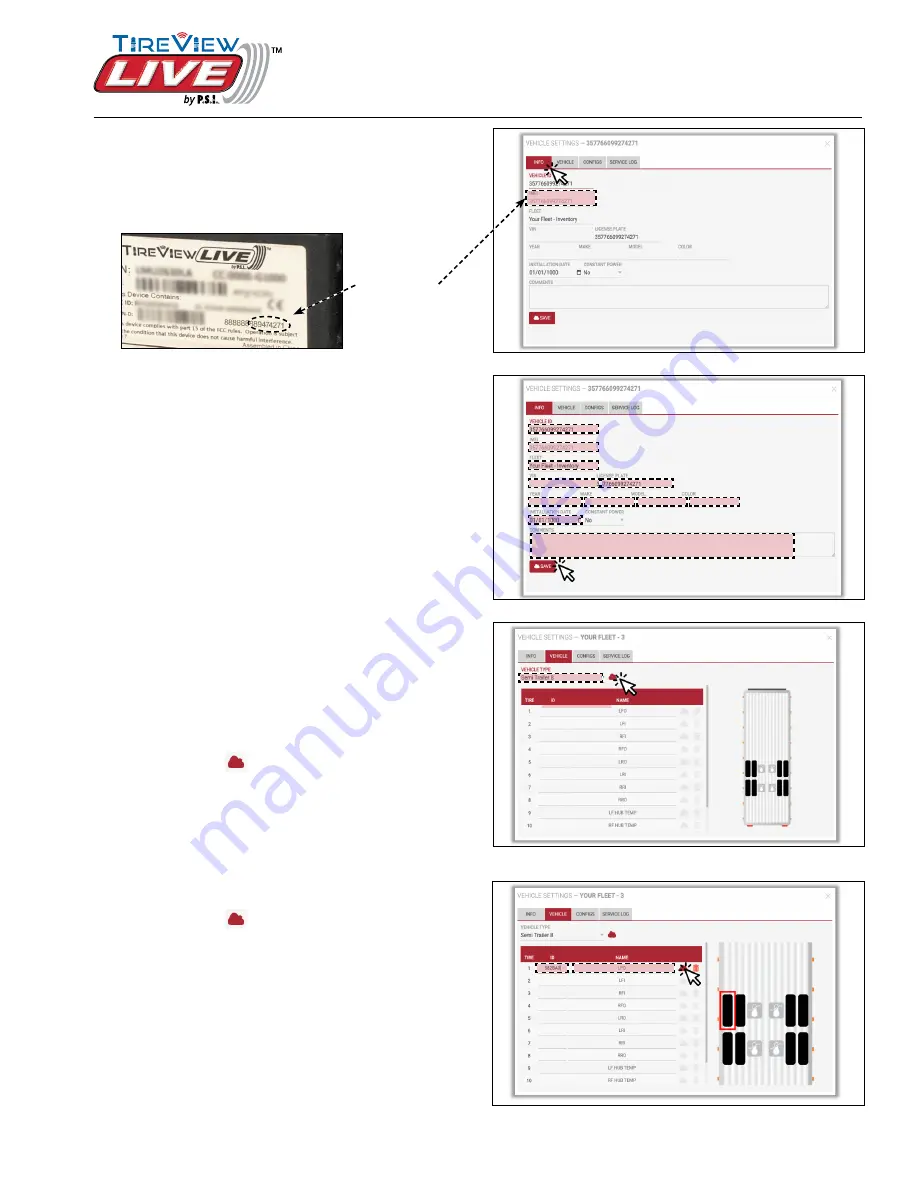
9
© 2020 Pressure Systems International, Inc.
All rights reserved worldwide.
T010-01 Rev 10-20
TireView LIVE™ Installation Manual
Platform Setup
INFO Tab
1. Click the
INFO
tab.
See Figure 13.
NOTE:
Unit is labeled by the last 7 digits of IEMI
number on TVL unit or pre-defined asset number
as shown below.
2.
Enter all necessary information for unit in the fields
on the
INFO
tab.
See Figure 14.
3. On the
INFO
tab, you may edit the following
information as it relates to your sending unit:
• VEHICLE ID, FLEET (location), VIN, LICENSE
PLATE, YEAR, MAKE, MODEL, COLOR,
INSTALLATION DATE and POWER STATUS.
You may also add additional information in the
COMMENTS field.
4.
When finished updating unit information, click
SAVE
to push setting to your account
.
NOTE:
When user edits the
FLEET
field in the
INFO
tab, the unit will be moved from
YOUR
FLEET-INVENTORY
to
YOUR FLEET
on your
Fleet page.
VEHICLE Tab
1. Click the
VEHICLE
tab. Using the
VEHICLE
TYPE
pull-down, choose which vehicle type you
are using for this sending unit.
See Figure 15.
2. Click the Cloud
symbol next to
VEHICLE
TYPE
to save the information. A dialog box
will pop asking to verify changes. Click
YES
. A
dialog box will show either successful or failed
transmission.
3. To add or change a sensor, enter sensor
ID
and
NAME
in the correct tire positions labeled in dialog
box.
See Figure 16.
4. Click the Cloud
symbol next to each tire to
save the information. A dialog box will show either
successful or failed transmission.
5. Repeat steps 3 and 4 for each sensor on selected
vehicle.
NOTE:
when changing a sensor code, the vehicle
must have communicated within 2 minutes or less
with the platform. Between 3-10 minutes an error
message will appear. You will need to wait until
the system cycles again.
Figure 13: INFO tab
Figure 14: Edit fields on INFO tab and click SAVE
Figure 15: Pull-down for VEHICLE TYPE on VEHICLE tab
TireView LIVE
sending unit
IMEI number
location
example
Figure 16: Sensor ID and NAME on VEHICLE tab












