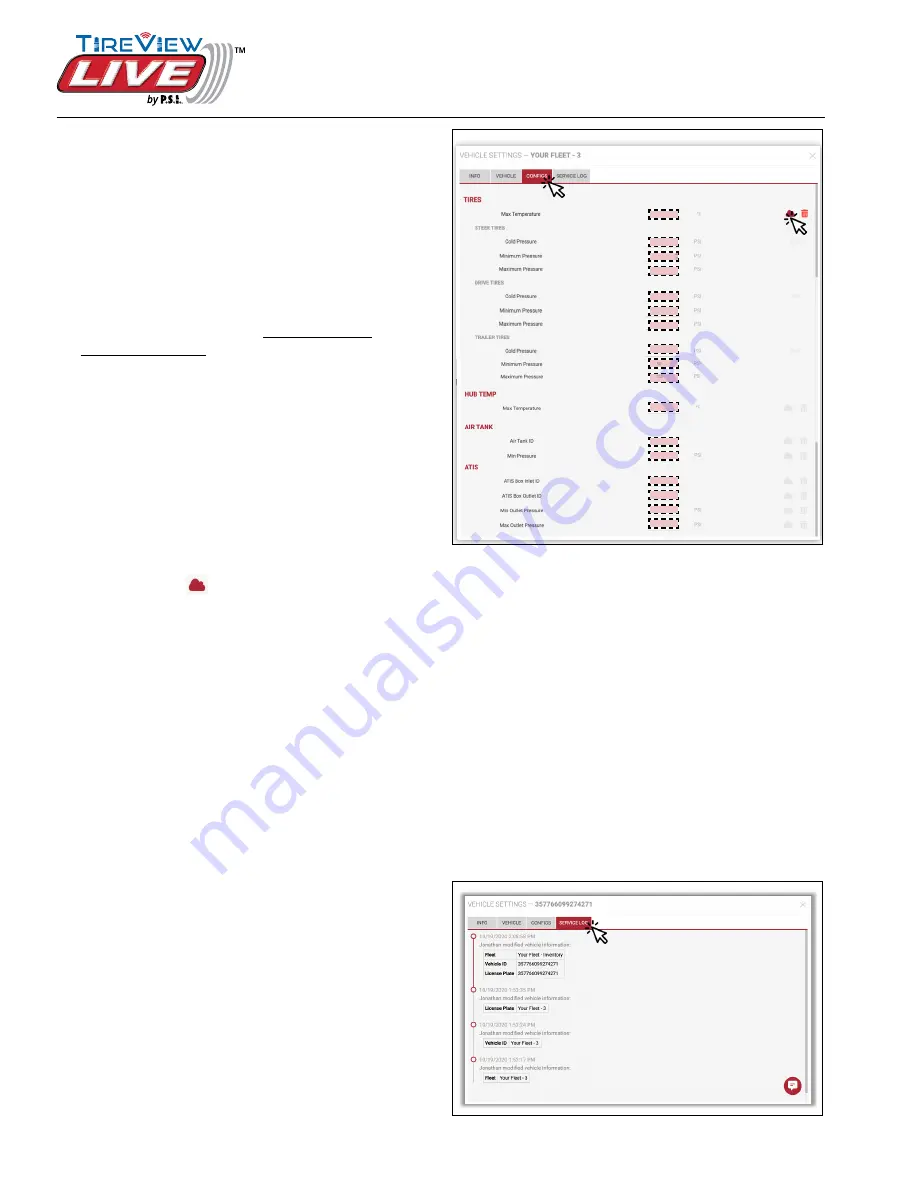
10
© 2020 Pressure Systems International, Inc.
All rights reserved worldwide.
T010-01 Rev 10-20
TireView LIVE™ Installation Manual
Platform Setup
Figure 17: CONFIGS tab
Figure 18: SERVICE LOG tab
CONFIGS Tab
1. Click the
CONFIGS
tab to set all alert parameters
on your unit.
NOTE:
Depending on permissions, some areas
may not be configurable (grayed out). You should
always consult with your System Administrator
before adjusting
CONFIGS
.
2. On the
CONFIGS
tab, you may edit the following
information as it relates to your vehicle:
TIRES -
Max Temperature, STEER, DRIVE
& TRAILER TIRES Cold Pressure, Minimum
Pressure and Maximum Pressure.
HUB TEMP -
Max Temperature
AIR TANK -
Air Tank ID, Min Pressure
ATIS -
ATIS Box Outlet ID, Min Outlet Pressure,
Max Outlet Pressure
NOTE:
Some features on the dashboard
(eg: tank pressure) won’t have any data if feature
isn’t installed on vehicles.
3.
When finished updating parameter information,
Click the Cloud
symbol next to each
configuration to save the information. A dialog box
will show either successful or failed transmission.
See Figure 17.
CONFIGS Tab recommended parameters
1. Adjust the
MIN PRESSURE
alert for each
Tire area. Recommended
MIN PRESSURE
alert setting is 10% below the manufacturer’s
recommended cold tire pressure for that Tire area.
2. Adjust the
MAX PRESSURE
alert for each
Tire area. Recommended
MAX PRESSURE
alert setting is 25% above the manufacturer’s
recommended cold tire pressure for that Tire area.
NOTE:
The
MAX PRESSURE
alert value cannot
be set lower than the
MIN PRESSURE
alert value.
If the
MAX PRESSURE
alert value needs to be
set below the default
MIN PRESSURE
alert value
of 100 PSI, then first reduce the
MIN PRESSURE
alert value.
SERVICE LOG Tab
1. The
SERVICE LOG
tab will show a recorded
history of the device. This is auto-populated and
cannot be edited.
See Figure 18.












