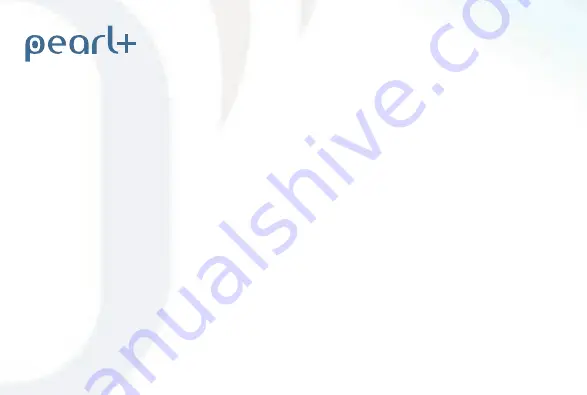
23
14. Warranty conditions
Oysta Technology (and/or its authorised distributor) warrants this product as free of defects in
material, design and workmanship for a 12 month period from the original date of purchase.
If, during the period of warranty, this product proves defective under normal use and service
please contact Oysta Technology and/or its authorized distributor and one of our customer
services team will be able to assist you. The liability of Oysta Technology and its authorised
service distributor is limited to the cost of repair and/or replacement of the unit under warranty
1. The warranty is only valid upon presentation of the original invoice or sales slip giving the
date of purchase, where purchased from, model, serial/IMEI number and product number. Oysta
Technology reserves the right to refuse warranty service if this information has been removed or
changed after the original purchase of the product.
2. Oysta Technology’s obligations are limited to the repair of the defective part and, at its
discretion, replacement of the product.
3. The warranty will not cover any repairs carried out by non Oysta Technology centres or
damage caused by such repairs.
4. Repair or replacement under the terms of this warranty does not give right to extension to or a
re-start of the period of warranty. Repair or direct replacement under the terms of this warranty
may be carried out using parts or units with equivalent functionality but not necessarily identical
ones.
Summary of Contents for Pearl+
Page 1: ...User Guide Your personal safety mobile ...
Page 2: ...2 ...
Page 3: ...3 Your personal safety mobile User Guide ...
Page 4: ...4 ...
Page 16: ...16 9 Icons ...
Page 26: ......


















