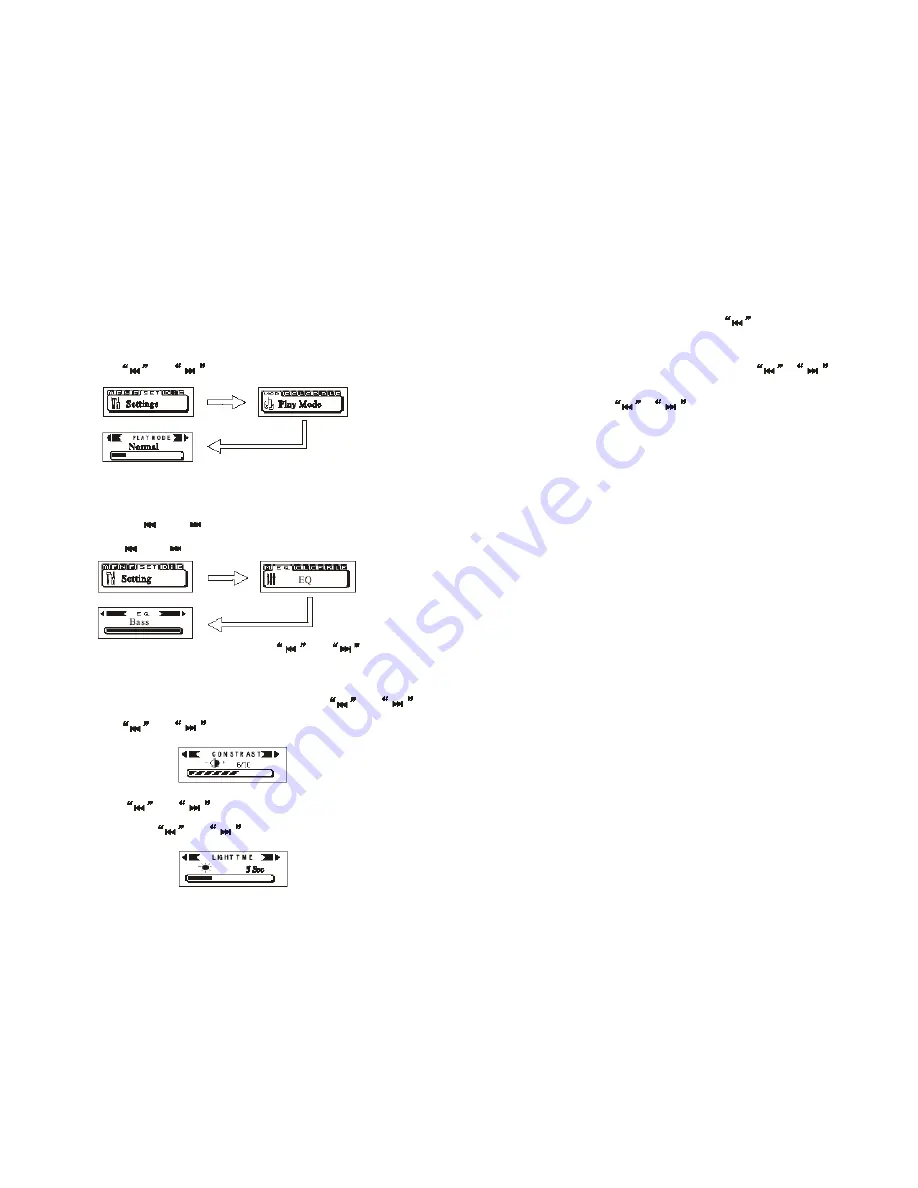
Nastavení MP3 funkcí
A. Nastavení režimu přehrávání
1. Stisknutím tlačítka „M“ v režimu SETTINGS (Nastavení) zvolte režim přehrávání PLAY.
Do režimu přehrávání se dostanete opětovným stisknutím tlačítka „M“
2. Pomocí tlačítek
nebo
zvolte režim přehrávání, který si přejete.
3. Volbu potvrdíte a do režimu SETTINGS se vrátíte stisknutím tlačítka „M“.
B. Nastavení ekvalizéru
1. Pomocí tlačítek „M“, “
“ nebo “
“ zvolte režim nastavení a opětovným stisknutím
tlačítka „M“ do něj vstupte.
2. Pomocí tlačítek “
“ nebo “
“ zvolte režim přehrávání, který si přejete.
3. Stisknutím tlačítka „M“ do něj vstupte a pomocí tlačítek
nebo
vyberte
požadovaný režim ekvalizéru.
4. Stisknutím tlačítka „M“ volbu potvrdíte a vrátíte se zpět do nastavovacího režimu.
C. Nastavení kontrastu podsvětlení
1. V režimu nastavení zvolte „Contrast“ (Kontrast) stisknutím tlačítka
nebo
Poté stisknutím tlačítka „M“ vstupte do nabídky.
2. Pomocí tlačítek
nebo
zvolte požadovaný kontrast. Stisknutím tlačítka „M“
volbu potvrdíte a vrátíte se zpět do režimu nastavení.
D. Nastavení doby podsvětlení
Stisknutím tlačítek
nebo
zvolte v režimu nastavení LIGHT TIME (Dobu
podsvětlení). Do nastavení doby podsvětlení se dostanete stisknutím tlačítka „M“. Dobu
podsvětlení zvolíte tlačítky
nebo
(5 sek. — 10 sek. 30 sek. - Always
(Neustále) — Disable (Vypnuto). Stisknutím tlačítka „M“ volbu potvrdíte a vrátíte se zpět do
režimu nastavení.
CZ - 9
REMARK: Under “Voice” and “FM” menu, pressing
or
can enter into
or exit this menu.
INFORMATION OF THE UNIT
Press “M” button to enter directory of Main Menu. Pressing the
or
buttons
to choose UNIT INFORMATION directory. Repress “M” button to enter the Unit Information.
The Software Version, the capacity of unit and the available balance capacity will be showed
on the OLED display (Press
or
button to turn over the pages).
GB - 12
Lyrics Editor software — Enjoy karaoke show with your MX 383 AFTERPARTY MP3
player
The phenomenon of karaoke show is becoming more and more popular throughout the
world. Your MX 383 MP3 player gives you a unique opportunity to be involved. If you wish
you can try to sing your favourite song comfortably at home using your MX 383 MP3 player.
It is quite easy — just install LRC Editor 4.0 in your computer and add lyrics to any MP3 song
in a simple and enjoyable way. The lyrics will roll on the player display anytime you start the
song playback.
The best feature of the program is the easy way of inputting the time tags for karaoke users
to allow precisely timed display of the played song’s lyrics. When you start the song
playback you can sing the lyrics together with the original singer.
Lyric Editor (LRC Editor 4.0) and Winamp software are freeware and are available in a single
pack on the CD you receive in the original package when you buy the MP3 player. If you
already own MX 383 player and you would like to make listening to music more enjoyable,
you may download the software from website http://www.o2o.cz.
Note: LRC Editor 4.0 software is fully compatible with Winamp, version 2.0. and higher.
If you want to edit the lyrics of the currently played song, you will have to make the following
two steps:
a) Install the software for MP3 files playback in your computer — Winamp, version
5.112,
b) Install LRC Editor 4.0 itself to use it for editing the lyrics for MP3 files.
c) Installation of WINAMP (if you do not have this program installed in your
computer, you will have to do it, as the LRC Editor 4.0 works only with the Winamp
software)
Steps to install Winamp:
1. Extract the files (extraction guide will help you to copy the files from ZIP archive);
2. After clicking “Next”, select the directory to install Winamp;
3. A message will appear to inform you that the files have been extracted into the selected
folder;
Summary of Contents for MX 383
Page 16: ......

























