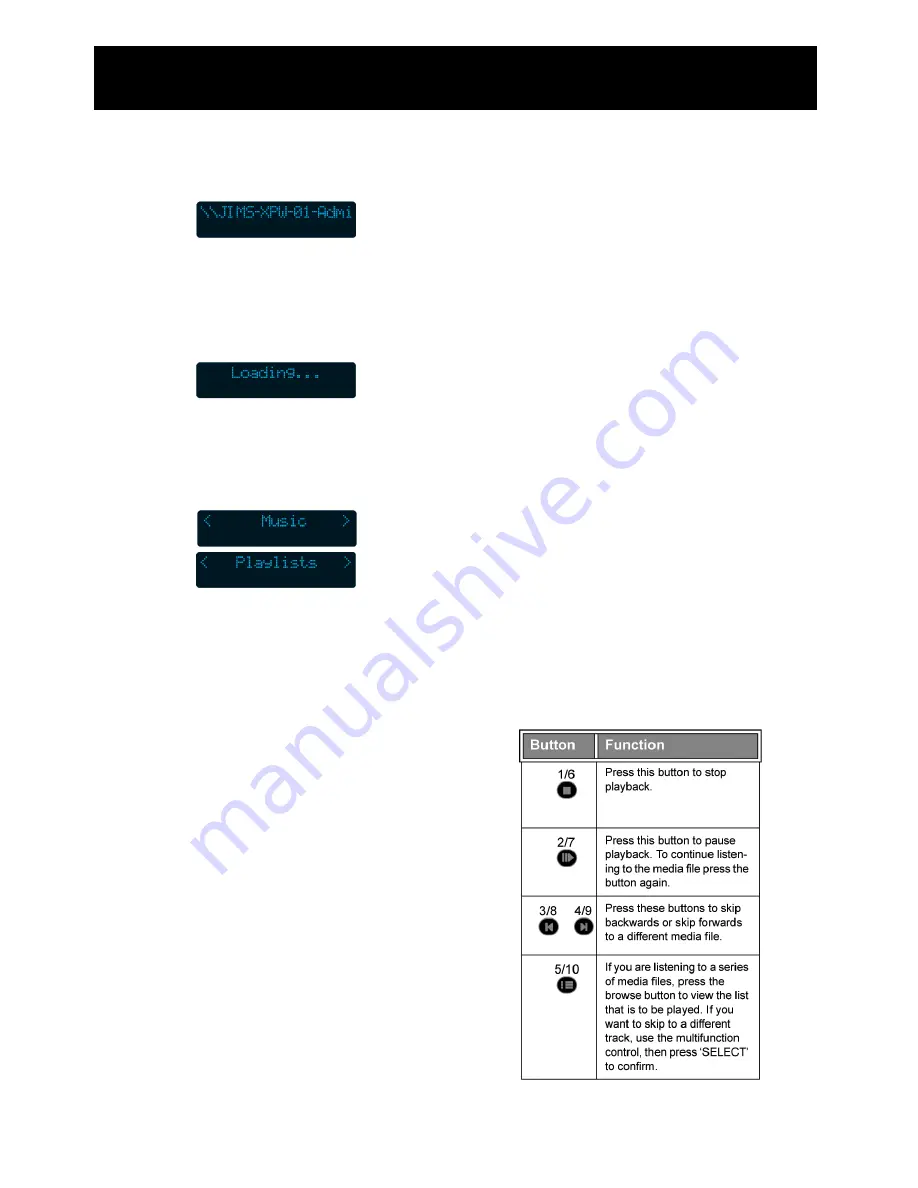
16
4.
Your WI-FI radio will now search your
wireless network for UPnP servers/
clients that are sharing music files.
5.
Select the UPnP server that you want to
connect to. Press the
‘SELECT’
button
to confirm.
6.
Your WI-FI radio will now search for
shared media on the UPnP server.
7.
You can select either to play the files by
music category or by using a predefined
playlist. Use the multifunction control to
select the required option. Press the
‘SELECT’
button to confirm.
8.
To play your files, see “Playing your
media files” on page 16.
Playing your media files
DRM encrypted files cannot be played
back using the built-in media player. If you
try to play an encrypted file *Protected’
will be displayed.
After you have scanned your shared
folder, or connected to a UPnP
server you can play your media files.
If you have not yet scanned your
folder, or connected to a UPnP
server refer to the procedures on the
previous pages.
1.
You can choose to playback your files
by using one of the following options;
Album Artists
Albums
All Artists
All Music
Composers
Contributing Artists
Folders
Genre
Music Playlists
Rating
2.
Select the relevant option from the list
above, then press the
‘SELECT’
button
to confirm.
3.
Choose the relevant sub category using
the multifunction control, then press the
‘SELECT’
button to confirm.
4.
Your selection will now be added to the
queue, and the first track will begin to
play.
Media player controls
When listening to your media files, you can
use the following features.
Using the Media Player
Summary of Contents for oxx540008 - Tube 2.1 WiFi Internet Radio
Page 1: ...6 User Guide Tube Internet Radio ...
Page 2: ...2 ...










































