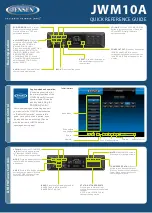xNAV quick start guide
Page 3/4
Version: 140626
110202
Step 9 of 10
If an xNAV is connected and turned
on, the
IP Address of the xNAV
that you want to configure
should
be available. Select an address and
click
Commit
.
Step 10 of 10 The
configuration
is
stored
internally on the xNAV once
committed but a copy can also be
stored locally if necessary.
4.
LED states
The LEDs on the front of the xNAV are designed to provide as much feedback as possible to users.
During normal operation, the LEDs should behave as follows:
PWR
Green when power applied to system. Orange when traffic present on Ethernet.
STATUS
Flashing red while searching for GNSS lock. Solid red when ready for initialisation.
Orange after initialisation, outputs not yet real-time. Green when INS running and
outputting in real-time.
GNSS
Flashing red while searching for heading lock. Solid red/orange/green for
differential/floating/integer heading lock.
5.
Initialisation and warming up
After powering the system and achieveing GNSS lock, the system must be initialised before it can
start outputting data. This is done by travelling forwards in a straight line and exceeding the
initialisation speed (default 5 m/s).
In order for the Kalman filter to tighten its model of the system, it is necessary to warm the system
up for about 15 minutes. This helps the Kalman filter learn about configuration and sensor errors.
During this period the body being measured should be driven or flown in a way that excites the
accelerometers and gyros about each axis. For land vehicles, this means driving figures of eight
with some acceleration and braking. For aerial vehicles, the system should be flown in a similar
way, but with the addition of climbs and dives. Once the system has warmed up it should be left on.
Turning it off will require the warm up process to be repeated.
6.
Downloading and viewing data
Data is downloaded from the xNAV using RT Post-process. By default xNAVs are configured with
an IP address of 195.0.0.
sn
, where
sn
is the last two digits of the device’s serial number. The IP
address of the PC used to configure the xNAV will need to be set in a similar range (suggested
195.0.0.5).
With data downloaded directly from the xNAV, once the raw RD files have been post–processed,
the newly created NCOM files can be viewed, manipulated and exported using NAVgraph, which
can be found in the OxTS folder under the start menu.
If you require assistance, please contact your local OxTS representative or [email protected].
Figure 3. Measurement point for a non-steered
axle