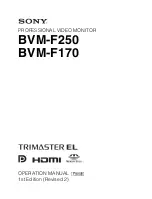Portable Automobile
Navigation System
Product User Manual
Version: V1.01
July 2006
Registered info
HOLUX and GPSmile are trademarks of HOLUX Technology, Inc.
All other trademarks belong to each registered companies.
Note
z
Contents of this manual will be modified without further notice.
z
The products operating temperature is between 0
°
C ~ 40
°
C; please do
not operate under extreme temperatures.