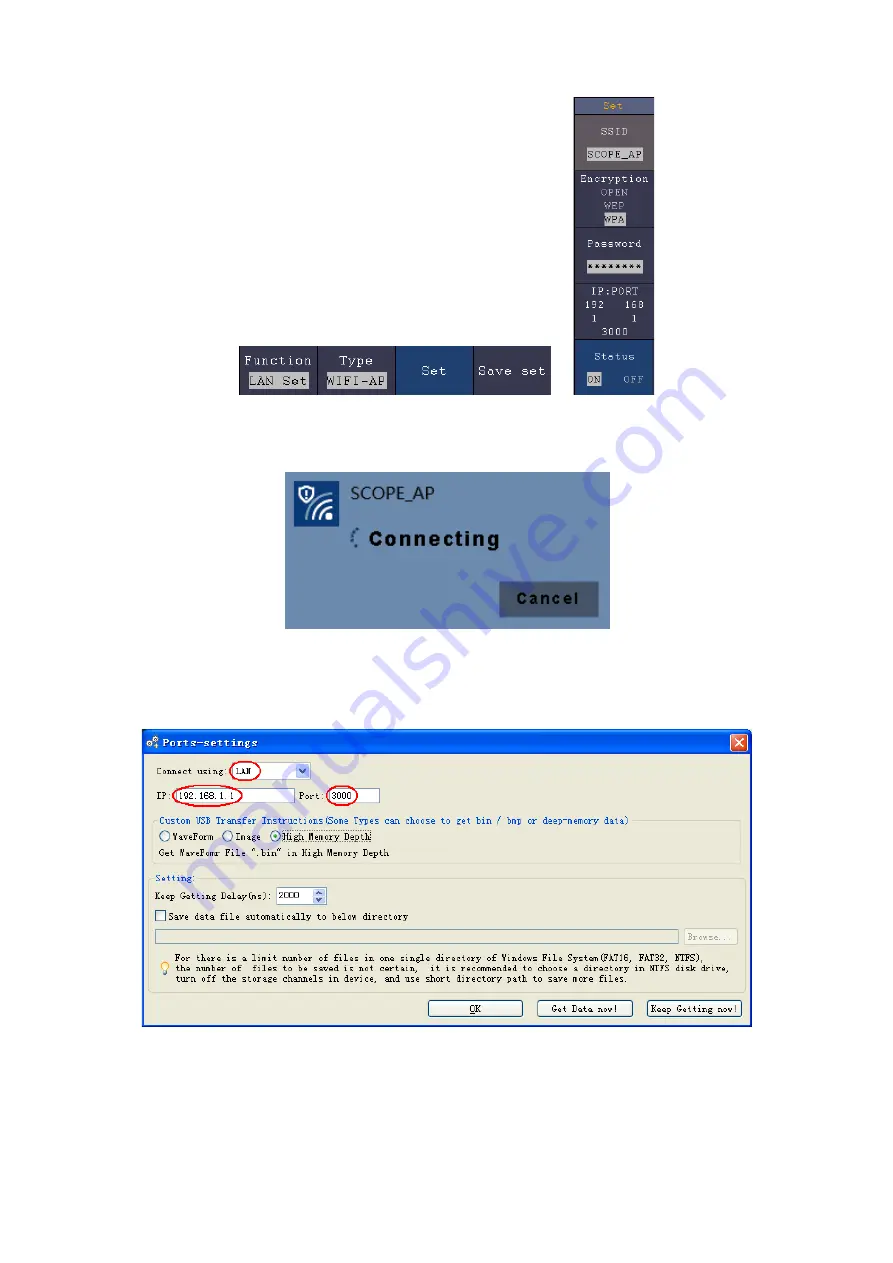
7.Communication with PC
(6)
Select
Save set
in the bottom menu to save current settings.
(7)
Set Wi-Fi connection on PC.
Enter the Wi-Fi settings on PC, select the oscilloscope
access point to connect, enter the set password.
(8)
Set the network parameters of the OWON Oscilloscope Software.
Run the
software on the computer; choose the "Ports-settings" of the "Communications" menu
item. Set "Connect using" to LAN. Set
IP
and
Port
to the same value in the
oscilloscope in the step (4). If you can get data normally, the connection is successful.
Figure 7-8 Set the network parameters of the OWON Oscilloscope Software
Connect with PC as Wi-Fi Station
The oscilloscope and PC should be on the same network (LAN).
(1)
In the oscilloscope, push the
Utility
button. Select
Function
in the bottom menu.
119






























