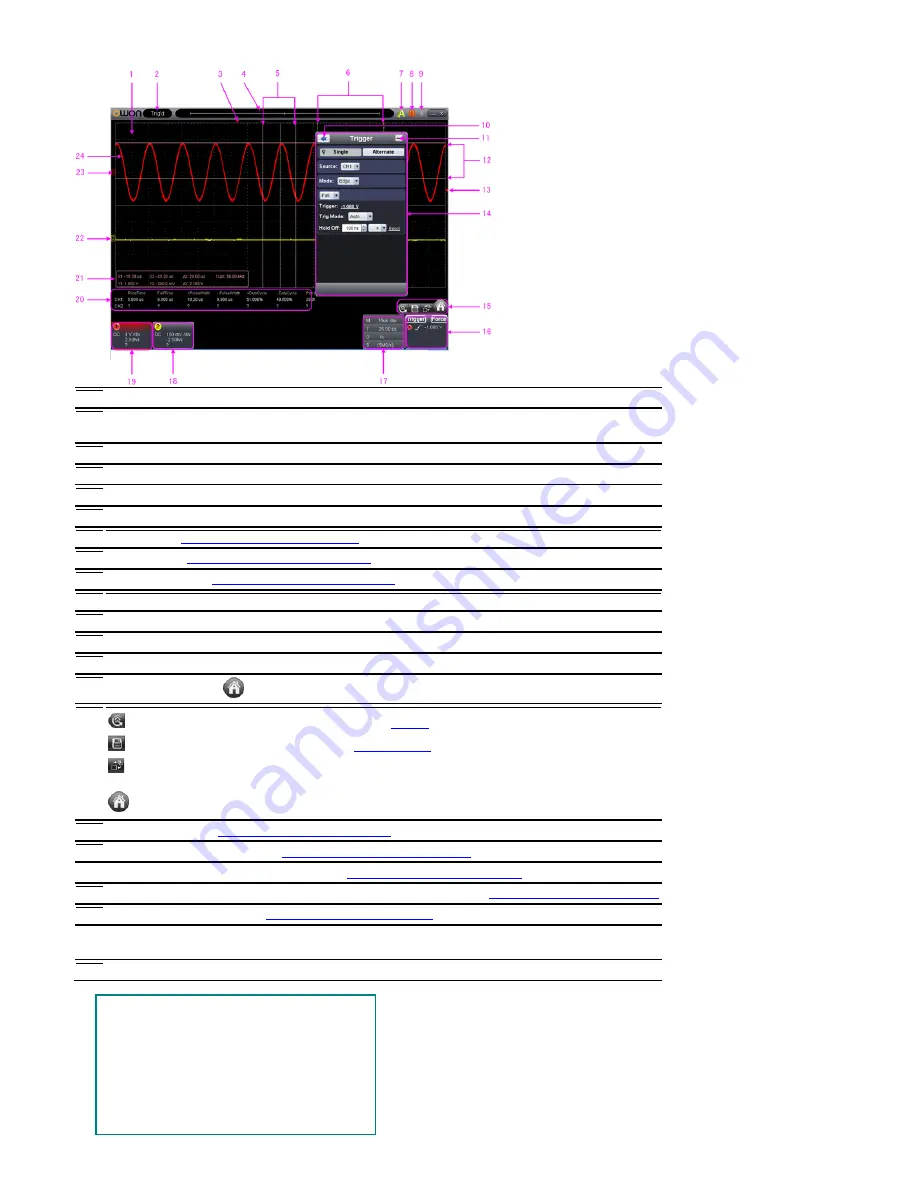
II. User Interface
1. Waveform Display Area
2. Display status, click to choose "Disconnect", "Install USB Driver" or "Connect LAN". Refer to the
instruction of the status after this list.
3. The red pointer indicates the horizontal position for the trigger
4. The pointer indicates the trigger position in the internal memory
5. Measure time with cursors
6. The two yellow dotted lines indicate the size of the viewing expanded window
7. Auto set, see
15.How to Use Executive Buttons
8. Run/Stop, see
15.How to Use Executive Buttons
9. Single Trigger, see
15.How to Use Executive Buttons
10. Back to Home menu
11. Hide the menu
12. Measure voltage with cursors
13. The red pointer shows the trigger level position for CH1 (yellow for CH2). It can be dragged up and down.
14.
Function menu, click
to show/hide
15.
Shortcut icon of resetting to factory settings, see "
Default
"
Shortcut icon of exporting waveform, see "
Pause&Export
"
Switch Three View/One View. In the Three View display mode, the left top is XY mode widow, the
right top is FFT window.
Show/hide Function menu
16. Trigger window, see
4.How to Set the Trigger System
17. Sample and Period window, see
3.How to Set the Horizontal System
18/19. Channel window of CH2 and CH1, see
2.How to Set the Vertical System
20. Display the measured type and value of the corresponding channel, see
6.How to Measure Automatically
21. Cursor measure window, see
8.How to Measure with Cursors
22/23. The yellow pointer shows the grounding datum point (zero point position) of the CH2 waveform. If
the pointer is not displayed, it means that this channel is turned off. (Red pointer is for CH1)
24. The waveform of CH1
Keyboard Shortcuts
Space:
Run/Stop
Enter:
Auto set
Q:
The voltage division of Channel 1 decreases one
level
A:
The voltage division of Channel 1 increases one
level
W:
The voltage division of Channel 2 decreases
one level
10





























