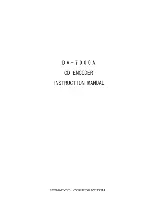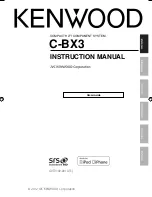8.Technical Specifications
Phase Noise (when the Amplitude is
1 Vp-p)
20 MHz
:
<10 kHz offset
-110 dBc/Hz (typical)
Residue Clock Noise
-57 dBm (typical)
Square
Rise/Fall Time
<10ns (10%
~
90%) (typical, 1kHz, 1Vpp)
Jitter (rms)
300ps + 100ppm of period (typical)
Non-symmetry (below 50% Duty
Cycle)
1% of 5ns
Overshoot <
2%
Duty Cycle
20% ~ 80% (to 25 MHz)
50% (> 25 MHz)
Pulse
Pulse Width
8 ns to 2000 s
Accuracy 1ns
Rising/Falling Edge Time
9ns to 1ms
Overshoot
< 2%
Jitter
300ps + 100ppm of the period
Ramp
Linearity
< 0.1% of peak output (typical, 1kHz, 1Vpp,
Symmetry 100%)
Symmetry
0% to 100%
Arbitrary
Waveform Length
2 ~ 1M points
Sample Rate
200MSa/s
Amplitude Accuracy
14 bits
Minimum Rise/Fall Time
35ns (typical)
Jitter (RMS)
6 ns + 30ppm
Modulated Waveform
AM
Carrier Waveforms
Sine
Source Internal/
External
Internal Modulating Waveforms
Sine, Square, Ramp, White Noise, Arbitrary
Internal Modulating Frequency
2 mHz ~ 20.00 kHz
Depth
0.0% ~ 100.0%
FM
Carrier Waveforms
Sine
Source Internal/
External
Internal Modulating Waveforms
Sine, Square, Ramp, White Noise, Arbitrary
Internal Modulating Frequency
2 mHz to 20.00 kHz
Frequency Deviation
DC to 50 MHz
PM
Carrier Waveforms
Sine
Source Internal/
External
43