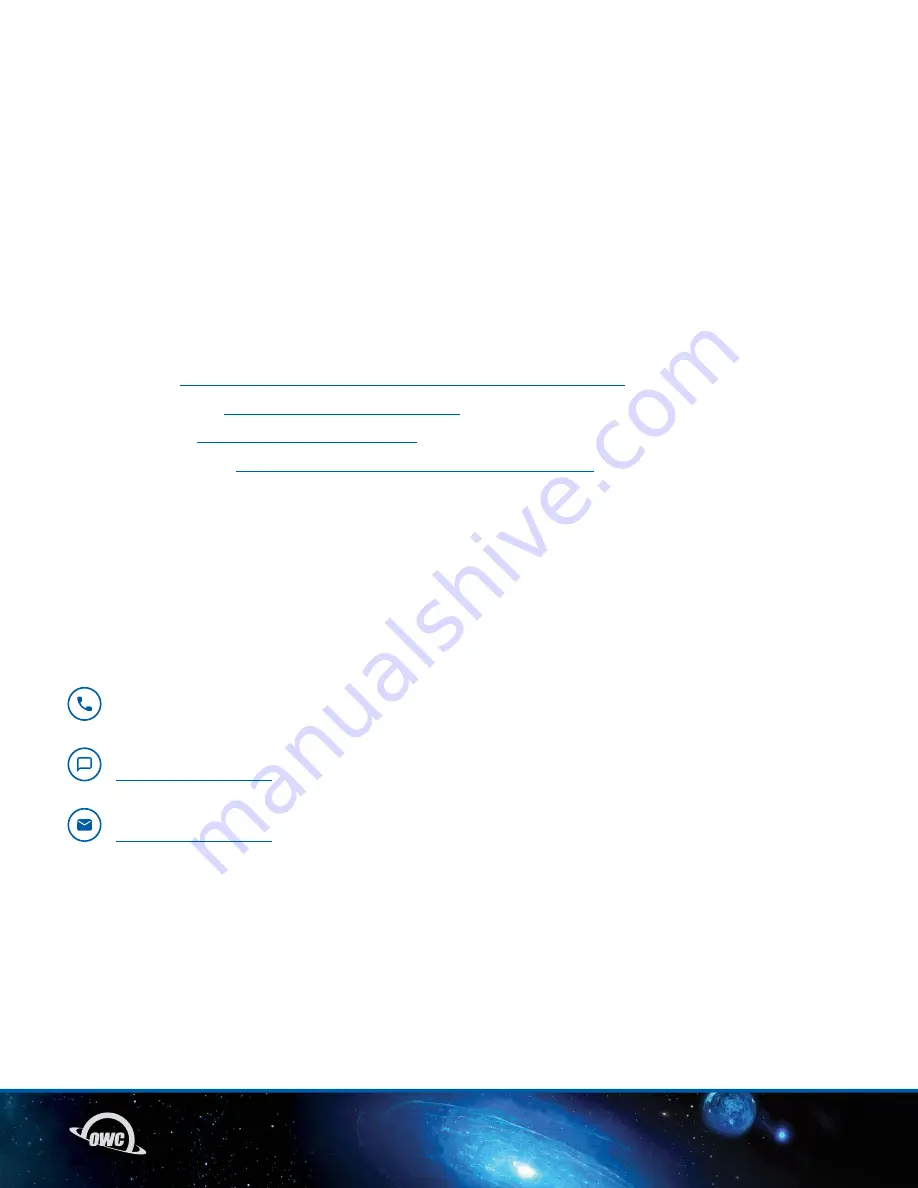
07
SUPPORT RESOURCES
3.1 TROUBLESHOOTING
-Begin troubleshooting by verifying that the power cable is connected to the miniStack STX
and to a power source. If the power cable is connected to a power strip, make sure that the power
switch on the strip is turned on. Then, verify that the Thunderbolt 4 cable is properly plugged into
the computer and the host port on the miniStack STX.
-If the miniStack STX is still not working properly, try connecting to another computer or using
another Thunderbolt 4 cable. If you are still experiencing problems, consult Section 3.4 for OWC
technical support contact information.
3.2 ONLINE RESOURCES
-Data Migration:
owcdigital.com/migrating-your-mac-os-x-installation-to-a-new-drive
-Mac & PC Formatting:
owcdigital.com/support/formatting
go.owc.com/ministackstx/install
-Product Overview Page:
https://eshop.macsales.com/shop/owc-ministack-stx
3.3 ABOUT DATA BACKUP
To ensure that your files are protected and to prevent data loss, we strongly suggest that you keep
two copies of your data: one copy on your OWC miniStack STX and a second copy on your internal
drive or another storage medium, such as an optical backup, or on a second external storage unit. Any
data loss or corruption while using the miniStack STX is the sole responsibility of the user, and under
no circumstances may OWC, its parent, partners, affiliates, officers, employees, or agents be held liable
forloss of the use of data including compensation of any kind or recovery of the data.
3.4 CONTACTING TECHNICAL SUPPORT
SUPPORT RESOURCES
Phone: M–F, 8am–6pm CT
1.866.692.7100 (N. America) | +1.815.338.4751 (Int’l)
Chat: M–F, 8am–6pm, Sat 9am–5pm CT
Email: Answered within 48 hours
Summary of Contents for MINISTACK STX
Page 1: ...MINISTACK STX USER GUIDE...
























