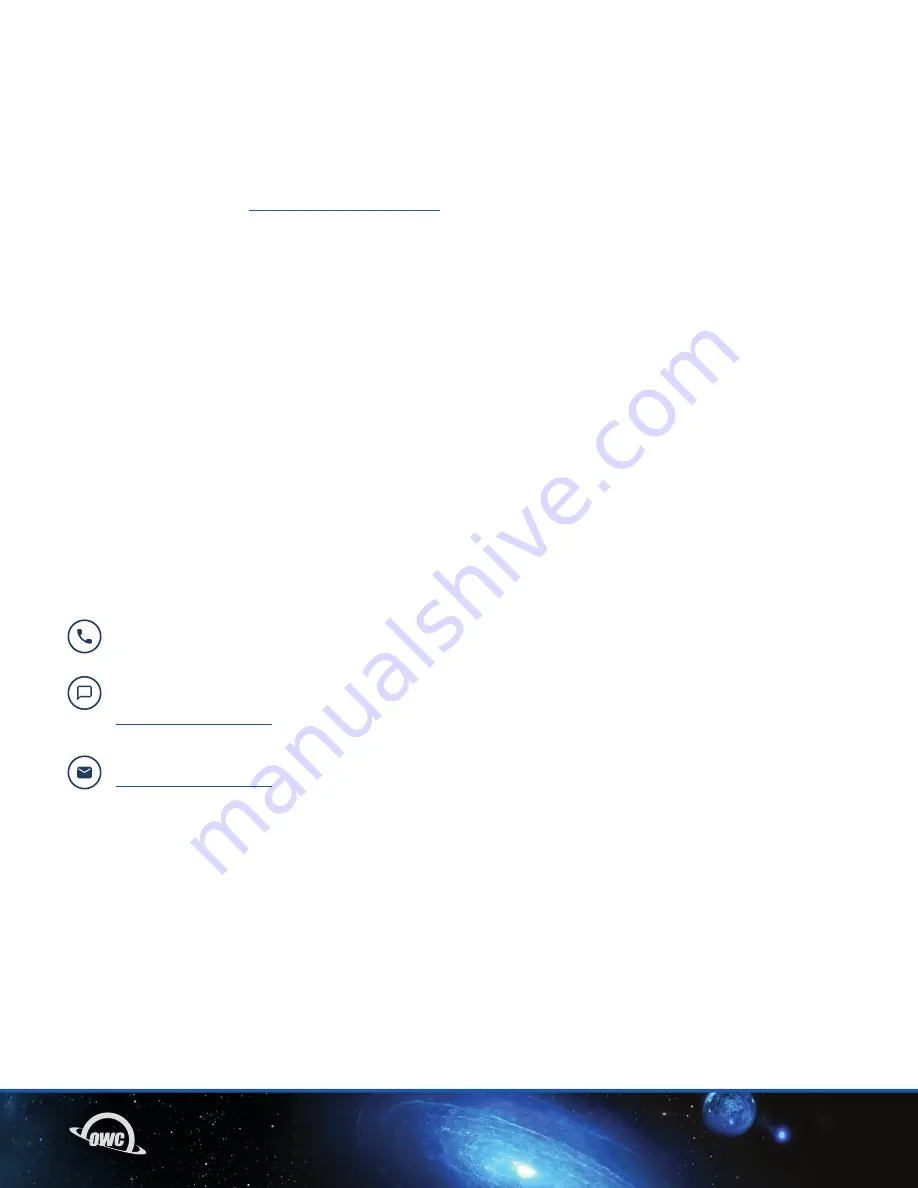
09
SUPPORT RESOURCES
3.1 FORMATTING
For additional formatting information, including instructions on how to format your Mercury Pro U2 Dual
for Mac or Windows, go to:
www.owcdigital.com/format
3.2 TROUBLESHOOTING
Begin by verifying that the power cable is connected to the Mercury Pro U.2 Dual and to a power source.
If the power cable is connected to a power strip, make sure that the power strip switch is in the ON
position. Next, verify that each end of the data cable is properly plugged into the computer and the
enclosure, respectively. If you are still having trouble, try connecting a different Thunderbolt cable and see
if the device works properly; you can also connect the device to a different computer.
Note: Some Windows PC manufacturers use PCIe resource limited designs which may be incompatible
with PCIe switched-based devices such as the OWC U2 Shuttle used in Mercury Pro U.2 Dual solutions.
3.3 ABOUT DATA BACKUP
To ensure that your files are protected and to prevent data loss, we strongly suggest that you keep two
copies of your data: one copy on your OWC ThunderBay Flex 8 and a second copy on your internal drive
or another storage medium, such as an optical backup, or on a second external storage unit. Any data
loss or corruption while using the ThunderBay Flex 8 is the sole responsibility of the user, and under no
circumstances may OWC, its parent, partners, affiliates, officers, employees, or agents be held liable for
loss of the use of data including compensation of any kind or recovery of the data.
3.4 CONTACTING TECHNICAL SUPPORT
SUPPORT RESOURCES
Phone: M–F: 8am–6pm CT, Sat & Sun: Closed
1.866.692.7100 (N. America) | +1.815.338.4751 (Int’l)
Chat: Sun: 9am–midnight, M–Th: 12am–4am & 7am–midnight (closed from 4am–7am),
Fri: 12am–4am & 7am–10pm (closed from 4am–7am), Sat: 9am–5pm
www.owc.com/support
Email: Answered within 48 hours
www.owc.com/support




























