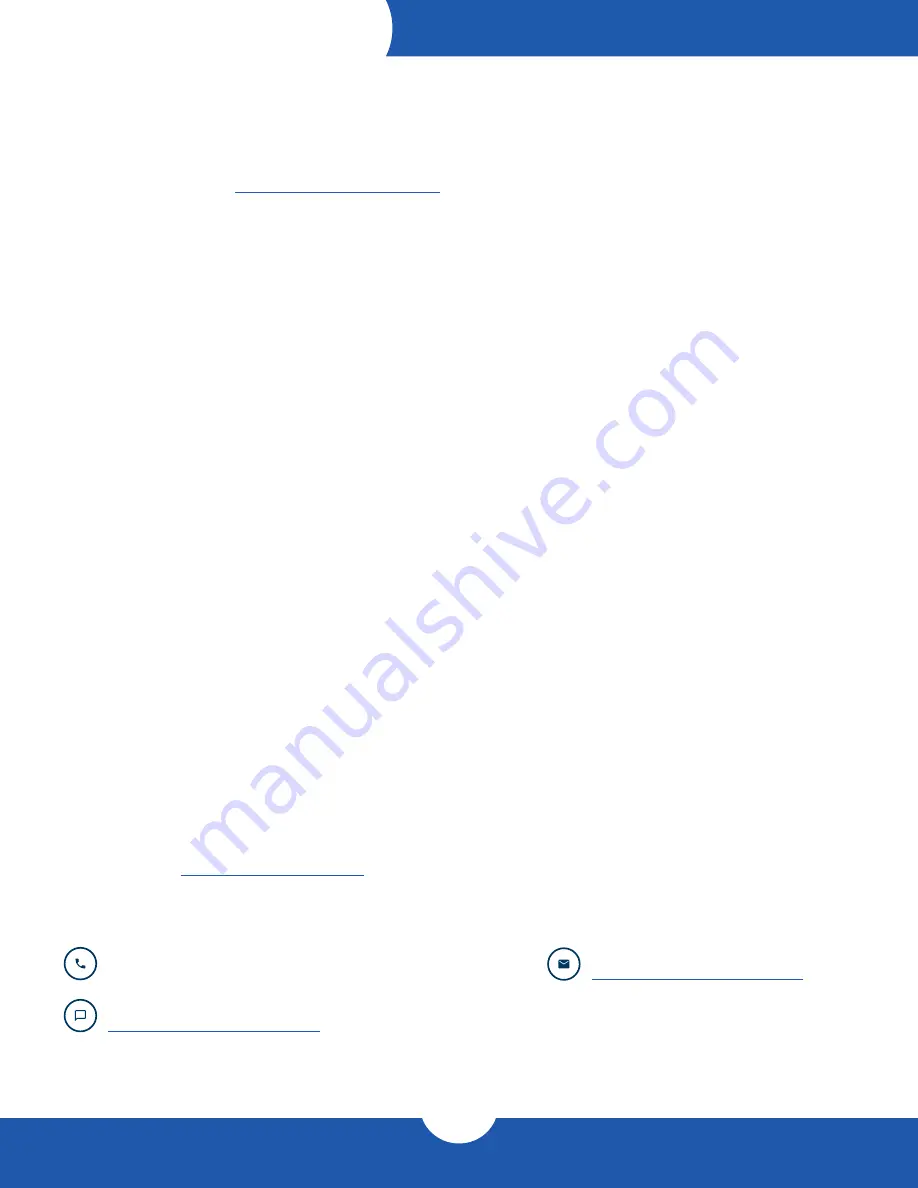
OWC Mercury Elite Pro Dock
Device Setup
9
3.1 Formatting
For additional formatting information, including instructions on how to format your Mercury Elite Pro Dock for
Mac or Windows, go to:
3.2 Troubleshooting
Begin by verifying that the power cable is connected to the Mercury Elite Pro Dock and to a power source. If the
power cable is connected to a power strip, make sure that the power strip switch is in the ON position. Next,
verify that each ends of the data cable is properly plugged into the computer and the Mercury Elite Pro Dock,
respectively.
If you are still having trouble, try connecting a different Thunderbolt 3 cable and see if the Mercury Elite Pro Dock
works properly; you can also connect the device to a different computer.
If one of the drive LEDs (Drive 1 or Drive 2) blinks red, then that drive has failed, is not fully connected, or is
missing. If you purchased the Mercury Elite Pro Dock as an empty enclosure, or the enclosure shipped with
drives installed but is past the three year warranty period, unmount the disk from the OS, power off, then check
the cables connected to drive and enclosure. If the Mercury Elite Pro Dock is configured as a RAID 1 and the
rebuild LED is blinking, please wait for the rebuild process to complete. If the rebuild LED is still blinking after
more than 48 hours, or if you still need assistance for other reasons, please contact our Technical Support team
.
3.3 About Data Backup
To ensure that your files are protected and to prevent data loss, we strongly suggest that you keep two copies of
your data: one copy on your Mercury Elite Pro Dock and a second copy on either your internal drive or another
storage medium, such as an optical backup, or on another external storage unit. Any data loss or corruption
while using the Mercury Elite Pro Dock is the sole responsibility of the user, and under no circumstances may
OWC, its parents, partners, affiliates, officers, employees, or agents be held liable for loss of the use of data
including compensation of any kind or recovery of the data.
3.4 Online Resources
To access our online knowledge base, which includes topics like migrating your data from an old drive to a new
one, please visit:
3.5 Contacting Technical Support
Email:
Answered within 48 hours
Phone:
M–F, 8am–5pm Central Time
(866) 692-7100 (N. America) | +1 (815) 338-4751 (Int’l)
Chat:
M–F, 8am–8pm Central Time
SUPPORT RESOURCES












