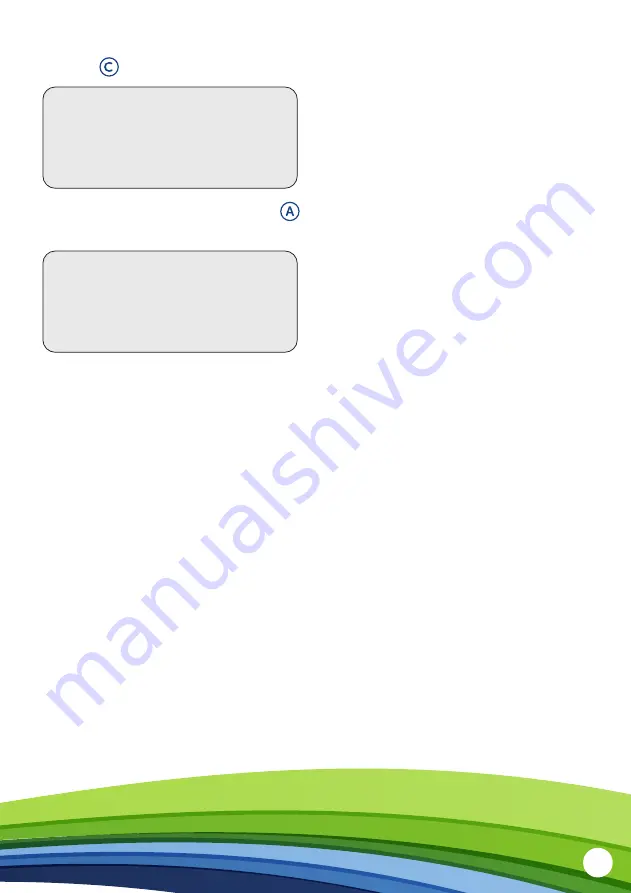
21
If you have a multi-rate tariff, to view your tariff information,
press the
button to enter the main menu.
METER BALANCE
TEST FUNCTION
TIME OF USE
PREPAYMENT
To view your standing charge, press the
button repeatedly
until you reach the following screen.
TOU PRICES
T1:
0.100000£/kWh
T2:
0.200000£/kWh
T3:
0.030000£/kWh
T4:
0.400000£/kWh






















