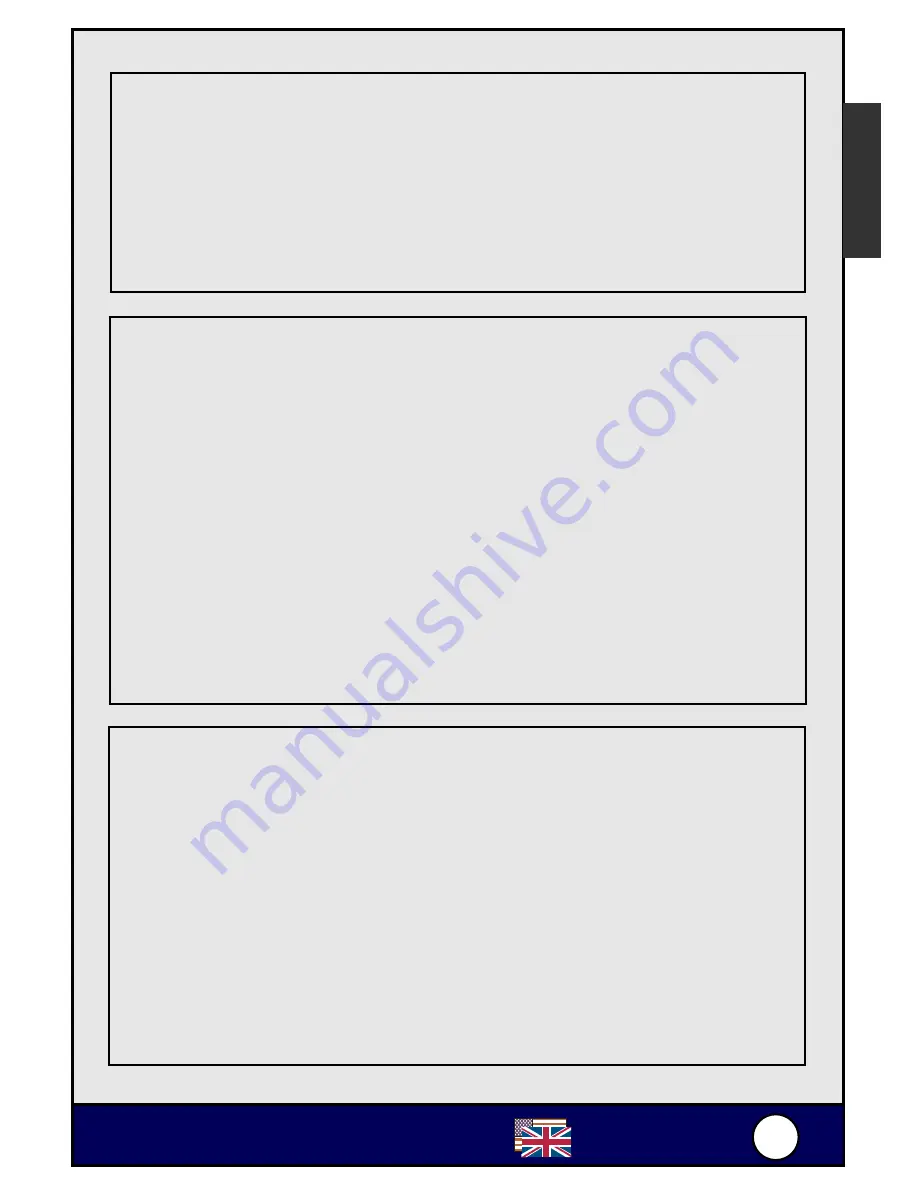
5
5
Ovislink
AirLive ePhone-1000S
English
DHCP Setting
1. Connect the RJ-45 Ethernet Cable to the RJ-45 port on the
AIRLIVE EPHONE-1000S, and then plug in the power.
2. Press
1234#
(Hold the # key)
#
LCD shows [Password]
#
Press
1234
and then press
ENTER
#
LCD shows [Network
Settings].
3. Press
ENTER
#
LCD shows [iptype]
#
Press
SPD/HOLD
#
Blinking Cursor
#
Press
1
and then press
ENTER
(1 sets your
networking settings to the DHCP mode).
4.
Press
REDIAL/MUTE
multiple times
#
LCD shows [save
settings]
#
Press
ENTER
#
LCD shows [Are You Sure?]
#
Press
ENTER
to finish this setting. IPF will then reboot.
English
"
If the network environment is either PPPoE or Static IP,
please change the networking setting of AirLive
ePhone-1000S to its corresponding network environment.
"
Enter keypad configuration mode and select [network
setting]. Select DHCP, Static IP or PPPoE based on your
network environment on the phone.
Static IP Setting
1. Connect the RJ-45 Ethernet Cable to the RJ-45 port on the
AIRLIVE EPHONE-1000S, and then plug in the power.
2. Press
1234#
(Hold the “#” key)
#
LCD shows [Password]
#
Press
1234
and then press
ENTER
#
LCD shows [Network
Settings].
3. Press
ENTER
#
LCD shows [iptype]
#
press
SPD/HOLD
#
Blinking Cursor
#
Press
0
and then press
ENTER
. (0 sets
your networking settings to the Static IP mode)





















