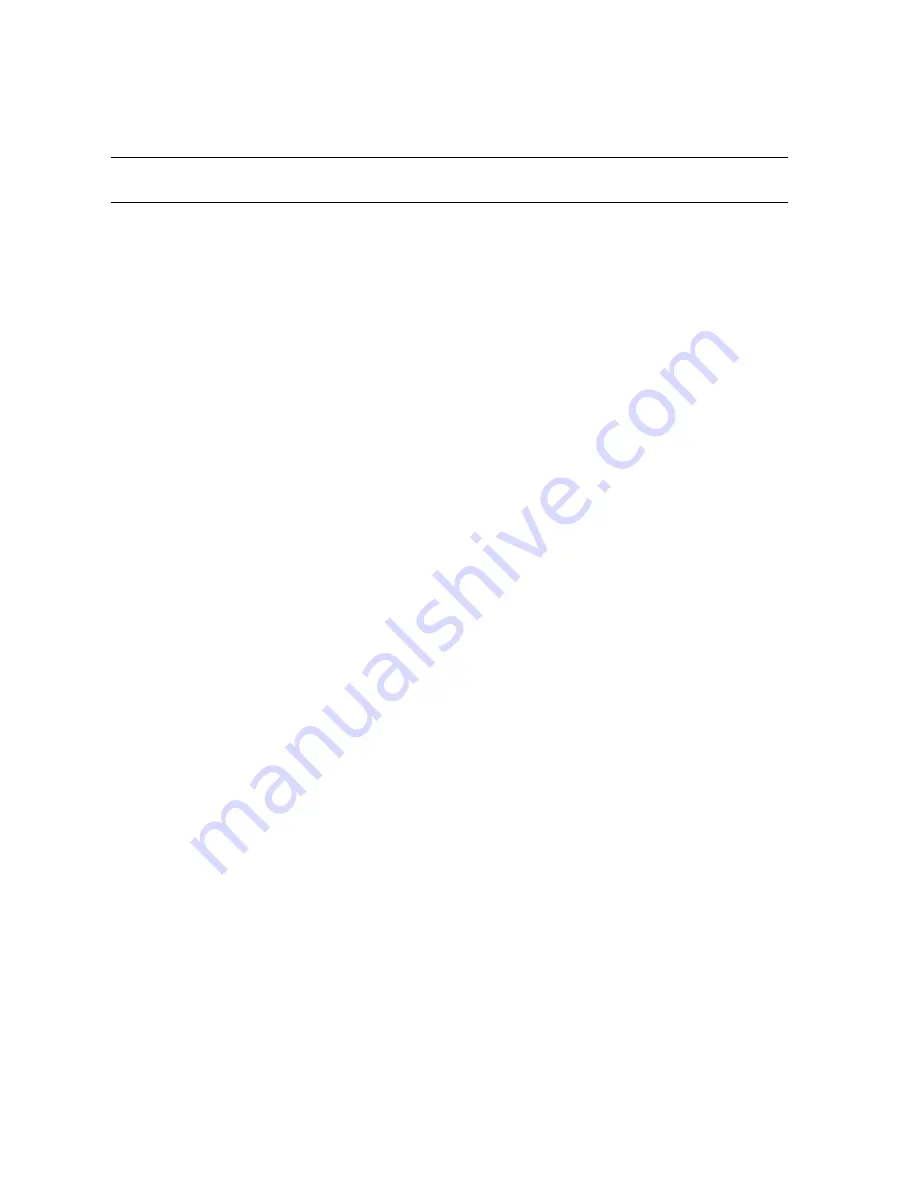
- 2 -
Safety Instructions
Safety Instructions Do not attempt to service the product yourself. Any
servicing of this product should be referred to qualified service personal.
To avoid electric shock, do not put your finger, pin, wire, or any other metal
objects into vents and gaps.
To avoid accidental fire or electric shock, do not twist power cord or place it
under heavy objects.
The product should be connected to a power supply of the type described in
the operating instructions or as marked on the product.
To avoid hazard to children, dispose of the product’s plastic packaging
carefully.
Please read all the instructions before using this product.
Summary of Contents for AirLive ePhone-1000
Page 1: ...User s manual AirLive ePhone 1000 VOIP IP Phone...
Page 9: ...9 AIRLIVE EPHONE 1000 Functions Front Panel...
Page 44: ...44 The AirLive ePhone 1000 Phone Tree Type Menu administration...
Page 45: ...45...
Page 46: ...46...



































