Reviews:
No comments
Related manuals for AirLive AirTV-1000U v2

IC-290A/E
Brand: Icom Pages: 47

TBS-5925
Brand: tbs electronics Pages: 15

CD 1404 MP3 -
Brand: VDO Pages: 14

2100LC
Brand: Patton electronics Pages: 4

E220/220
Brand: ADTRAN Pages: 17

NSX-SZ2 LH
Brand: Aiwa Pages: 41

TT1220 Series
Brand: TANDBERG Pages: 114

1188654
Brand: steute Pages: 28

FS-RX4DF/35
Brand: Fusion Pages: 2

AN300-C
Brand: Extech Instruments Pages: 2

IC-F3022T
Brand: Icom Pages: 32

T-6228
Brand: ITC Audio Pages: 12

VuMATRIX 1K IP PRO Series
Brand: PVI Pages: 3

JS13
Brand: Gree Pages: 25

PUV-1830RX-AVLC
Brand: CYP Pages: 17
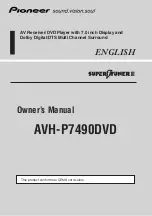
AVH-P7490DVD
Brand: Pioneer Pages: 176

FLR3-100
Brand: Daktronics Pages: 4

ic-f1000d series
Brand: Icom Pages: 31































