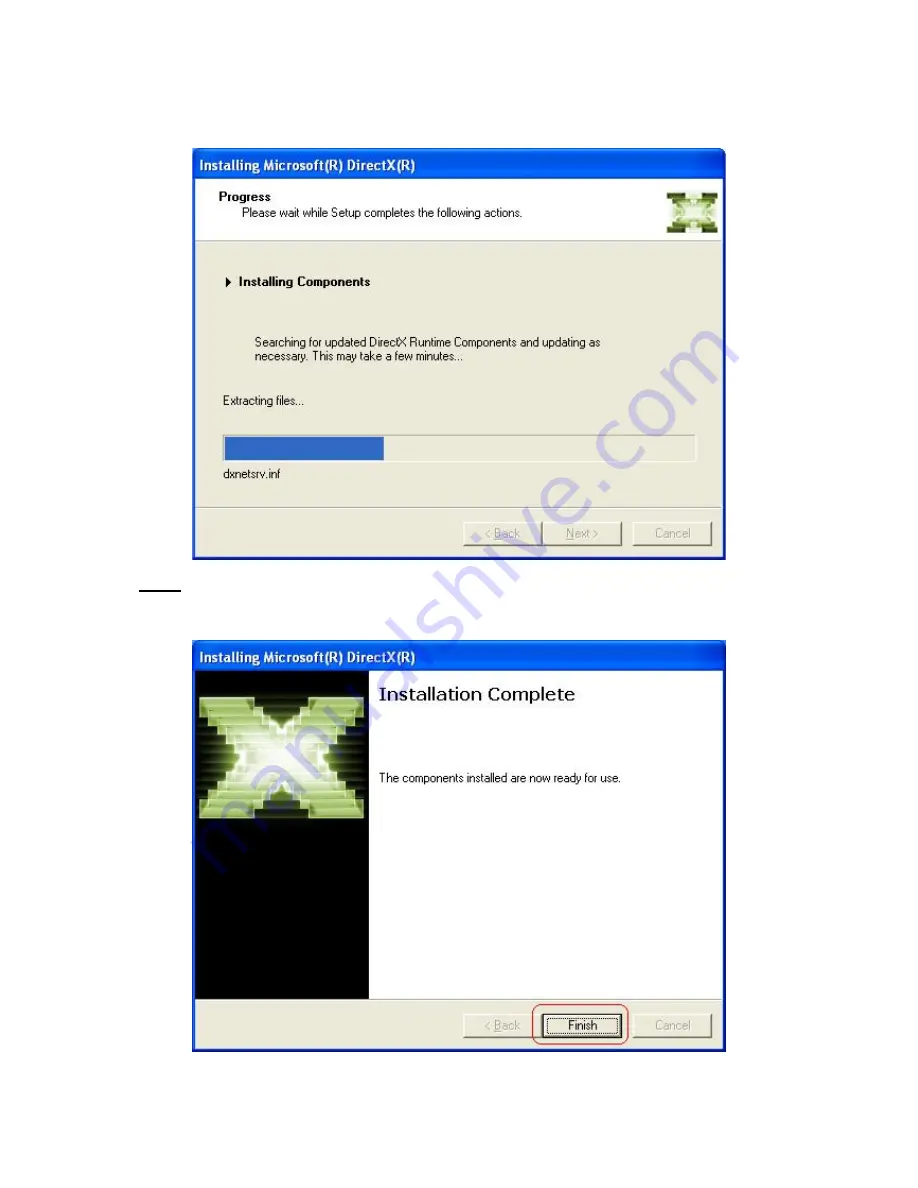
AirLive AirTV-1000U v2 User’s Manual
10
Step 4:
Waiting for the operating system finishes installing DirectX 9 components.
Note:
If your system had already been installed DirectX9 or higher version before, the “
Installation
Complete
” window below will appear. Click “
Finish
” and the components are ready to use. Then,
please go to 3.2 “
Install Windows Driver
” for device driver installation.














































