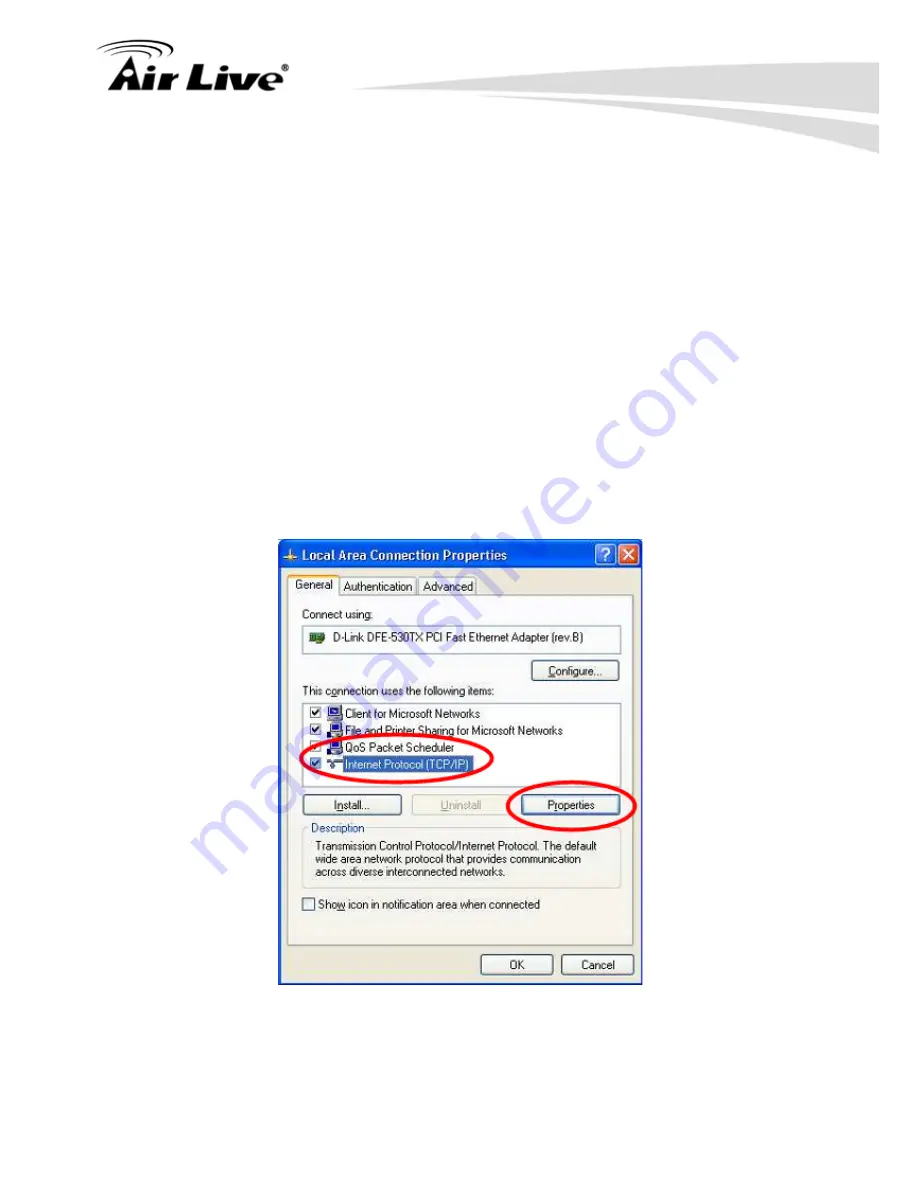
5. PC Configuration
AirLive N.MINI User’s Manual
66
Using DHCP
l
To use DHCP, select the radio button Obtain an IP Address automatically. This is the
default Windows setting. Using this is recommended. By default, the Wireless Router
will act as a DHCP Server.
l
Restart your PC to ensure it obtains an IP Address from the Wireless Router.
Using a fixed IP Address
("Use the following IP Address") If your PC is already configured,
check with your network administrator before making the following changes.
l
Enter the Wireless Router 's IP address in the Default gateway field and click OK. (Your
LAN administrator can advise you of the IP Address they assigned to the Wireless
Router.)
l
If the DNS Server fields are empty, select Use the following DNS server addresses,
and enters the DNS address or addresses provided by your ISP, then click OK.
5.2.3 Checking TCP/IP Settings - Windows XP
1. Select Control Panel - Network Connection.
2. Right click the Local Area Connection and choose Properties. You should see a screen
like the following:
3. Select the TCP/IP protocol for your network card.
4. Click on the Properties button. You should then see a screen like the following.
Summary of Contents for Air Live N.MINI
Page 1: ...N MINI 300Mbps 11 b g n Mini AP User s Manual...
Page 7: ......
Page 14: ...2 Operation Modes AirLive N MINI User s Manual 7...
Page 26: ...4 Web Configuration AirLive N MINI User s Manual 19 4 2 Wireless 4 2 1 Basic Settings...
Page 66: ...4 Web Configuration AirLive N MINI User s Manual 59 4 7 5 Denial of Service...















































