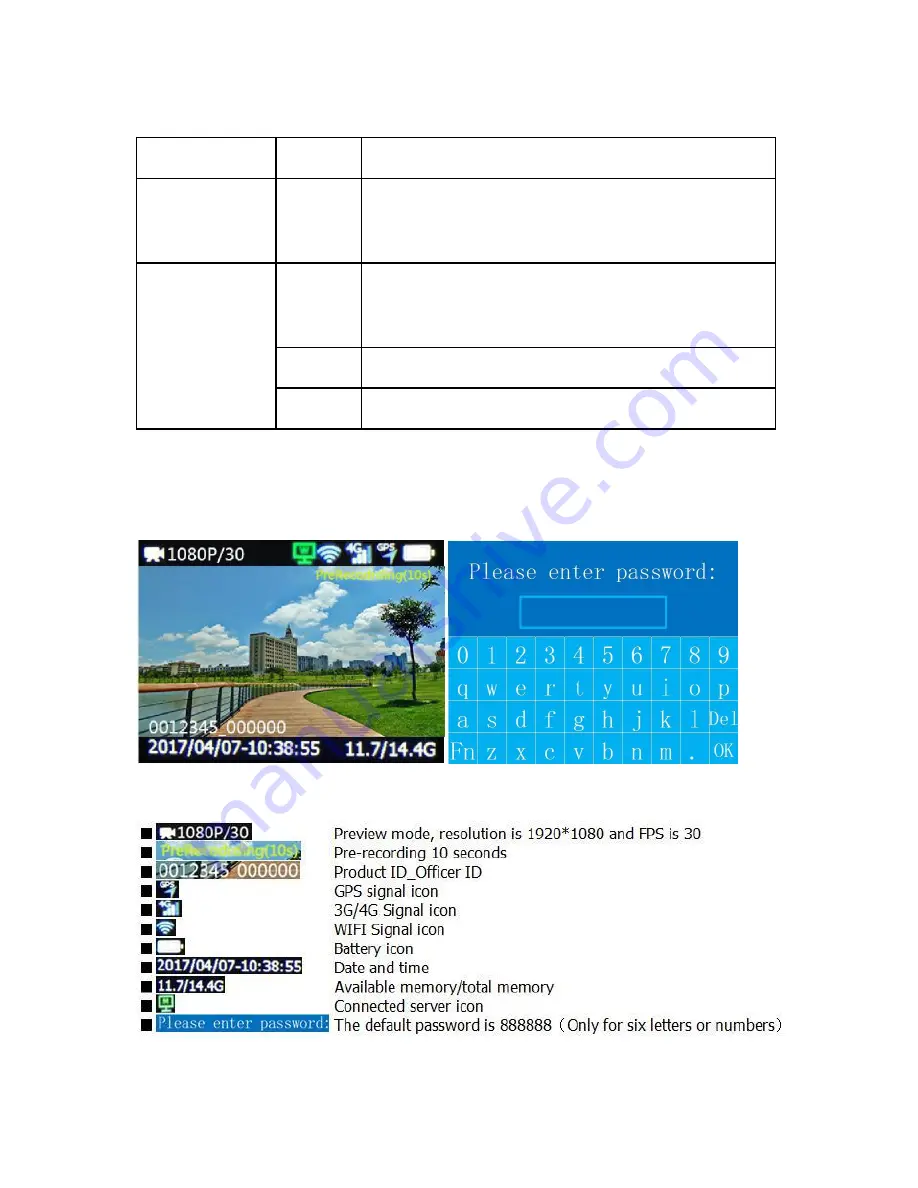
Body Camera User’s Manual
Indicator
LED Indicator
Colour
Description
ON
:
Charging complete
Indicator 1
Blue
Twinkling: Charging
OFF
:
Not charging
Green
Twinkling slowly
:
Idle
Twinkling faster: Face recognition is working
Indicator 2
ON: Live streaming or menu operating
Red
Video recording in progress
Yellow
Audio recording in progress
Interface Introduction
7
Summary of Contents for XE22
Page 1: ...Body Camera User s Manual XE22 USER MANUAL 1...
Page 5: ...Body Camera User s Manual Buttons Description 5...
Page 20: ......
Page 21: ......







































