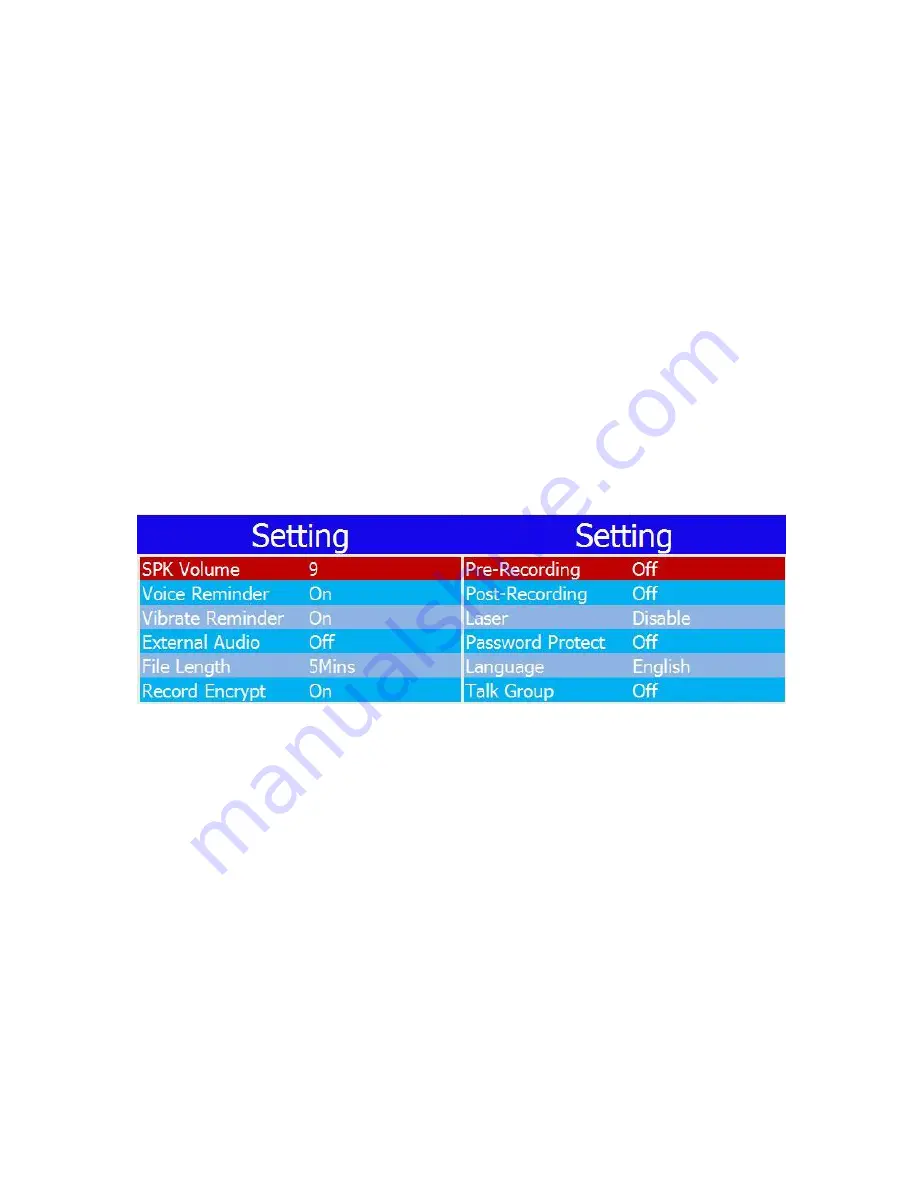
Body Camera User’s Manual
•
The GPS module is to turn on/off the GPS, when the GPS connected, the GPS icon will turn
green.
•
LCD brightness is Used for
controlling the monitor’s brightness. Given “High”, “Medium”,
“Low” 3 options.
•
The setting of Autoscreen Off is for turning off screen automatically, when the setting is
OFF, you have to press power button to turn screen off.
•
Quick charge means that device will turn off when device is charging by charger.
•
The record mode can be “Auto” and “Manual”. When it is “Auto”, device will record video
automatically after device power on, and when it is “Manual”, video record needs to press
record button.
•
The earliest files (except the IMP files) can be overwritten when the memory card is going
to overflow.
•
The IR switch mode can be “Auto” and “Manual”. “Auto” means IR will automatically switch
depends on ambient light illumination, “Manual” means that holding
the “IR” button for 3
seconds to switch IR.
•
The microphone volume can be choose from 0 to 10. The higher of the setting value, the
more sounds information device can get from the surrounding.
•
The speaker volume can be from 0 to 10. The default volume is 9.
•
Voice reminder is to turn On/Off the “beep” when pressing buttons. The record and snap
reminder voice will always be on even when the “Voice Reminder” is set to “Off”.
•
External audio includes “Headphone”, “Interphone”, “None” 3 optio
ns. The setting should
refer to the external device connected with camera.
•
File length means the length of each saved video file. You can select from “5 Minutes” to
“30 Minutes”.
•
“Record Encrypt” means that the video is encrypted when you record, the enc
rypted video
can be played with special player, the default password is 888888.
•
Pre-Recording means that device records 10 seconds video and store in RAM cyclically in
advance when you press the “record” button.
•
Post-Recording means that device will continue recording within the setting time after you
press the “record” button to end the record. The options include 5s, 10s, 20s, off.
11
Summary of Contents for XE22
Page 1: ...Body Camera User s Manual XE22 USER MANUAL 1...
Page 5: ...Body Camera User s Manual Buttons Description 5...
Page 20: ......
Page 21: ......





















