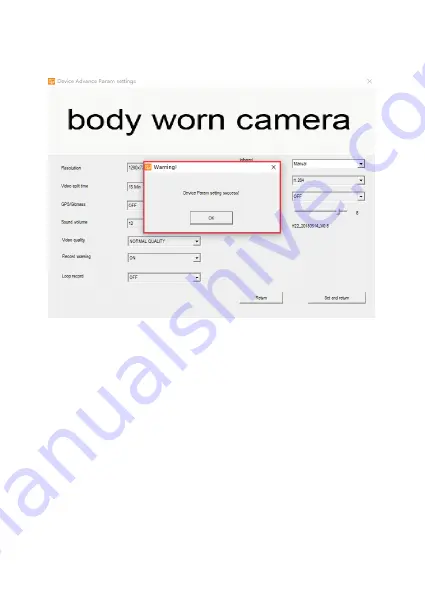
12
After you change the settings
, click “
set and return
” to go back to
previous interface.
8. Review the recorded files
Press Enter U disk to mount the camera as mass storage in
computer.
PS:
you will hear a sound from computer announcing camera is
under U disk mode. Then you can go to camera folder to view and
delete files.

































